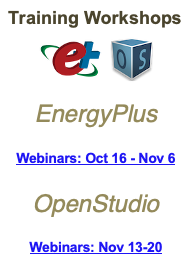You can change the wall Outside Boundary Condition settings in the Inspector. From within Sketchup, this is accessed with the button that has the icon which looks like a magnifying glass and a square/cube inside of it. You can either go into each space (double-click on the space) which has external walls, select each surface and select the "Ground" Outside Boundary Condition to change it from "Outdoors", or:
You can also select all floors that are underground and use the Search Surfaces utility then "search selection" for class:Surface, type:Wall, Outside Boundary Condition:Outdoors. Then select each surface (the rest of the model with hide after you search selection) and change the Outside Boundary Condition definition to "Ground" in the Inspector. You can write a script to change the boundary condition definition of all found surfaces at once if you want to automate the change and use in the future for example. Be sure to Unhide All in the Search Utility afterward so the rest of your model will reappear.
More information on the Inspector and Surface Search utility can be found here under Sketchup Plugin, Information Tools:
http://nrel.github.io/OpenStudio-user...