Problem with "Project loose geometry"
I'm drawing a building with SketchUp Pro 2019 + OpenStudio Plugin.
I have a problem with the "Project loose geometry" button, present on the "OpenStudio Plugin" toolbar.
This is the situation before pressing that button: C:\fakepath\Screeshot_07-09-2020_5.PNG
As you can see, there are 11 windows (each of them is created by drawing a rectangle by using the "Shapes" button on the SketchUp toolbar).
Then, after selecting the entire drawing, I press the "Project Loose Geometry" button, and then I select the "Project Selected Loose Geometry" option.
Now, what I obtain is this: C:\fakepath\Screeshot_07-09-2020_6.PNG
So, unfortunately, a window remains unaltered, after executing the "Project Loose Geometry".
My problem is similar to this, and it seems no one found a solution.
Is there anyone who could help me?
Thank You!


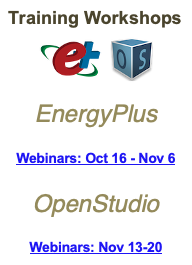



At first glance, it doesn't look like it was ignored, but for some reason split the main base surface into two base surfaces. Is it possible that sub-surface goes to the ground, as I wouldn't expect that behavior from a window that doesn't go to the button edge. Either way if you go into the space and delete one edge of the sub-surface, maybe the top, and then draw it back, what happens? Does it become a sub-surface then?
Hi David, thanks for your interest. I tried to start the drawing from scratch many times, but I always got the same results: what changed was only that the error was not always regarding the same window. I have not had the opportunity to investigate the cause too much, but, apparentely, I found a work-around. I'll write it outside this comment, to make it more visible to future readers.