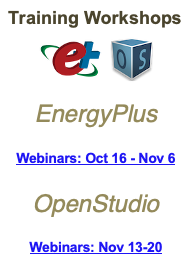visualize EnergyPlus schedules
Hello all,
I have an IDF file and it contains some of the schedules in it. Since EnergyPlus does not have the UI that allows for the visualization of the schedules like OpenStuido does, I am wondering what would be the best way to visualize the schedules? Can I import IDF to openstudio and do view schedules from there? If so, how to achieve it as I could not find such a tutorial online?
Thanks, Shen