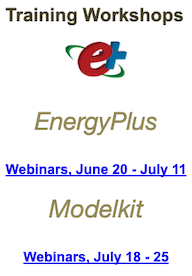EnergyPlus executable file generated from source code doesn't work
I'm using EnergyPlus 8.6.0 source code available on GitHub to generate an executable EP file. After following all the steps in wiki page (https://github.com/NREL/EnergyPlus/wi...), there are a few issues and confusions here.
1- The executable file generated by visual studio doesn't work properly. The window gets closed immediately after running and nothing happens afterward. I have also set the "energyplus" in visual studio as the "StartUp Project".
2- I'm not sure how the EP-Launch and IDFEditor come into play while all the new compiled files are in a separate folder (under "Build", in my case). Are they still linked? If yes, then what is the new energyplus.exe file that is generated by Visual Studio for? ... If no, then how exactly are they going to be helpful?
3- Even if I run the EP-Launch or IDFEditor it returns an error that says "MSCOMCTL.OCX is missing or invalid".
btw, I use Windows and don't have administrative access on this computer. I'm not sure if I need full access to be able to do this process properly or not.
I appreciate your opinions or ideas on any of these questions.