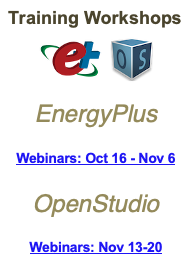If you are in "Render By Construction" you can use hold down the "alt" key to turn the Native SketchUp "Paint Bucket" tool into an "Eye Dropper" tool to select the current rendering color. Once selected you can edit the color in SketchUp's material tab using Color wheel or by entering HLS, HSB, or RGB values for the color you want. This color change will be saved with the OSM model. Screenshots below provide additional detail
 Note the text at the bottom of SketchUp indicates that the alt key can be used to sample a material
Note the text at the bottom of SketchUp indicates that the alt key can be used to sample a material
 Once you see the eyedropper, click on the color you want to sample
Once you see the eyedropper, click on the color you want to sample
 If not already on it, switch to the "Edit" tab in the "Material dialog" and change color.
If not already on it, switch to the "Edit" tab in the "Material dialog" and change color.



 Note the text at the bottom of SketchUp indicates that the alt key can be used to sample a material
Note the text at the bottom of SketchUp indicates that the alt key can be used to sample a material Once you see the eyedropper, click on the color you want to sample
Once you see the eyedropper, click on the color you want to sample  If not already on it, switch to the "Edit" tab in the "Material dialog" and change color.
If not already on it, switch to the "Edit" tab in the "Material dialog" and change color.