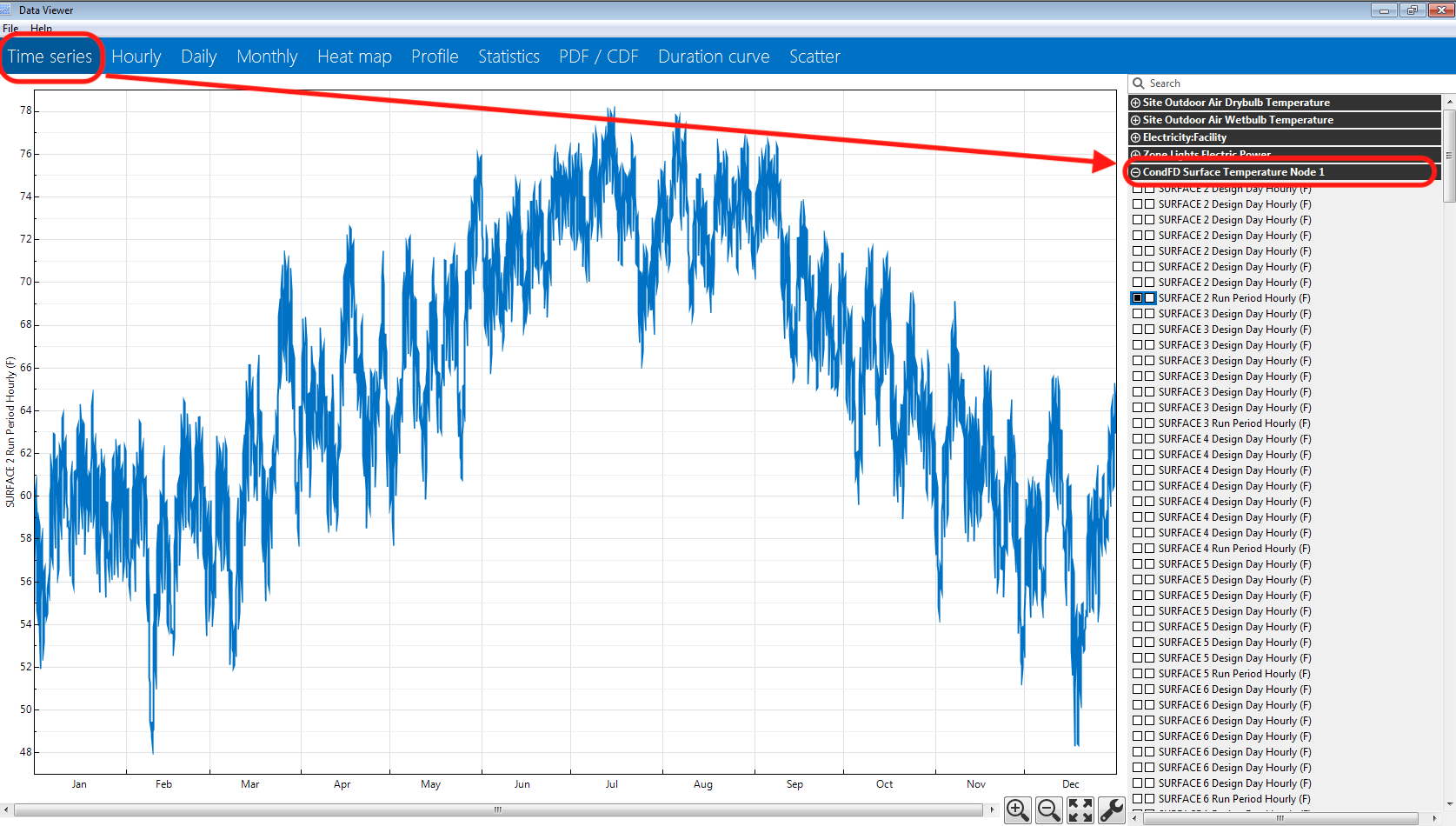First time here? Check out the Help page!
 | 1 | initial version |
In order to review the temperature between material layers of a construction assembly, you will need to change the HeatBalanceAlgorithm in the Settings tab of OpenStudio to "ConductionFiniteDifference" (see below).
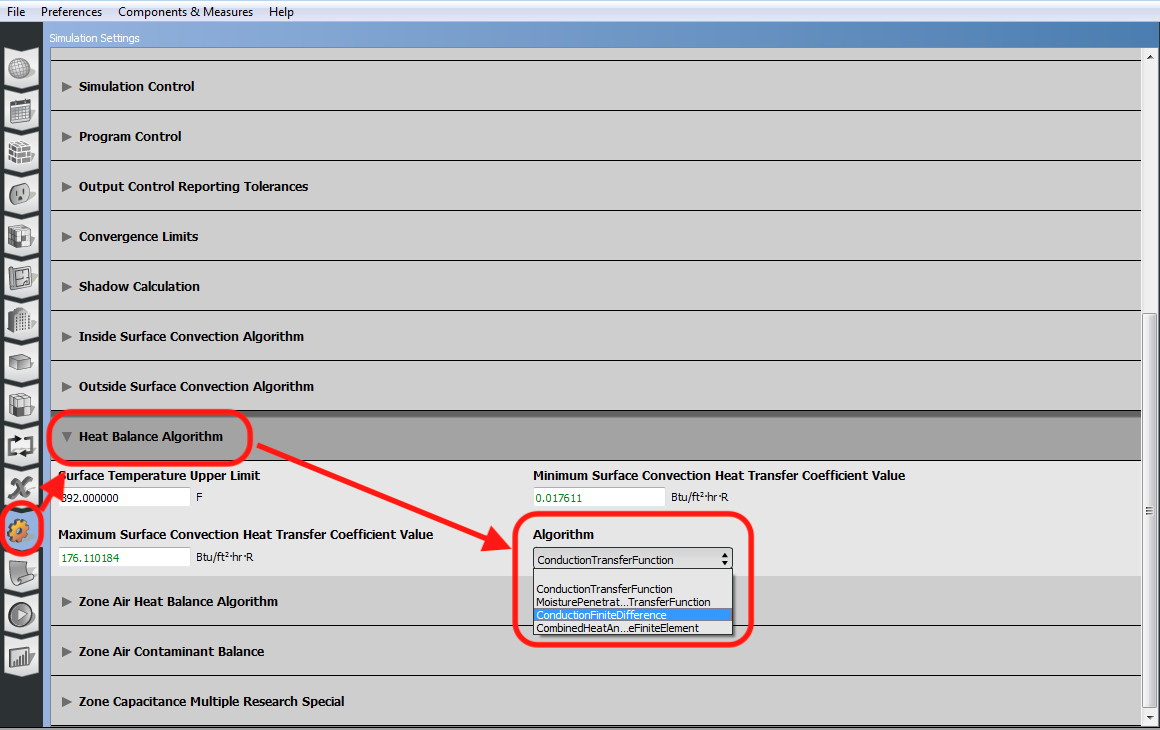
In order to have OpenStudio generate the relevant output variables for temperatures of surfaces between material layers like CondFD Surface Temperature Node <x>, you will also need to add the Output:Diagnostics object, as you mentioned, to DisplayAdvanceReportVariables. This can be done in OpenStudio by downloading the Add Output Diagnostics measure from the Building Component Library aka BCL. You can search for measures on the BCL within the OpenStudio application by using the menu Components & Measures / Find Measures. You want to search for "diagnostic" in the Reporting category (see below).
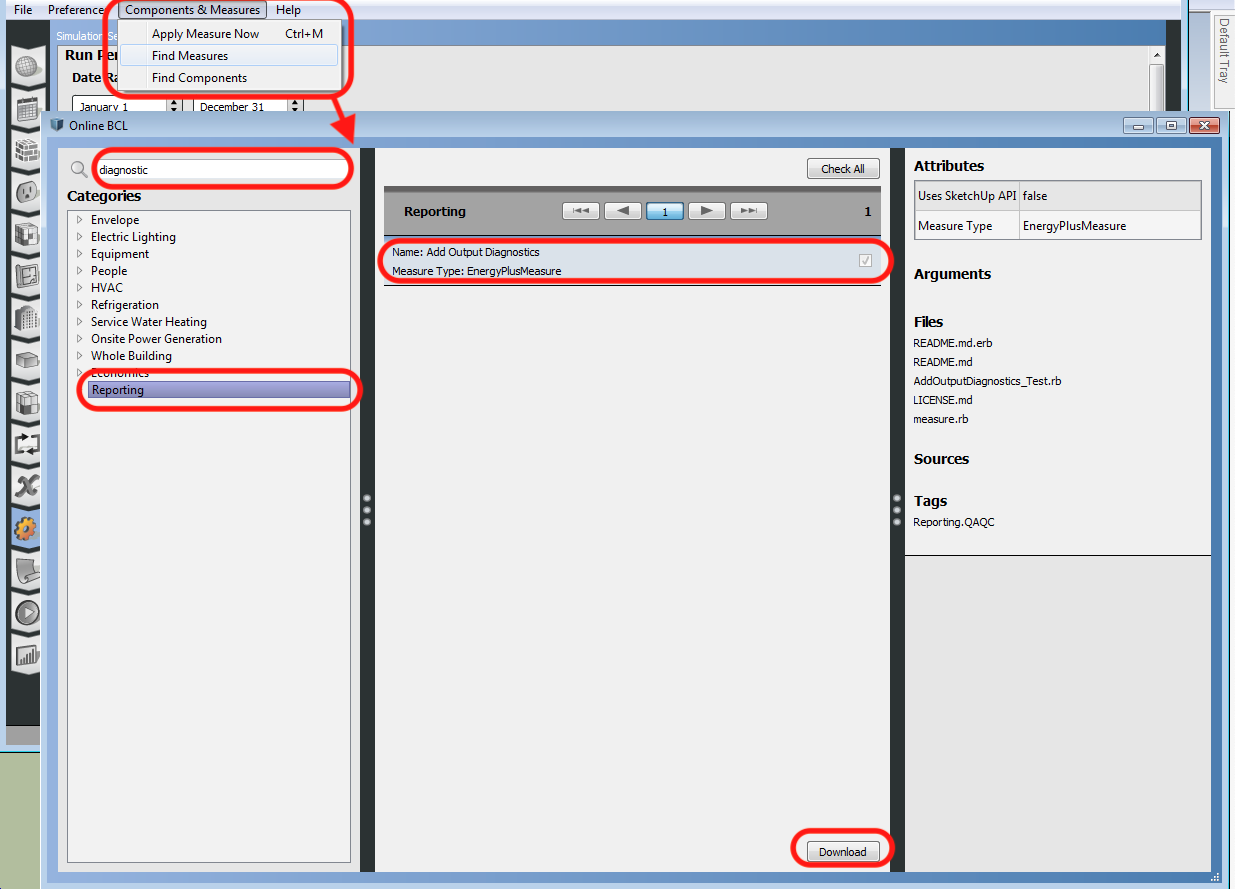
Once you have downloaded the measure, you apply it to your OpenStudio project in the Measures tab. Under the Library section on the right, expand the reporting group and expand the QAQC sub-group to find the Add Output Diagnostics measure. Drag and drop this into the EnergyPlus Measures section in the middle of the window (see below).
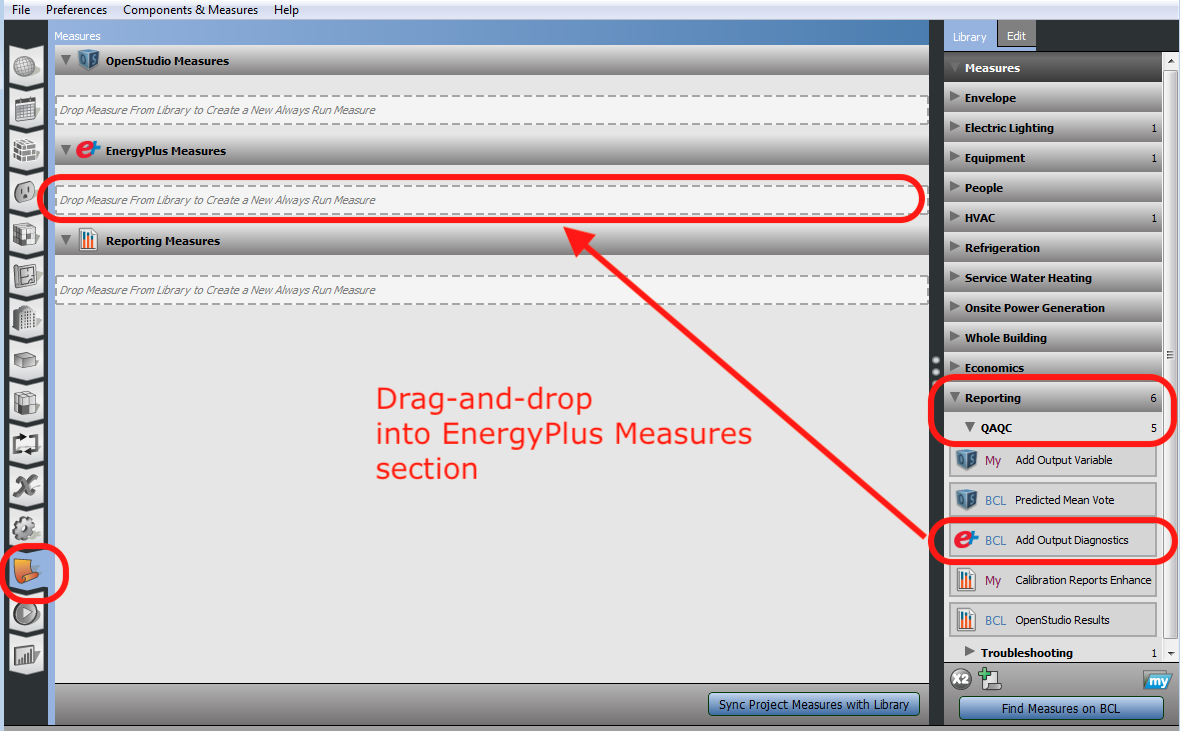
Once that is assigned to the project, click on the "Add Output Diagnostics" measure title to expose the inputs you can edit for the measure on the right. You'll want to select DisplayAdvanceReportVariables using the drop-down on the right (see below).
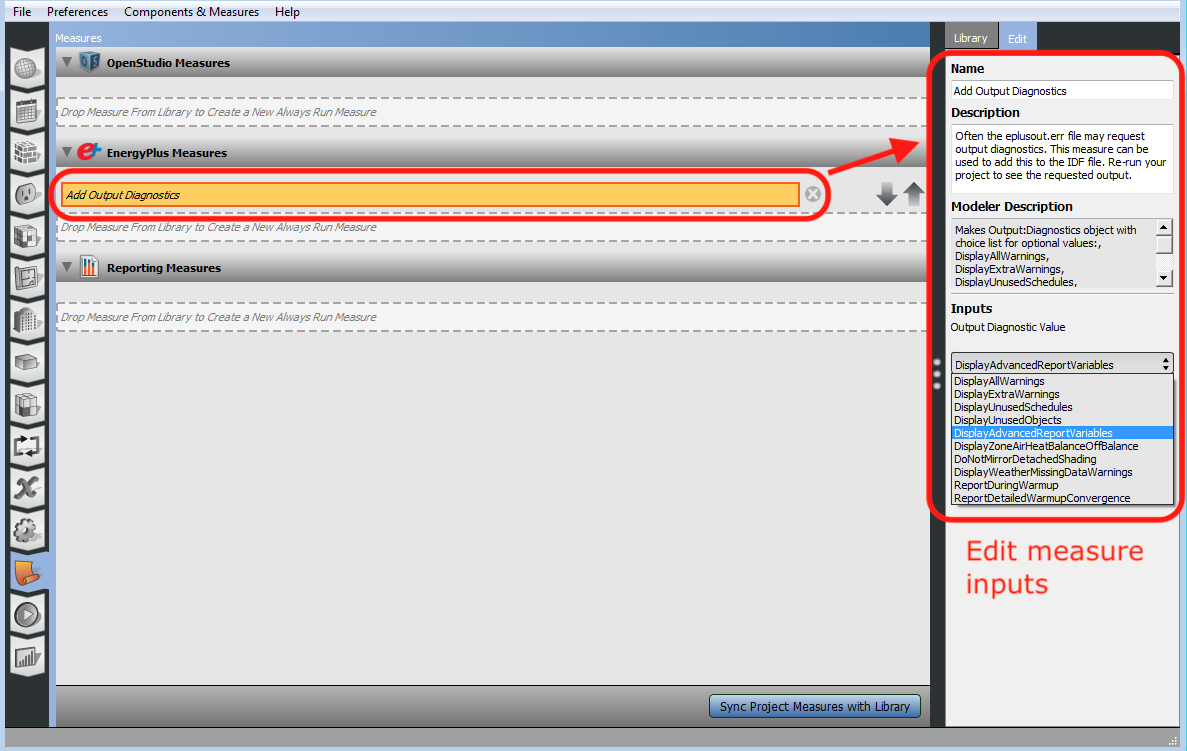
All you've done so far is allow OpenStudio to generate the CondFD Surface Temperature Node <x> output variable, so the last step is actually asking OpenStudio to generate it. Since it won't appear in OpenStudio's Output Variables tab, you'll need to use the BCL measure Add Output Variable and set the "Variable Name" input to CondFD Surface Temperature Node 1 (or whatever node number beside "1" you're interested in). If you want to generate this output for all surfaces in the model, then leave the "Key Value" input as the default asterisk (*). Otherwise, enter the name of the specific surface for the "Key Value" (see below).
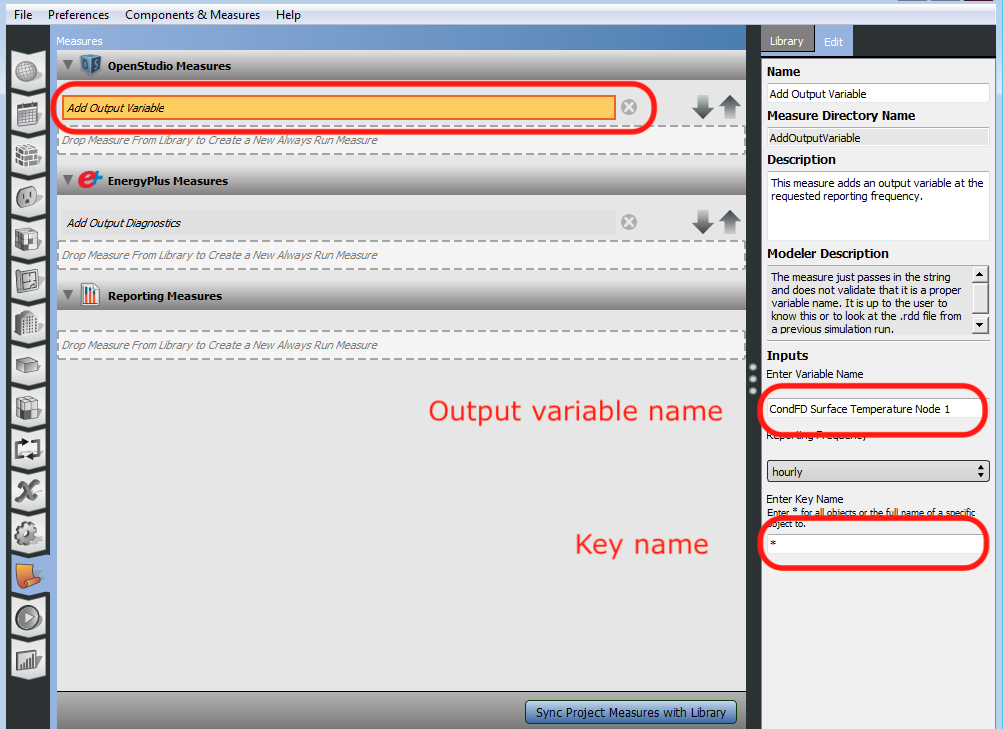
You should then run a simulation, and if it finishes successfully you can plot surface node temperatures in DView (see below).
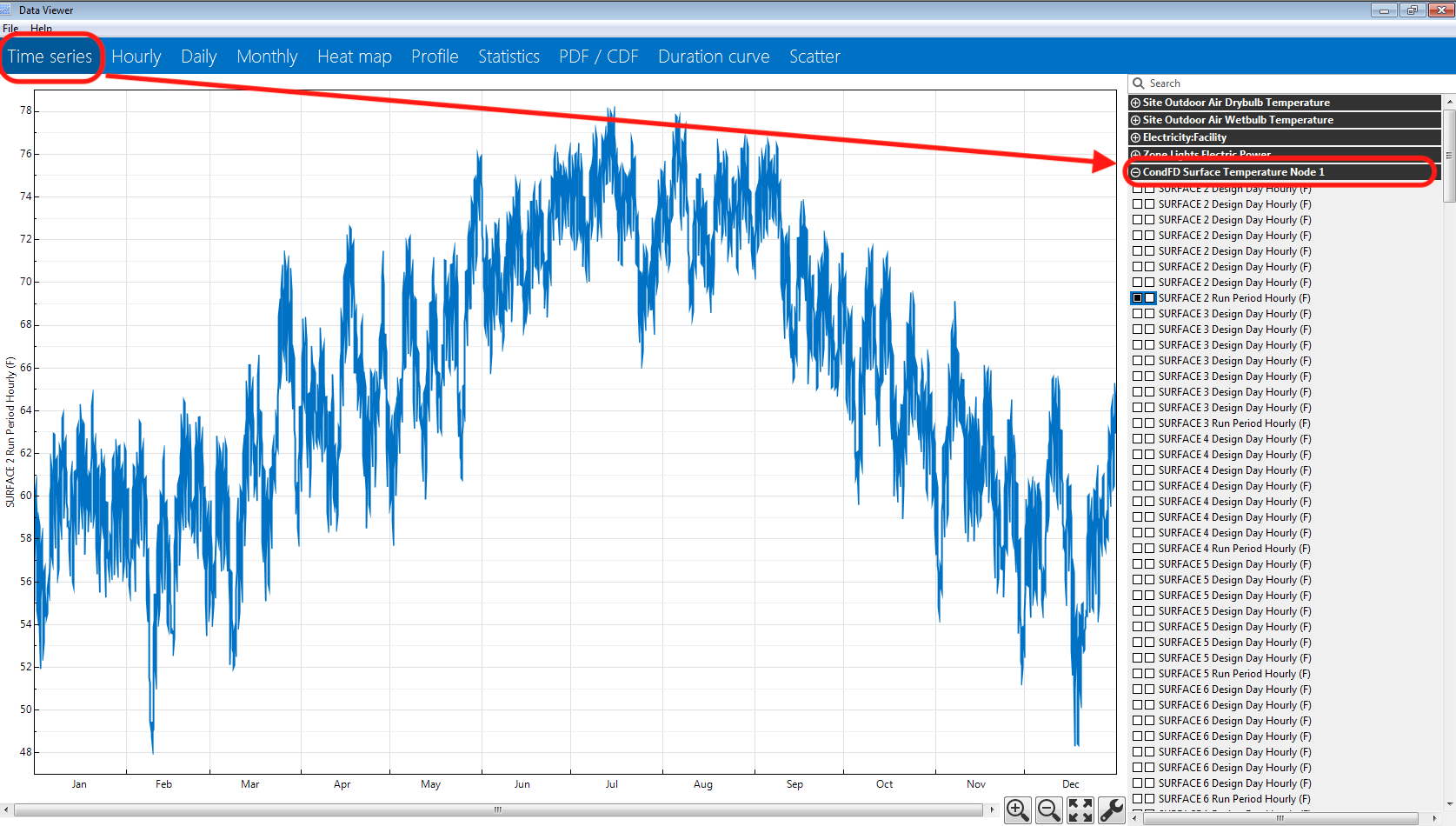
 | 2 | No.2 Revision |
In order to review the temperature between material layers of a construction assembly, you will need to change the HeatBalanceAlgorithm in the Settings tab of OpenStudio to "ConductionFiniteDifference" (see below).
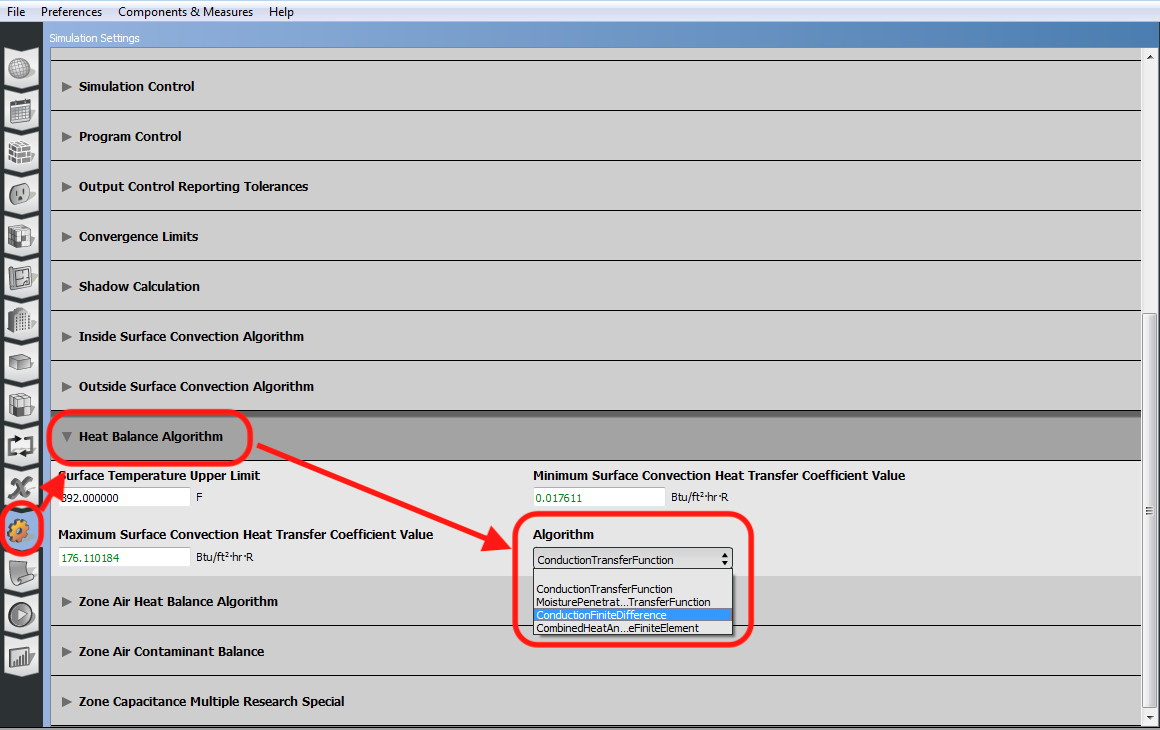
In order to have OpenStudio generate the relevant output variables for temperatures of surfaces between material layers like CondFD Surface Temperature Node <x>, you will also need to add the Output:Diagnostics object, object, as you mentioned, to DisplayAdvanceReportVariables. This can be done in OpenStudio by downloading the Add Output Diagnostics measure from the Building Component Library aka BCL. You can search for measures on the BCL within the OpenStudio application by using the menu Components & Measures / Find Measures. You want to search for "diagnostic" in the Reporting category (see below).
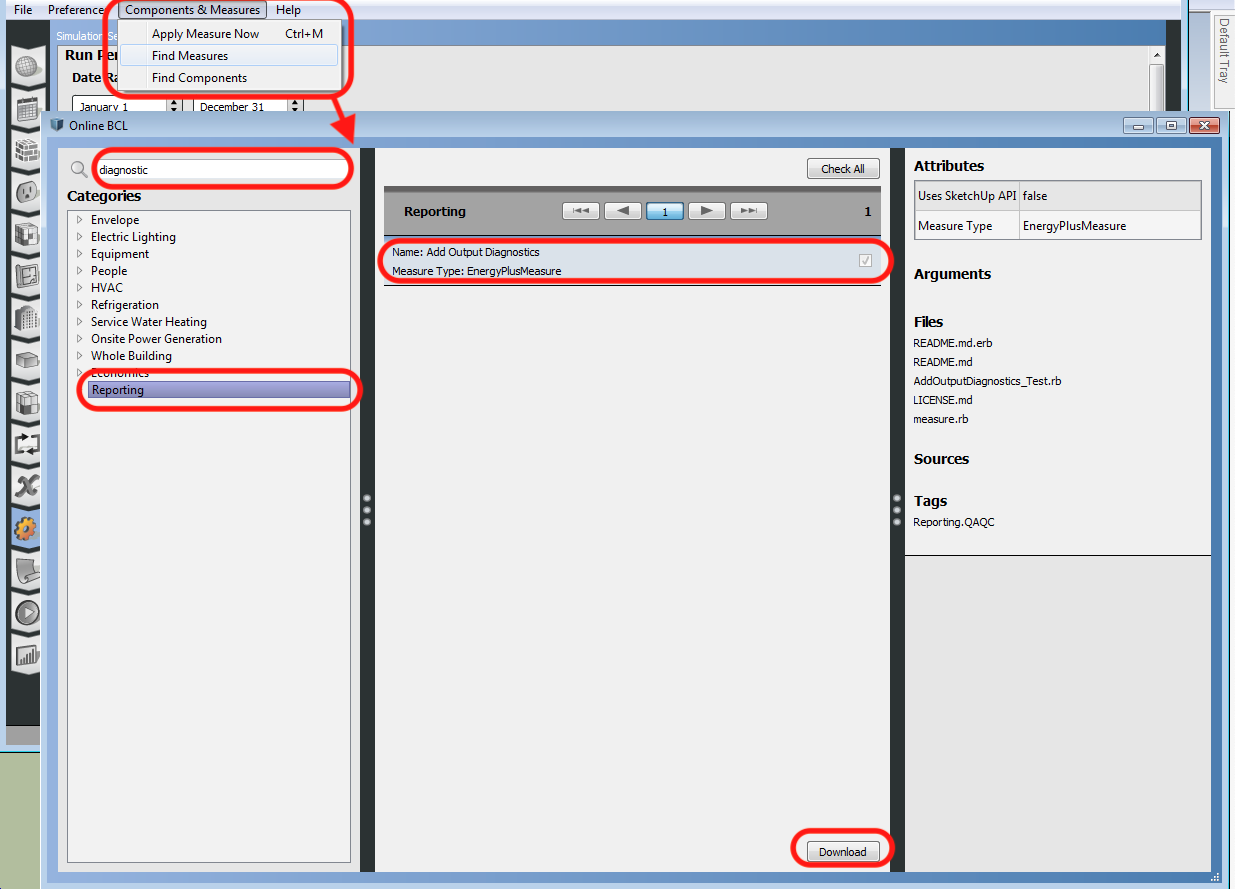
Once you have downloaded the measure, you apply it to your OpenStudio project in the Measures tab. Under the Library section on the right, expand the reporting group and expand the QAQC sub-group to find the Add Output Diagnostics measure. Drag and drop this into the EnergyPlus Measures section in the middle of the window (see below).
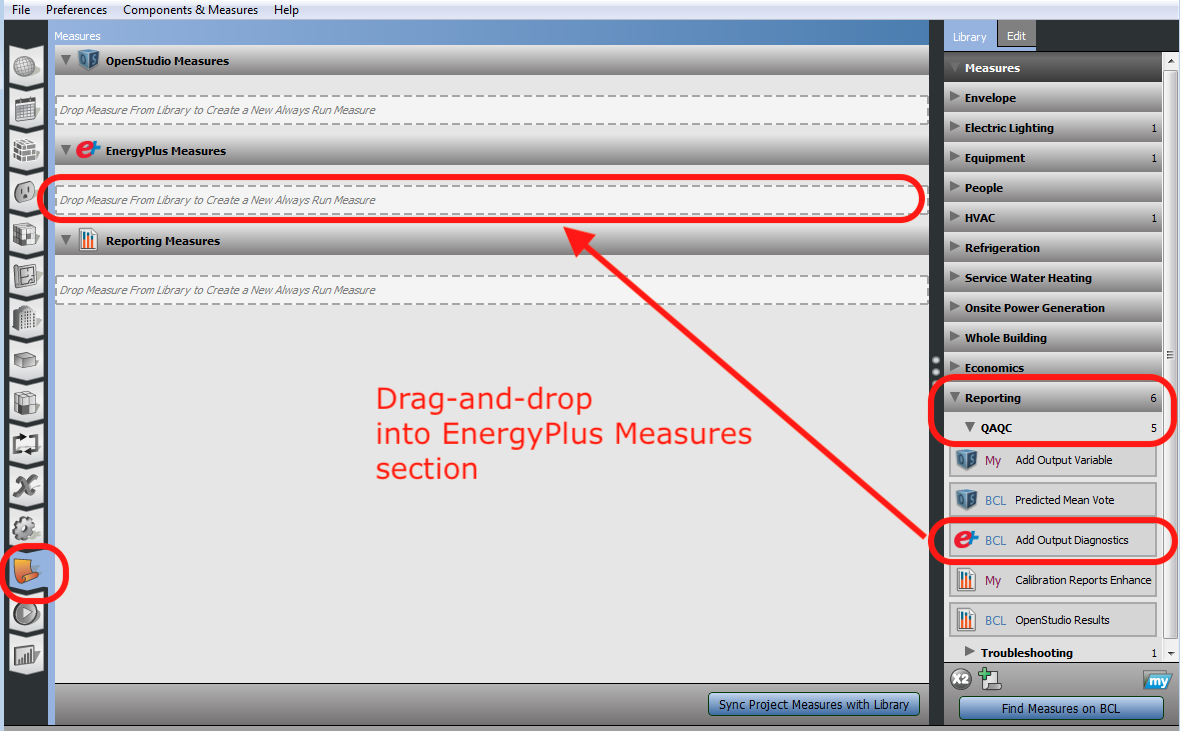
Once that is assigned to the project, click on the "Add Output Diagnostics" measure title to expose the inputs you can edit for the measure on the right. You'll want to select DisplayAdvanceReportVariables using the drop-down on the right (see below).
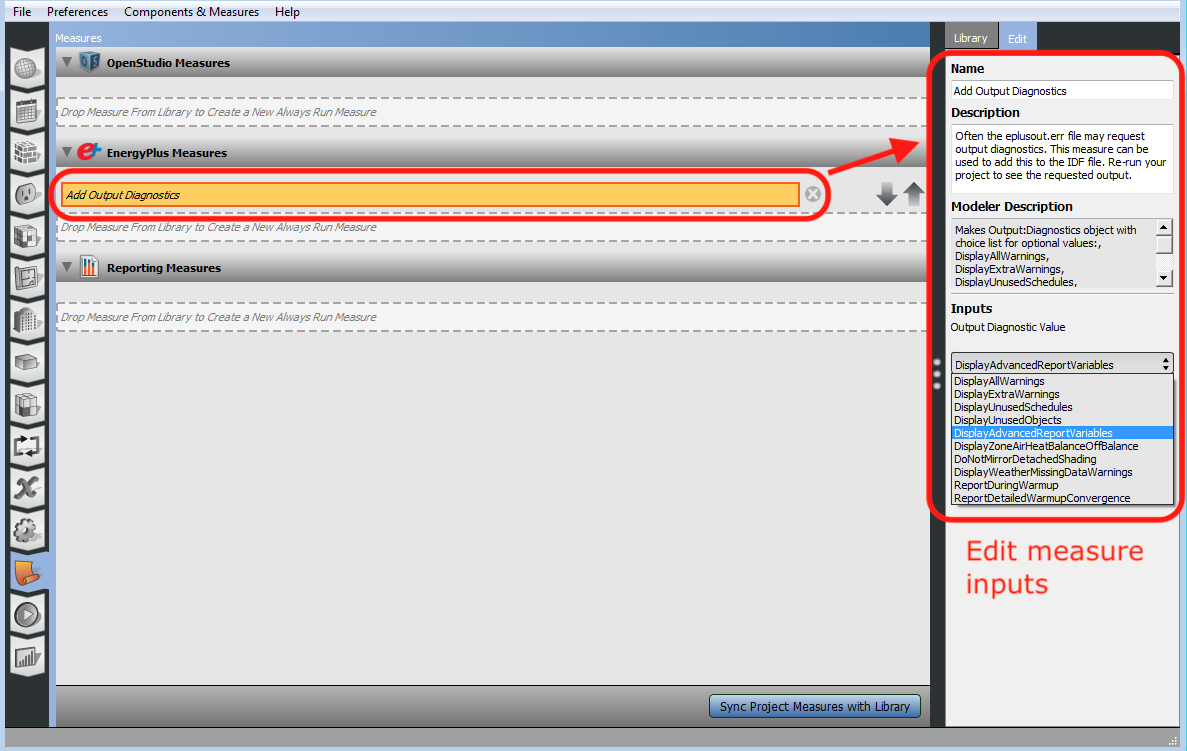
All you've done so far is allow OpenStudio to generate the CondFD Surface Temperature Node <x> output variable, so the last step is actually asking OpenStudio to generate it. Since it won't appear in OpenStudio's Output Variables tab, you'll need to use the BCL measure Add Output Variable and set the "Variable Name" input to CondFD Surface Temperature Node 1 (or whatever node number beside "1" you're interested in). If you want to generate this output for all surfaces in the model, then leave the "Key Value" input as the default asterisk (*). Otherwise, enter the name of the specific surface for the "Key Value" (see below).
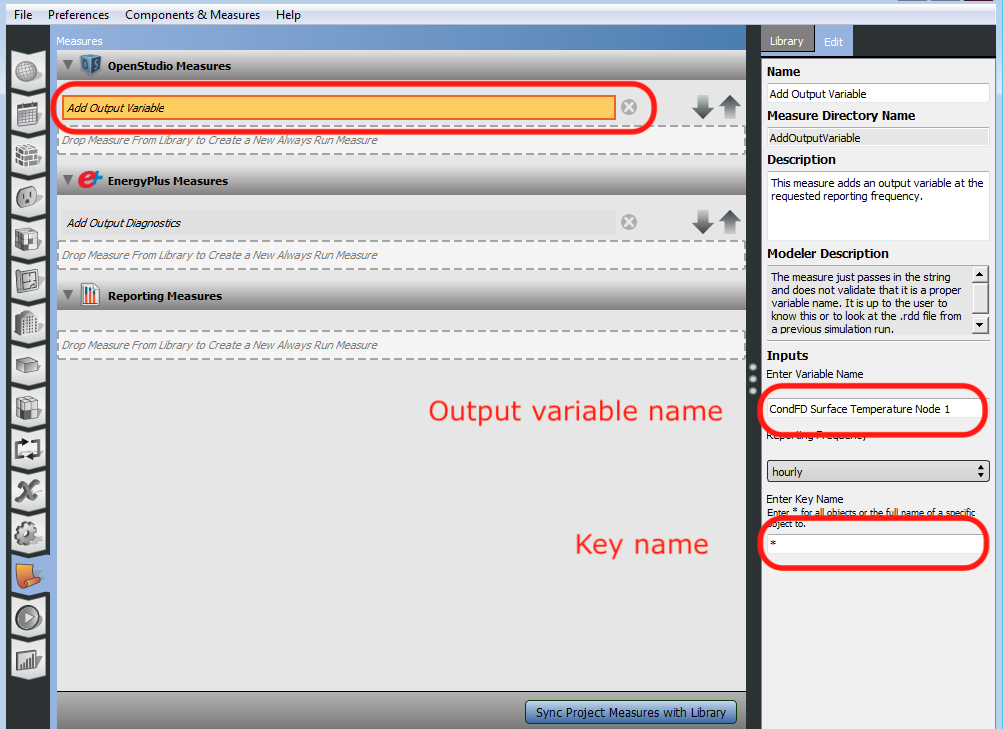
You should then run a simulation, and if it finishes successfully you can plot surface node temperatures in DView (see below).