First time here? Check out the Help page!
 | 1 | initial version |
The Meter:Custom object can be used to aggregate energy variables or meters. See the example file 5ZoneAirCooled as an example. In this file there are custom meters to aggregate lights, building electricity and other electric as follows:
! The following custom meters are set up to illustrate the capabilities
! of custom meters.
! Custom Meter "MyGeneralLights" duplicates the InteriorLights:Electricity meter.
! Custom Meter "MyBuildingElectric" duplicates the Electricity:Building meter (by specifying that meter).
! Custom Meter (Decrement) "MyBuildingOther" uses Electricity:Building as its source meter
! and subtracts out the values for MyGeneralLights (aka InteriorLights:Electricity). The
! resultant value for MyBuildingOther should be equal to the value for the meters
! Electricity:Building - InteriorLights:Electricity (aka MyGeneralLights)
Meter:Custom,
MyGeneralLights, !- Name
Electricity, !- Fuel Type
SPACE1-1 Lights 1, !- Key Name 1
Lights Electric Energy, !- Output Variable or Meter Name 1
SPACE2-1 Lights 1, !- Key Name 2
Lights Electric Energy, !- Output Variable or Meter Name 2
SPACE3-1 Lights 1, !- Key Name 3
Lights Electric Energy, !- Output Variable or Meter Name 3
SPACE4-1 Lights 1, !- Key Name 4
Lights Electric Energy, !- Output Variable or Meter Name 4
SPACE5-1 Lights 1, !- Key Name 5
Lights Electric Energy; !- Output Variable or Meter Name 5
Meter:Custom,
MyBuildingElectric, !- Name
Electricity, !- Fuel Type
, !- Key Name 1
Electricity:Building; !- Output Variable or Meter Name 1
Meter:CustomDecrement,
MyBuildingOther, !- Name
Electricity, !- Fuel Type
Electricity:Building, !- Source Meter Name
, !- Key Name 1
MyGeneralLights; !- Output Variable or Meter Name 1
When this file is simulated the html file shows the results. The Energy Meters report shows these custom meters at the bottom of the table.
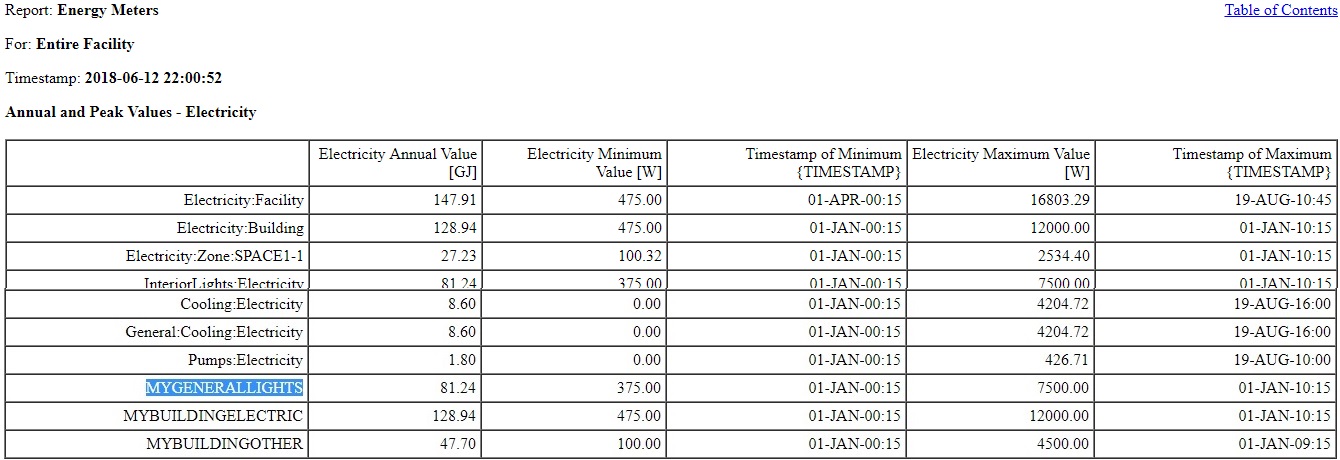
Meter information can be found in the mtd file. You can combine any of the energy meters (energy transfer or electricity) on the custom meters. For the General Lights custom meter described above, the included energy meters are of course:
For Meter=GeneralLights:InteriorLights:Electricity [J], ResourceType=Electricity, EndUse=InteriorLights, contents are:
SPACE1-1 LIGHTS 1:Lights Electric Energy
SPACE2-1 LIGHTS 1:Lights Electric Energy
SPACE3-1 LIGHTS 1:Lights Electric Energy
SPACE4-1 LIGHTS 1:Lights Electric Energy
SPACE5-1 LIGHTS 1:Lights Electric Energy
 | 2 | No.2 Revision |
The Meter:Custom object Meter:Custom or Meter:CustomDecrement objects can be used to aggregate energy variables or meters. See the example file 5ZoneAirCooled as an example. In this file there are custom meters to aggregate lights, building electricity and decrement lighting from building electricity as other electric building as follows:
! The following custom meters are set up to illustrate the capabilities
! of custom meters.
! Custom Meter "MyGeneralLights" duplicates the InteriorLights:Electricity meter.
! Custom Meter "MyBuildingElectric" duplicates the Electricity:Building meter (by specifying that meter).
! Custom Meter (Decrement) "MyBuildingOther" uses Electricity:Building as its source meter
! and subtracts out the values for MyGeneralLights (aka InteriorLights:Electricity). The
! resultant value for MyBuildingOther should be equal to the value for the meters
! Electricity:Building - InteriorLights:Electricity (aka MyGeneralLights)
Meter:Custom,
MyGeneralLights, !- Name
Electricity, !- Fuel Type
SPACE1-1 Lights 1, !- Key Name 1
Lights Electric Energy, !- Output Variable or Meter Name 1
SPACE2-1 Lights 1, !- Key Name 2
Lights Electric Energy, !- Output Variable or Meter Name 2
SPACE3-1 Lights 1, !- Key Name 3
Lights Electric Energy, !- Output Variable or Meter Name 3
SPACE4-1 Lights 1, !- Key Name 4
Lights Electric Energy, !- Output Variable or Meter Name 4
SPACE5-1 Lights 1, !- Key Name 5
Lights Electric Energy; !- Output Variable or Meter Name 5
Meter:Custom,
MyBuildingElectric, !- Name
Electricity, !- Fuel Type
, !- Key Name 1
Electricity:Building; !- Output Variable or Meter Name 1
Meter:CustomDecrement,
MyBuildingOther, !- Name
Electricity, !- Fuel Type
Electricity:Building, !- Source Meter Name
, !- Key Name 1
MyGeneralLights; !- Output Variable or Meter Name 1
When this file is simulated the html file shows the results. The Energy Meters report shows these custom meters at the bottom of the table.
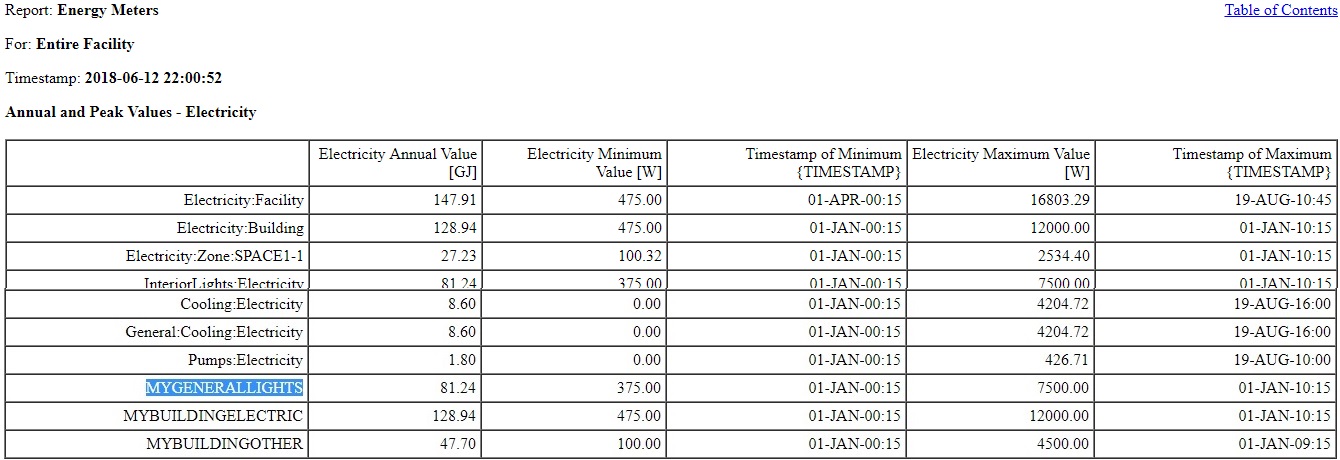
Meter information can be found in the mtd file. You can combine any of the energy meters (energy transfer or electricity) on the custom meters. For the General Lights custom meter described above, the included energy meters are of course:
For Meter=GeneralLights:InteriorLights:Electricity [J], ResourceType=Electricity, EndUse=InteriorLights, contents are:
SPACE1-1 LIGHTS 1:Lights Electric Energy
SPACE2-1 LIGHTS 1:Lights Electric Energy
SPACE3-1 LIGHTS 1:Lights Electric Energy
SPACE4-1 LIGHTS 1:Lights Electric Energy
SPACE5-1 LIGHTS 1:Lights Electric Energy
 | 3 | No.3 Revision |
The Meter:Custom or Meter:CustomDecrement objects can be used to aggregate energy variables or meters. See the example file 5ZoneAirCooled as an example. In this file there are custom meters to aggregate lights, building electricity and decrement lighting from building electricity as other electric building as follows:
! The following custom meters are set up to illustrate the capabilities
! of custom meters.
! Custom Meter "MyGeneralLights" duplicates the InteriorLights:Electricity meter.
! Custom Meter "MyBuildingElectric" duplicates the Electricity:Building meter (by specifying that meter).
! Custom Meter (Decrement) "MyBuildingOther" uses Electricity:Building as its source meter
! and subtracts out the values for MyGeneralLights (aka InteriorLights:Electricity). The
! resultant value for MyBuildingOther should be equal to the value for the meters
! Electricity:Building - InteriorLights:Electricity (aka MyGeneralLights)
Meter:Custom,
MyGeneralLights, !- Name
Electricity, !- Fuel Type
SPACE1-1 Lights 1, !- Key Name 1
Lights Electric Energy, !- Output Variable or Meter Name 1
SPACE2-1 Lights 1, !- Key Name 2
Lights Electric Energy, !- Output Variable or Meter Name 2
SPACE3-1 Lights 1, !- Key Name 3
Lights Electric Energy, !- Output Variable or Meter Name 3
SPACE4-1 Lights 1, !- Key Name 4
Lights Electric Energy, !- Output Variable or Meter Name 4
SPACE5-1 Lights 1, !- Key Name 5
Lights Electric Energy; !- Output Variable or Meter Name 5
Meter:Custom,
MyBuildingElectric, !- Name
Electricity, !- Fuel Type
, !- Key Name 1
Electricity:Building; !- Output Variable or Meter Name 1
Meter:CustomDecrement,
MyBuildingOther, !- Name
Electricity, !- Fuel Type
Electricity:Building, !- Source Meter Name
, !- Key Name 1
MyGeneralLights; !- Output Variable or Meter Name 1
When this file is simulated the html file shows the results. The Energy Meters report shows these custom meters at the bottom of the table.table. Note the custom meter for MyGeneralLights matches the existing meter for total lighting as expected. The results are also shown in the *Meter.csv file if needed.
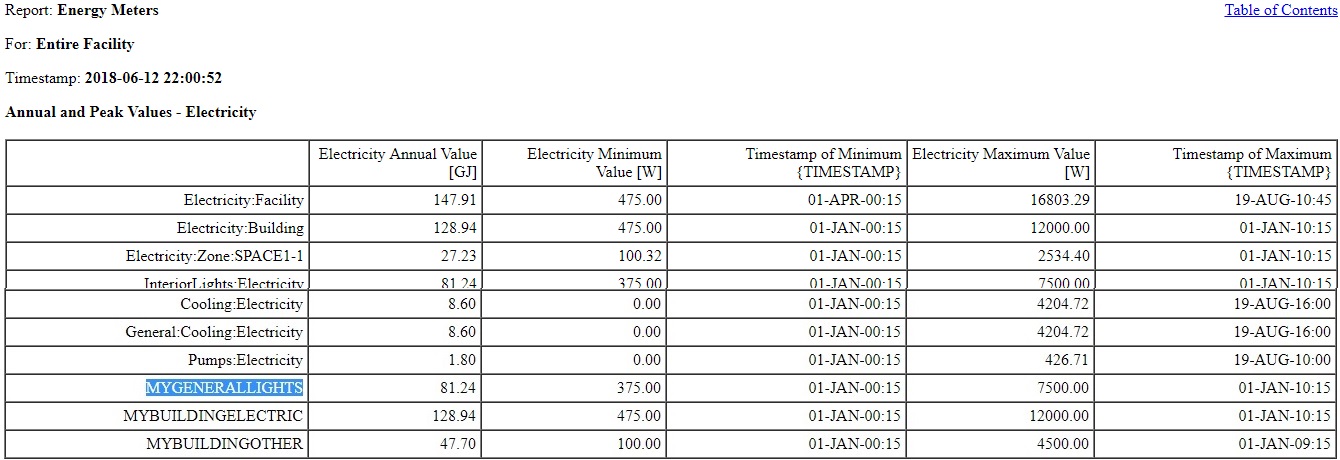
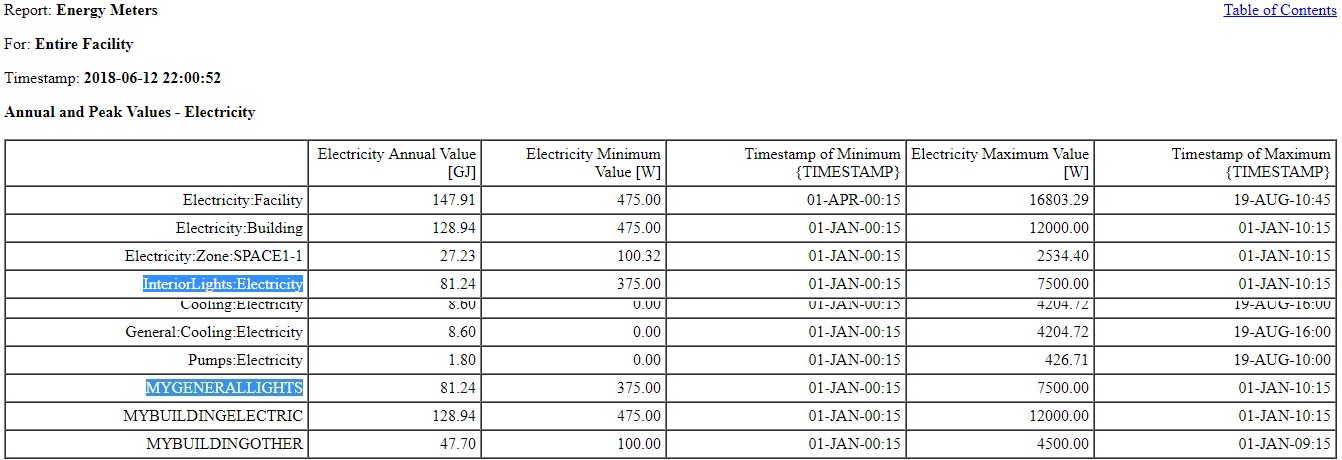
Meter information can be found in the mtd file. You can combine any of the energy meters (energy transfer or electricity) on the custom meters. For the General Lights custom meter described above, the included energy meters are of course:
For Meter=GeneralLights:InteriorLights:Electricity [J], ResourceType=Electricity, EndUse=InteriorLights, contents are:
SPACE1-1 LIGHTS 1:Lights Electric Energy
SPACE2-1 LIGHTS 1:Lights Electric Energy
SPACE3-1 LIGHTS 1:Lights Electric Energy
SPACE4-1 LIGHTS 1:Lights Electric Energy
SPACE5-1 LIGHTS 1:Lights Electric Energy
