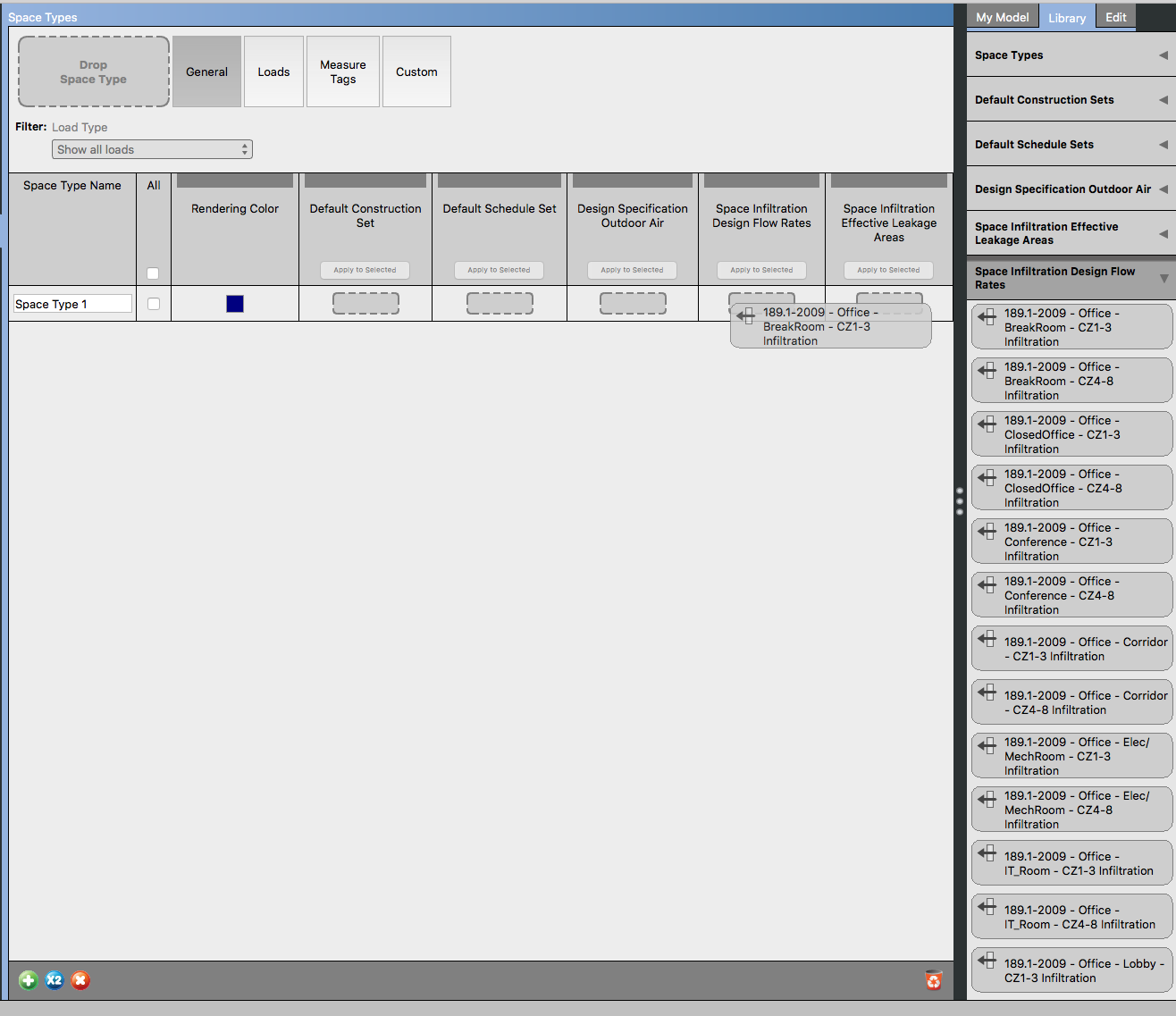First time here? Check out the Help page!
 | 1 | initial version |
You have a few options.
With either of these options you should still add infiltration and/or ventilation to the attic, even if no people and internal loads. With option 1 you add the infiltration directly to a space, with option 2 you add it to the space type. Also make sure that "Part of Total Floor Area" is not checked for your attic space in the "Spaces" tab so it doesn't impact the total building area and EUI.
 | 2 | No.2 Revision |
You have a few options.
With either of these options you should still add infiltration and/or ventilation to the attic, even if no people and internal loads. With option 1 you add the infiltration directly to a space, with option 2 you add it to the space type. Also make sure that "Part of Total Floor Area" is not checked for your attic space in the "Spaces" tab so it doesn't impact the total building area and EUI.
Updated answer in response to comment about adding Infiltration to space type:
While many objects can be added in OpenStudio by clicking on a green "+", such as adding a new space type or plug load definition, other objects can only be added by dragging them in from the library and re-naming them and adjusting properties. That is the case for outdoor air and infiltration objects, demonstrated in the screenshot below. After adding the object select it, to expose editable name and properties in the "Edit" pane.