First time here? Check out the Help page!
 | 1 | initial version |
On the first two floor you went into the shading surface group, selected the surfaces, and then rotated the surfaces. On the other floors you instead selected the surface group and rotated it.
In OpenStudio surface groups (as a group) can only be rooted along the z axis (horizontally). There is no place to store rotation on x or y axis. There isn't a way to prevent SketchUp from letting you do this. At one point in time we snapped it back right away so you get some feedback, but that doesn't happen any more, can't remember why we changed it but my guess is to improve performance. As a result it looks fine while working on it, but then shows up in unexpected location when you re-open it.
The solution for now, if you just want to move a collection of surface groups, or rotate horizontally, that is fine; but if you want to rotate them in non-horizontal way, then go into the group, select the surfaces that you want to rotate, and, then rotate.
If this is a common thing you want to do, it would be pretty easy to write a measure that takes the outer edge of shading surfaces and lowers the z vale by a user specified amount (not exactly same as rotating, but maybe fine).
 | 2 | No.2 Revision |
On the first two floor you went into the shading surface group, selected the surfaces, and then rotated the surfaces. On the other floors you instead selected the surface group and rotated it.
In OpenStudio surface groups (as a group) can only be rooted rotated along the z axis (horizontally). There is no place to store rotation on x or y axis. There isn't a way to prevent SketchUp from letting you do this. At one point in time we snapped it back right away so you get some feedback, but that doesn't happen any more, can't remember why we changed it but my guess is to improve performance. As a result it looks fine while working on it, but then shows up in unexpected location when you re-open it.it, which I agree isn't ideal.
The solution for now, if now. If you just want to move a collection of surface groups, or rotate horizontally, that is fine; but if you want to rotate them in non-horizontal way, then go into the group, select the surfaces that you want to rotate, and, then rotate.
If this is a common thing you want to do, it would be pretty easy to write a measure that takes the outer edge of shading surfaces and lowers the z vale by a user specified amount (not exactly same as rotating, but maybe fine).
 | 3 | No.3 Revision |
On the first two floor you went into the shading surface group, selected the surfaces, and then rotated the surfaces. On the other floors you instead selected the surface group and rotated it.
In OpenStudio surface groups (as a group) can only be rotated along the z axis (horizontally). There is no place to store rotation on x or y axis. There isn't a way to prevent SketchUp from letting you do this. At one point in time we snapped it back right away so you get some feedback, but that doesn't happen any more, can't remember why we changed it but my guess is to improve performance. As a result it looks fine while working on it, but then shows up in unexpected location when you re-open it, which I agree isn't ideal.
The solution for now. If you just want to move a collection of surface groups, or rotate horizontally, that is fine; but if you want to rotate them in non-horizontal way, then go into the group, select the surfaces that you want to rotate, and, then rotate.
If this is a common thing you want to do, it would be pretty easy to write a measure that takes the outer edge of shading surfaces and lowers the z vale by a user specified amount (not exactly same as rotating, but maybe fine).
Update - Added images related to comment on editing multiple overhangs at once.
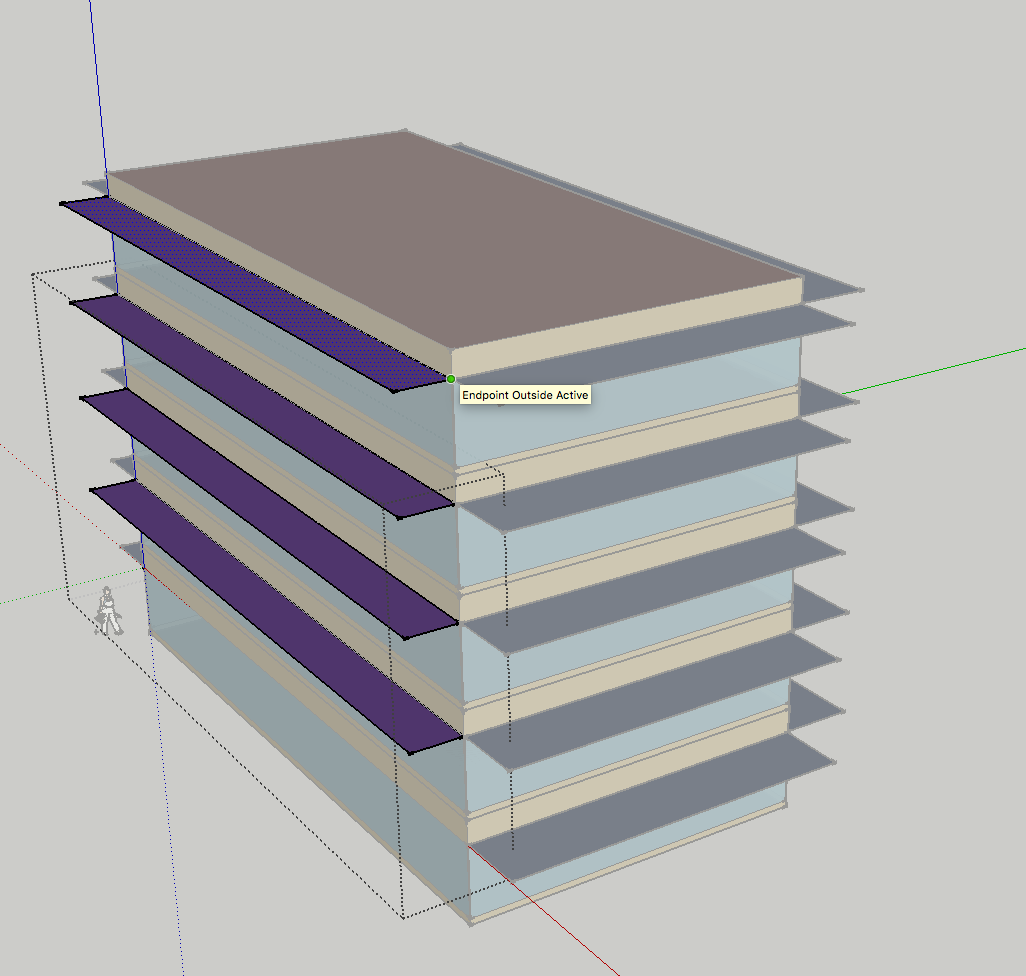 I created a single building shading group, drew one surface, and copied up multiple times.
I created a single building shading group, drew one surface, and copied up multiple times.
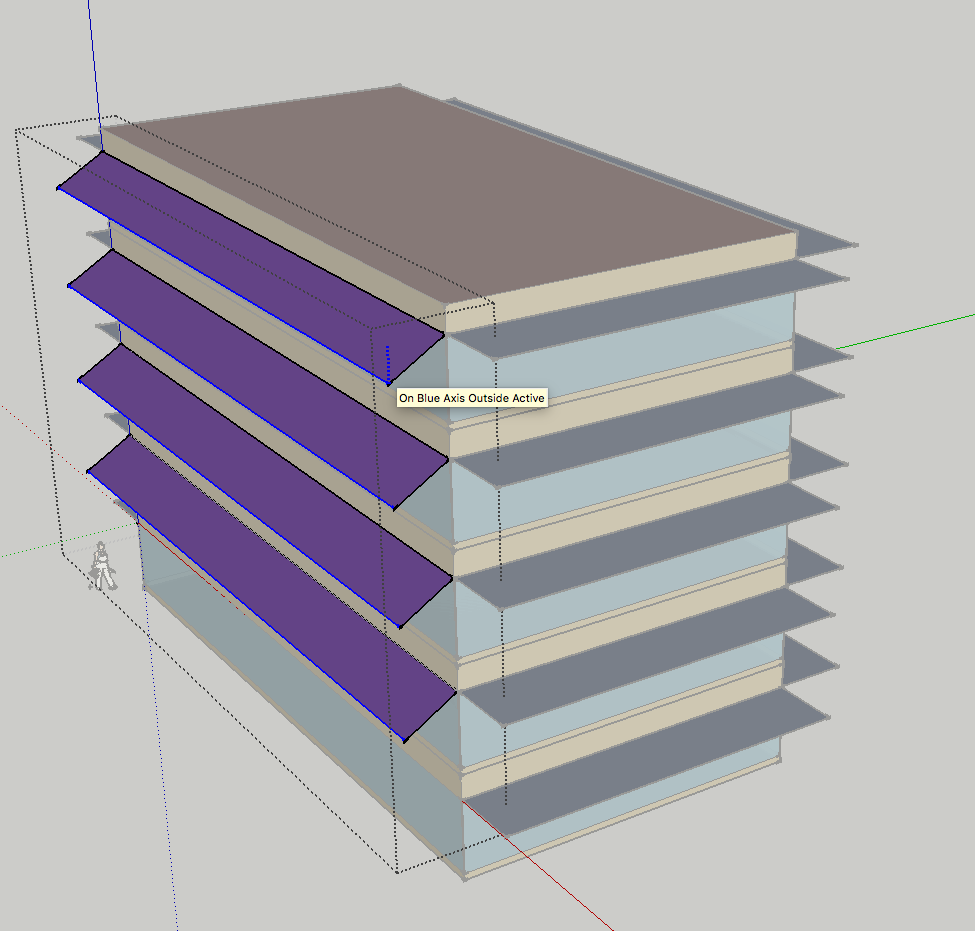 I then selected the outer edges and moved then down along the z axis. You can also then move them on x axis to shorten the surface back to it's original length.
I then selected the outer edges and moved then down along the z axis. You can also then move them on x axis to shorten the surface back to it's original length.
