First time here? Check out the Help page!
 | 1 | initial version |
From the OpenStudio interface, you can access output files from the "Tree" sub-tab of the "Run Simulation" tab. After a successful simulation, you will be able to see the .mdd and *.rdd files, where "" is the same name as your OSM file. These files contain the Output Meter and Output Variable objects according to what components are included in your model. For cooling load, there are lots of options depending upon your system set up (central A/C vs zone HVAC) and what kind of cooling load you're interested in (plant / system energy to meet load, cooling coil load provided, zone cooling load demand, etc.). Below is a screen shot from OpenStudio showing where to access these output files.
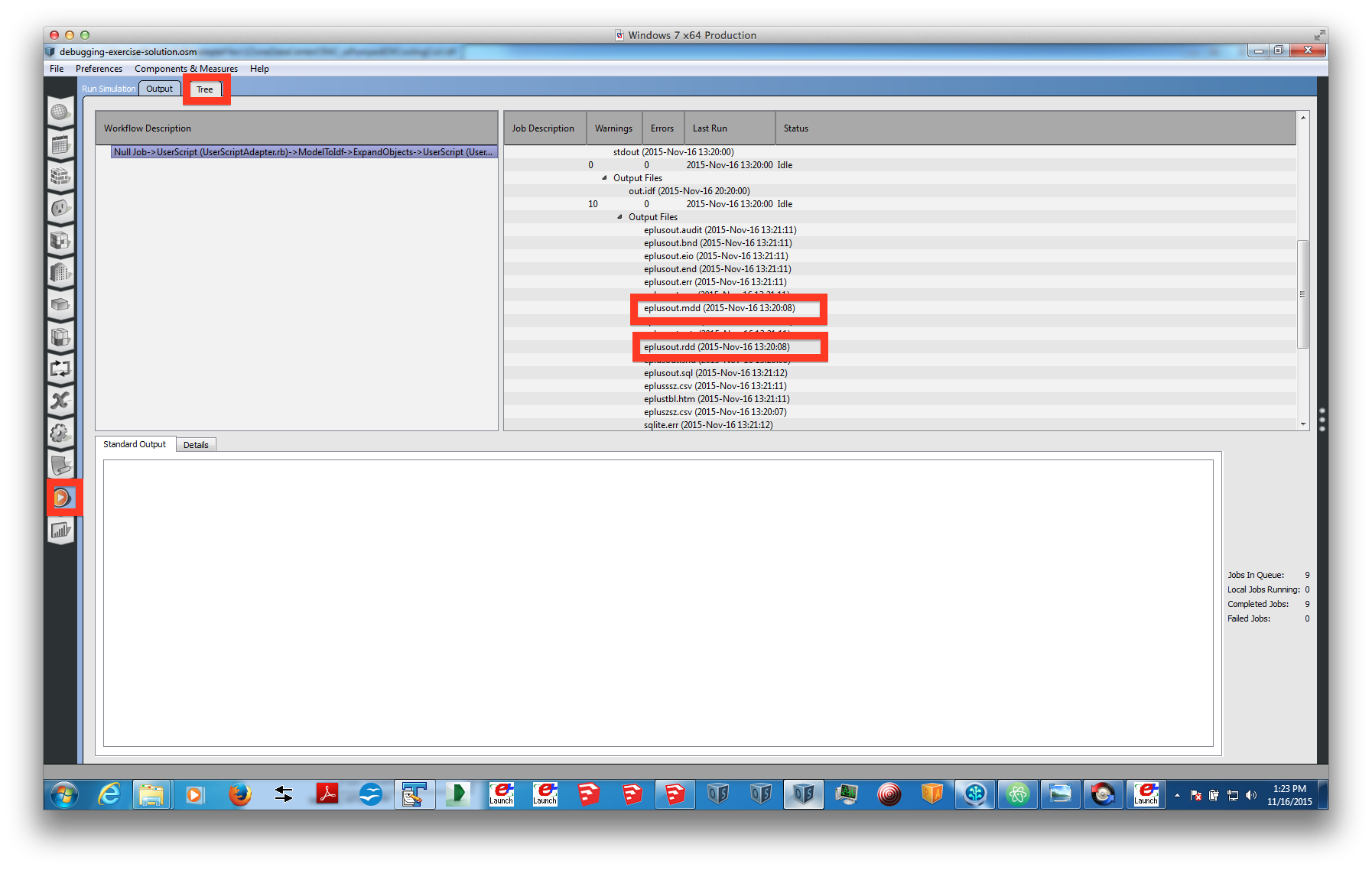
 | 2 | No.2 Revision |
From the OpenStudio interface, you can access output files from the "Tree" sub-tab of the "Run Simulation" tab. After a successful simulation, you will be able to see the .mdd and *.rdd files, where "" is the same name as your OSM file. These files contain the Output Meter and Output Variable objects according to what components are included in your model. For cooling load, there are lots of options depending upon your system set up (central A/C vs zone HVAC) and what kind of cooling load you're interested in (plant / system energy to meet load, cooling coil load provided, zone cooling load demand, etc.). Below is a screen shot from OpenStudio showing where to access these output files.
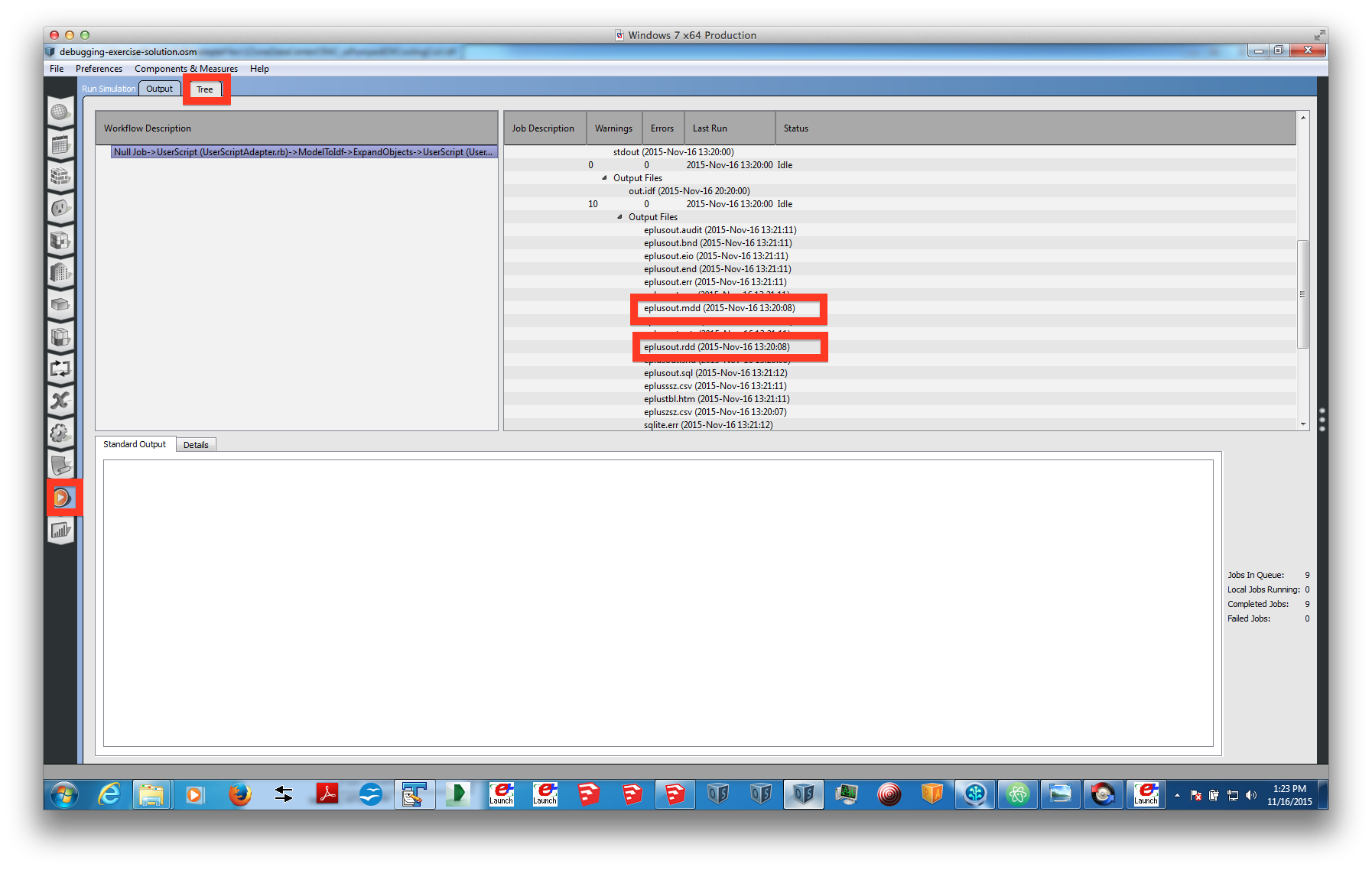
To use the measures you mention, you want to match the output variable name observed in the RDD file with the inputs of the "Add Variable" measure and the output variable name observed in the MDD file with the inputs of the "Add Meter" measure. For example, in the RDD file you will see the line
Output:Variable,*,Air System Total Cooling Energy,hourly; !- HVAC Sum [J]
In the "Add Variable" measure, you should enter "Air System Total Cooling Energy" onto the input field for 'Enter Variable Name'.
 | 3 | No.3 Revision |
From the OpenStudio interface, you can access output files from the "Tree" sub-tab of the "Run Simulation" tab. After a successful simulation, you will be able to see the .mdd and *.rdd files, where "" is the same name as your OSM file. These files contain the Output Meter and Output Variable objects according to what components are included in your model. For cooling load, there are lots of options depending upon your system set up (central A/C vs zone HVAC) and what kind of cooling load you're interested in (plant / system energy to meet load, cooling coil load provided, zone cooling load demand, etc.). Below is a screen shot from OpenStudio showing where to access these output files.
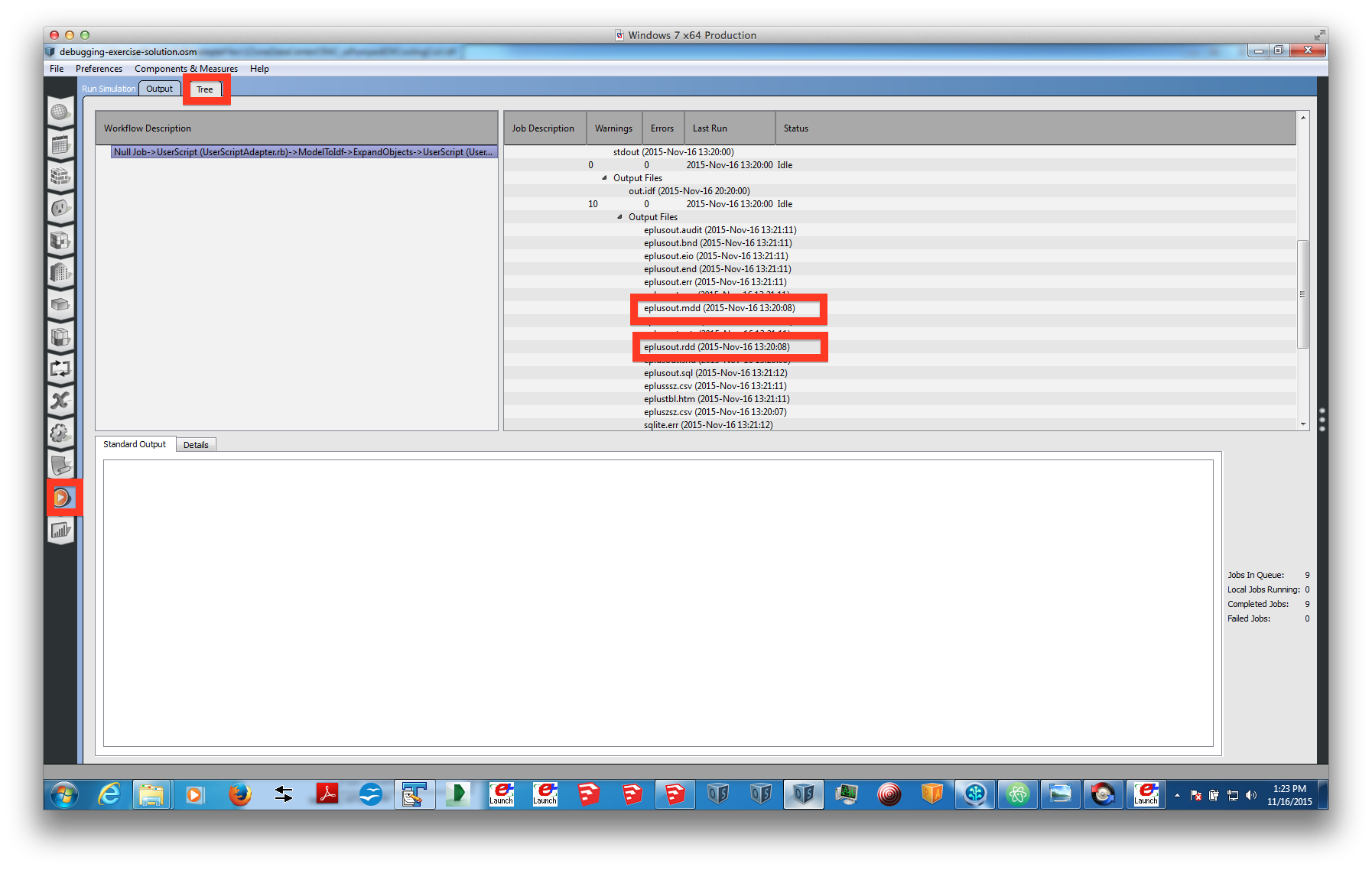
To use the measures you mention, you want to match the output variable name observed in the RDD file with the inputs of the "Add Variable" measure and the output variable name observed in the MDD file with the inputs of the "Add Meter" measure. For example, in the RDD file you will see the line following output variable if your model has an AirLoopHVAC object:
Output:Variable,*,Air System Total Cooling Energy,hourly; !- HVAC Sum [J]
In the "Add Variable" measure, you should enter "Air System Total Cooling Energy" onto the input field for 'Enter Variable Name'.
 | 4 | No.4 Revision |
From the OpenStudio interface, you can access output files from the "Tree" sub-tab of the "Run Simulation" tab. After a successful simulation, you will be able to see the .mdd and *.rdd X.mdd and X.rdd files, where "" "X" is the same name as your OSM file. These files contain the Output Meter and Output Variable objects according to what components are included in your model. For cooling load, there are lots of options depending upon your system set up (central A/C vs zone HVAC) and what kind of cooling load you're interested in (plant / system energy to meet load, cooling coil load provided, zone cooling load demand, etc.). Below is a screen shot from OpenStudio showing where to access these output files.
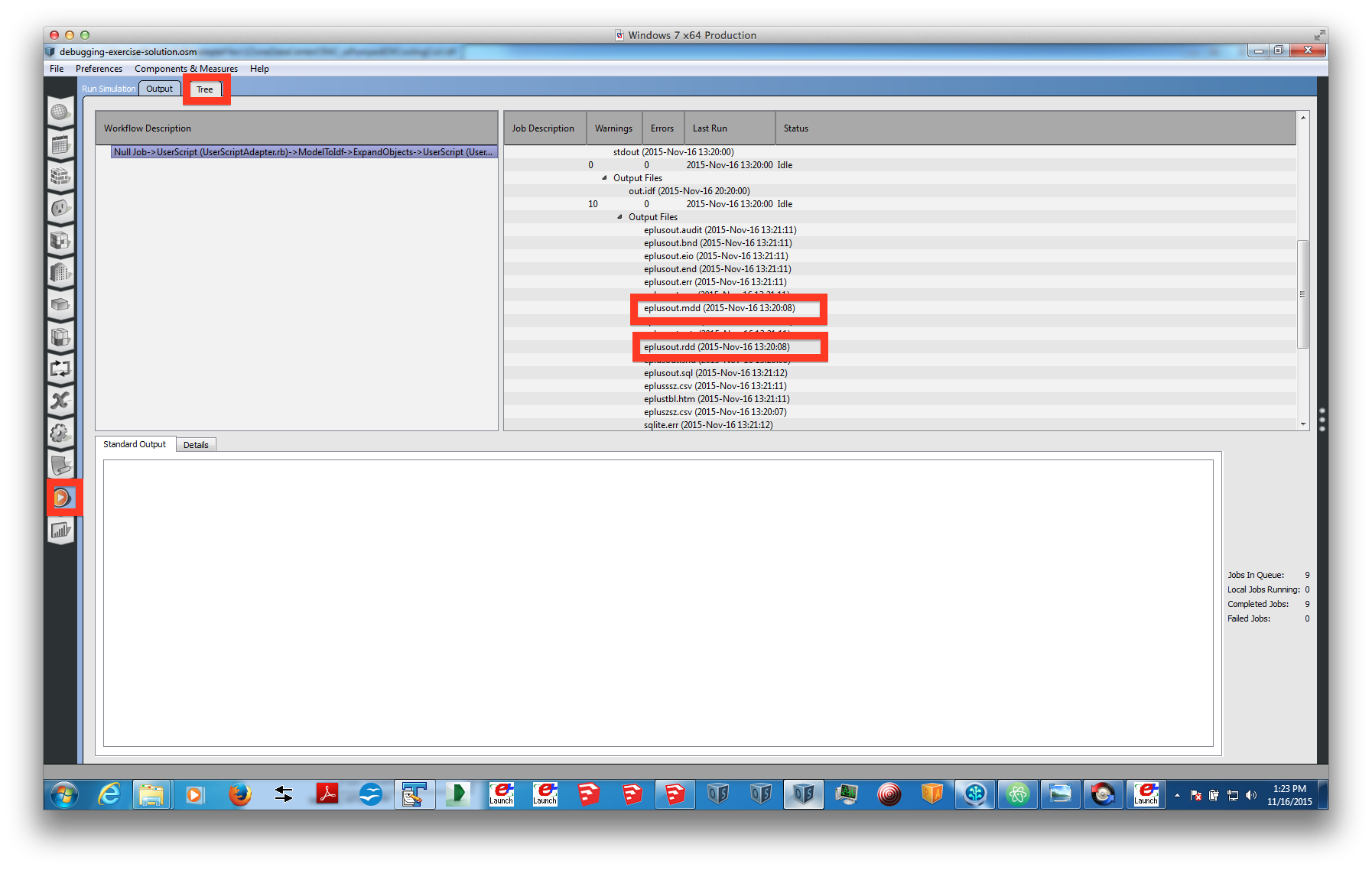
To use the measures you mention, you want to match the output variable name observed in the RDD file with the inputs of the "Add Variable" measure and the output variable name observed in the MDD file with the inputs of the "Add Meter" measure. For example, in the RDD file you will see the following output variable if your model has an AirLoopHVAC object:
Output:Variable,*,Air System Total Cooling Energy,hourly; !- HVAC Sum [J]
In the "Add Variable" measure, you should enter "Air System Total Cooling Energy" onto the input field for 'Enter Variable Name'.
