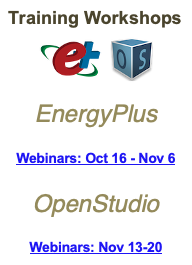Without seeing the portion of your idf file with the shading and window constructions, it will be harder to help. From looking at the InputOutputReference document with v8.0 of E+, on page 109 after describing two possible methods to include shading effects, it says:
"You will get an error message if you try to reference a shaded construction directly from FenestrationSurface:Detailed."
Sounds like this is what is happening in your case. The InputOutput Reference also begins to explain the WindowProperty:ShadingControl on page 234 for v8.0, with an example that starts on page 241. It defines a WindowMaterial:Glazing for the UNSHADED window (GLASS - CLEAR SHEET 1/8 IN), and a WindowMaterial:Shade for the shading material (ROLL SHADE). It then defines TWO constructions, one of the unshaded window and one of the window with the shading material.
Construction,
SINGLE PANE WITH NO SHADE, ! Name of construction without shade
GLASS - CLEAR SHEET 1 / 8 IN; !- First material layer
Construction,
SINGLE PANE WITH INT SHADE, ! Name of construction with shade
GLASS - CLEAR SHEET 1 / 8 IN, !- First material layer
ROLL SHADE ; !- Second material layer
The example then defines a WindowProperty:ShadingControl object (CONTROL ON INCIDENT SOLAR) and references the construction WITH the shading material.
WindowProperty:ShadingControl,
CONTROL ON INCIDENT SOLAR, !- Name of Shading Control
InteriorShade, !- Shading Type
SINGLE PANE WITH INT SHADE, !- Name of construction with shading device
OnIfHighSolarOnWindow, !- Shading Control Type
, !- Schedule name
50.0, !- Setpoint {W/m2}
NO, !- Shading Control Is Scheduled
NO, !- Glare Control Is Active
, !- Material Name of Shading Device
, !- Type of Slat Angle Control for Blinds
; !- Slat Angle Schedule Name
The example ends by defining the window with a FenestrationSurface:Detailed object for the model's window where shading is implemented (Zn001:Wall001:Win001 in the example, looks like Sub Surface 2 for your model). This object uses the window construction WITHOUT shading, and then uses the ShadingControl object defined earlier.
FenestrationSurface:Detailed,
Zn001:Wall001:Win001, !- SubSurface Name
Window , !- Class
SINGLE PANE WITH NO SHADE, !- Name of construction without shading device
Zn001:Wall001 , !- Base Surface Name
, !- Target
0.5000000 , !- VF to Ground
CONTROL ON INCIDENT SOLAR, !- Window Shading Control name
, !- Frame/Divider name
1.0 , !- Multiplier
4 , !- Number of vertices (assumed rectangular)
0.548 , 0.0 , 2.5 , !- x,y,z of vertices {m}
0.548 , 0.0 , 0.5 ,
5.548 , 0.0 , 0.5 ,
5.548 , 0.0 , 2.5 ;
Hope this helps. There is a second example that follows a very similar process, but instead of creating two window constructions, you create only the unshaded window construction and enter the shading material name as the ", !- Material Name of Shading Device" input for the "WindowProperty:ShadingControl" object.