I have experienced the same, usually when hourly or sub-hourly results are selected for the simulation. At hourly, with 8760 outputs for each variable, this is just a significant amount of data that needs to be opened by resultsviewer, and it just takes time. I suggest being careful about selecting only the outputs you need, to limit the size of the .eso file.
If you need to work at hourly detail, there are other ways to post process the results to extract only the outputs for variables you need. An example is using eplusout python scripting, and connecting to the SQLite database, and extracting the result to csv using the 'to_csv' function. This can bypass the need to open the .eso file. See link here for details.
Also, another perhaps simpler solution is when in the simulation output options, check 'allow custom outputs' and uncheck all other outputs. Then, using the scripts module add in only the outputs you need. This should speed resultsviewer loading up a bit. Designbuilder Help has a good section on this here.




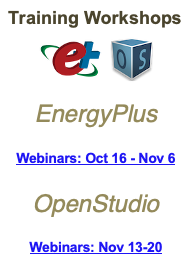


Did you try Timestep link text ? Recently I have opened 18GB .eso/sql file in this and it was way faster.