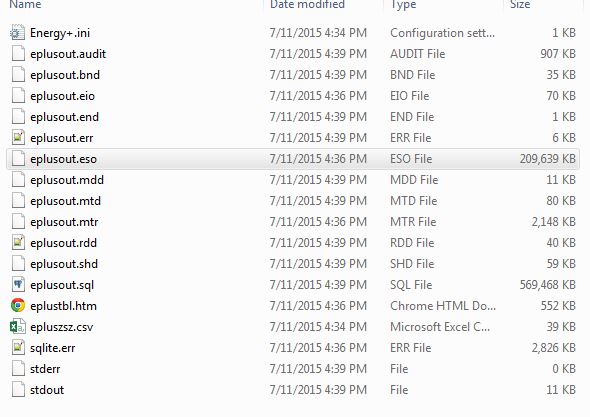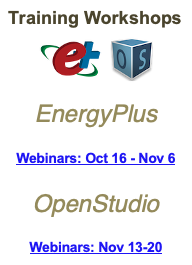OpenStudio does not create the eplusout.csv file containing the OutputVariables during a simulation. I've created this file after an OS sim using two methods:
Run the out.idf file produced by OS through EnergyPlus (slower). The IDF can be found in the EnergyPlusPreProcess folder of the OSM directory.
Run ReadVarsESO from a command line/shell/terminal (faster). The instructions below will allow you to simply enter the directory containing the ESO file and type readvarseso into the prompt instead of needing to copy the ReadVarsESO.exe file to the directory you want to run it in.
On a Windows machine copy the path to the ReadVarsESO.exe file to your system path. I find it's helpful to copy the contents of the PATH to a text editor for easier viewing and editing.
For example, paste C:\EnergyPlusV8-3-0\PostProcess into:
Control Panel > System > Advanced System Settings > Environment Variables > System Variables > PATH
(note that paths must be separated by a ;)
For viewing hourly data, try DView.