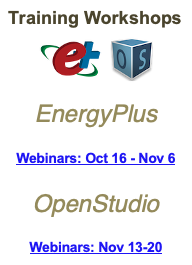After several trials and errors, I figured out how to model the midrise mixed-use retail and apartments. It may not be the right approach, but it certainly worked. Not sure why it worked.
I also had a set of plans I was able to use for floor 1, and floor 2.
- Floor 1 contains common areas, offices, a lobby, etc.
- Floors 2-6 were all apartments and were identical.
Step 1 - Import the level 1 floor plan and then type 230'. I used 230' as that was where I ended up when I sized the imported file. I then resized the file so my tape measure was accurate.
Step 2 - Create a group. I named it the Level 1-Imported plan.
Step 3 - Import the level 2 floor plan and type in 230' so they are the same size as the Level 1-Imported plan.
Step 4 - Create another group. I named it the Level 2-Imported plan.
Step 5 - Using a guide, find a common point on the Level 1-Imported plan, and align the two plans.
Step 6 - Hide the group, Level 2-Imported plan.
Step 7 - Draw the floor plan for Level 1
Step 8 - Hide the group, Level 1-Imported plan, and copy the level 1 floor plan.
Step 9 - Unhide the group Level 2-Imported plan and paste the level 1 floor plan.
Step 10 - Using the Move tool, align the level 2 plan with the level 21 plan using the guide as a reference.
Step 11 - Modify the level 1 plan to match level 2.
Step 12. Hide both the Level 1-Imported plan and Level 2-Imported plan so just the two floors you drew are visible.
Step 13 - Use the Create Space from Diagram for level 1. Create a group of all spaces created called Level 1.
Step 14 - Use the Create Space from Diagram for level 2. Create a group of all spaces created called Levels 2-6.
Step 15 - Using the Move Tool, move Levels 2-6 and align atop Level 1
Now, you have a model you can start working with. I periodically saved the model and did a Save As creating another version in case Sketchup decided to stop working or just close down, during this process.
There may be a better way, but if you can't find one that works for you, maybe this will.