Python plugin and library workflow
Hi everyone
I have a workflow question about the Python EMS. I noticed that after working on Python plugin file, we still need to declare variables in EP+ .idf file, such as PythonPlugin:**** . If the workflow starts from OpenStuido, each time a new EP+.idf would be generated by OpenStudio. That means we need to manually change the .idf to build the interface with Python Plugins? One possible alternative way is to use EP+ measure in OpenStudio to automate this step. Does this suggest each Python Plugin need a measure file? I also notice the epJSON Input Schema available in API 0.2. Could we use this to create something similar as EP+ measure?
For Python as library in EP+, I have a similar question. If we want to work with control algorithm and need to manipulate the sensors/actuators, we still have to add these sensors/actuators as we did with Erl? or write measures?
I just feel this workflow might be optimized somewhere.
Thanks
Wei



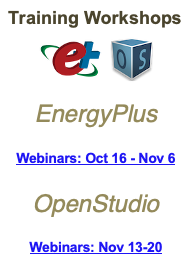


I use E+ as a library with the Python EMS API, I am still new to it. When using OpenStudio, there are EMS sensors/actuators checklists I can check to automatically add the EnergyManagementSystem:Sensor/Actuator to the Idf, also same with Output:Meter, Output:Variable, etc. But, when not using OpenStudio, I will use the .rdd and .edd output files to see my available outputs to add to the .idf manually.
Thanks @mechyai, could you please tell more about the EMS sensors/actuators checklists, is it located in OpenStudio Application?
In the far right panel, there is an Edit Tab - within the edit tab, among other buttons, there are two buttons that look like knobs/dials that are the EMS Sensor and Actuators. Obviously, they are not available on all pages and objects, they are most abundant with the HVAC system objects. Let me know if you need me to reexplain
Thanks I found them. They are normal for mechanical system components. What if I want to put a sensor in a space or thermal zone without HVAC?
Go to the 'Properties' (General) tab on the 'Spaces' tab, then under the 'Thermal Zones' column you will be able to click on your thermal zones and those associated Sensors and Actuators will be available in the same spot as before.