If you are running any IDF by hand through the Windows command prompt, Mac terminal, etc. then you are using the EnergyPlus command line interface. In order to generate the .csv output file using this approach, you want to include the -r or --readvars option that will run the ReadVarsESO utility than converts the ESO output file and its contents of output variables and/or meters into CSV format. An example is shown below:
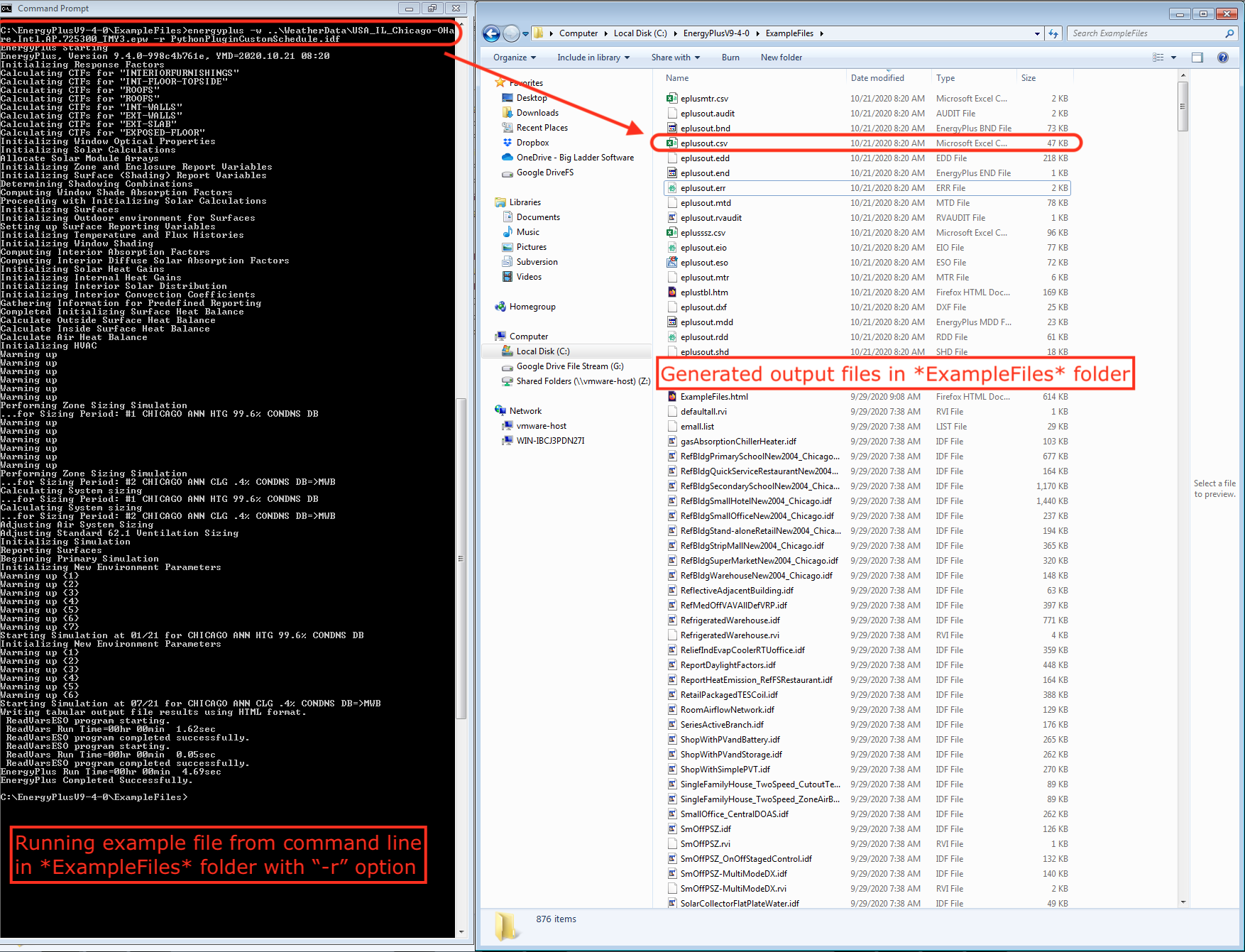
If you were using EP-Launch to simulate an IDF, it always runs the ReadVarsESO utility by default.
As an alternative, you could add the OutputControl:Files object to the example file you're simulating. This is a new object that was added to EnergyPlus in v9.4 which allows you to apply "Yes/No" settings for what output files the simulation should generate. This object is not defined in the example file you're simulating, so all of these fields are set to their default of "No".
The first input field of this OutputControl:Files object for the CSV file specifically uses a new EnergyPlus feature in v9.4 that natively generates the CSV output file without using the ReadVarsESO utility. From source code testing in the Github pull request that I linked to, this approach reduces the time spent writint outputs to the CSV file for runs that generate a large number of output variables and/or meters compared to using ReadVarsESO.


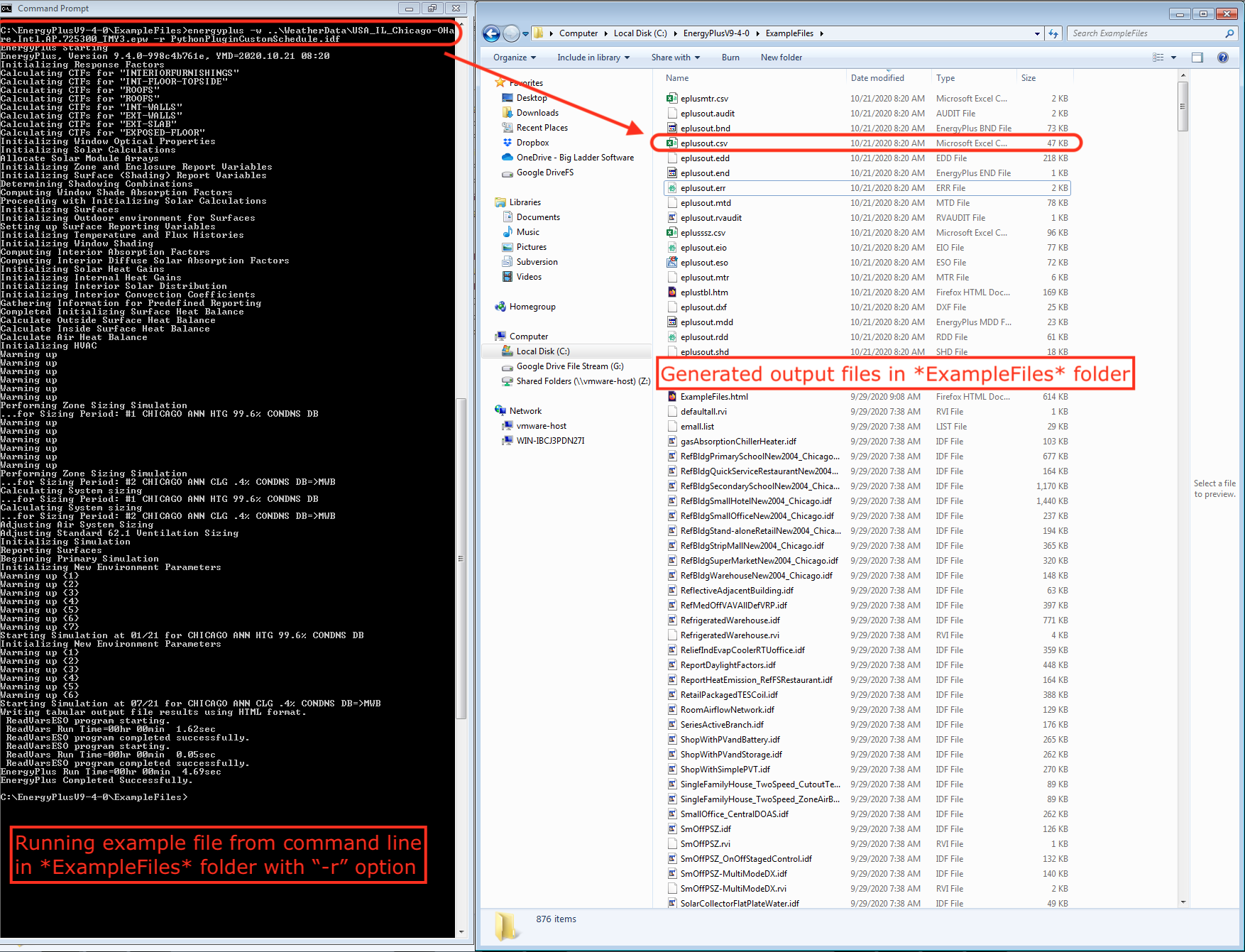
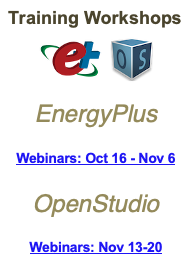


@sajithwjay are you running this example IDF in EP-Launch, or through the EnergyPlus command line or a similar batch file process?
I am running through the Windows command prompt
Hi, have you found solution? I am running Eppy but I have faced the same concern - how to get csv file :(