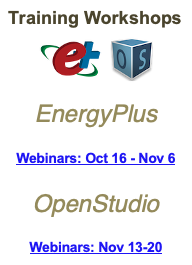The heat transfer between your 2 zones is in the surface objects. These 2 surfaces separate the zone and the plenum above that zone. Notice the Outside Boundary Condition in each object = surface. Also note that the Outside Boundary Condition Object input (e.g., CPFloor 05) points to the name of the other surface. These 2 surfaces are mirror images of each other and each constitute one of the walls in their respective zones. The Zone Name input shows which zone the surface is part of. The heat transfer will be through these surfaces.
BuildingSurface:Detailed,
Ceiling 05, !- Name
Ceiling, !- Surface Type
Acoustic Tile, !- Construction Name
Zone_00_05, !- Zone Name
Surface, !- Outside Boundary Condition
CPFloor 05, !- Outside Boundary Condition Object
NoSun, !- Sun Exposure
NoWind, !- Wind Exposure
autocalculate, !- View Factor to Ground
4, !- Number of Vertices
47, 3, 3, !- X,Y,Z Vertex 1 {m}
47, 47, 3, !- X,Y,Z Vertex 2 {m}
3, 47, 3, !- X,Y,Z Vertex 3 {m}
3, 3, 3; !- X,Y,Z Vertex 4 {m}
BuildingSurface:Detailed,
CPFloor 05, !- Name
Floor, !- Surface Type
Rev - Acoustic Tile, !- Construction Name
Ceiling_Plenum_Zone_00_05, !- Zone Name
Surface, !- Outside Boundary Condition
Ceiling 05, !- Outside Boundary Condition Object
NoSun, !- Sun Exposure
NoWind, !- Wind Exposure
autocalculate, !- View Factor to Ground
4, !- Number of Vertices
3, 3, 3, !- X,Y,Z Vertex 1 {m}
3, 47, 3, !- X,Y,Z Vertex 2 {m}
47, 47, 3, !- X,Y,Z Vertex 3 {m}
47, 3, 3; !- X,Y,Z Vertex 4 {m}
After you run your simulation look in the rdd (report data dictionary) file for available reports specific to your simulation. You must include the Output:VariableDictionary, Regular; You will see reports related to surfaces. There are many different reports for surface temperature, heat transfer rate, gain, and loss, etc. This is the standard syntax for the rdd file contents.
Zone,Average,Surface Inside Face Temperature [C]
Zone,Average,Surface Outside Face Temperature [C]
Zone,Average,Surface Inside Face Conduction Heat Transfer Rate [W]
Zone,Average,Surface Inside Face Conduction Heat Gain Rate [W]
Zone,Average,Surface Inside Face Conduction Heat Loss Rate [W]
Zone,Average,Surface Inside Face Conduction Heat Transfer Rate per Area [W/m2]
Zone,Sum,Surface Inside Face Conduction Heat Transfer Energy [J]
Zone,Average,Surface Outside Face Conduction Heat Transfer Rate [W]
Zone,Average,Surface Outside Face Conduction Heat Gain Rate [W]
Zone,Average,Surface Outside Face Conduction Heat Loss Rate [W]
Zone,Average,Surface Outside Face Conduction Heat Transfer Rate per Area [W/m2]
If you turn on output formatting for the rdd file you will get reports already set up for your input file. Use Output:VariableDictionary, IDF; and you will get reports that look like this.
Output:Variable,*,Surface Inside Face Temperature, Hourly;
You can change the report frequency to detailed, timestep, hourly, daily, monthly, runperiod, environment or annual.
Use these reports to view the heat transfer through these surfaces.