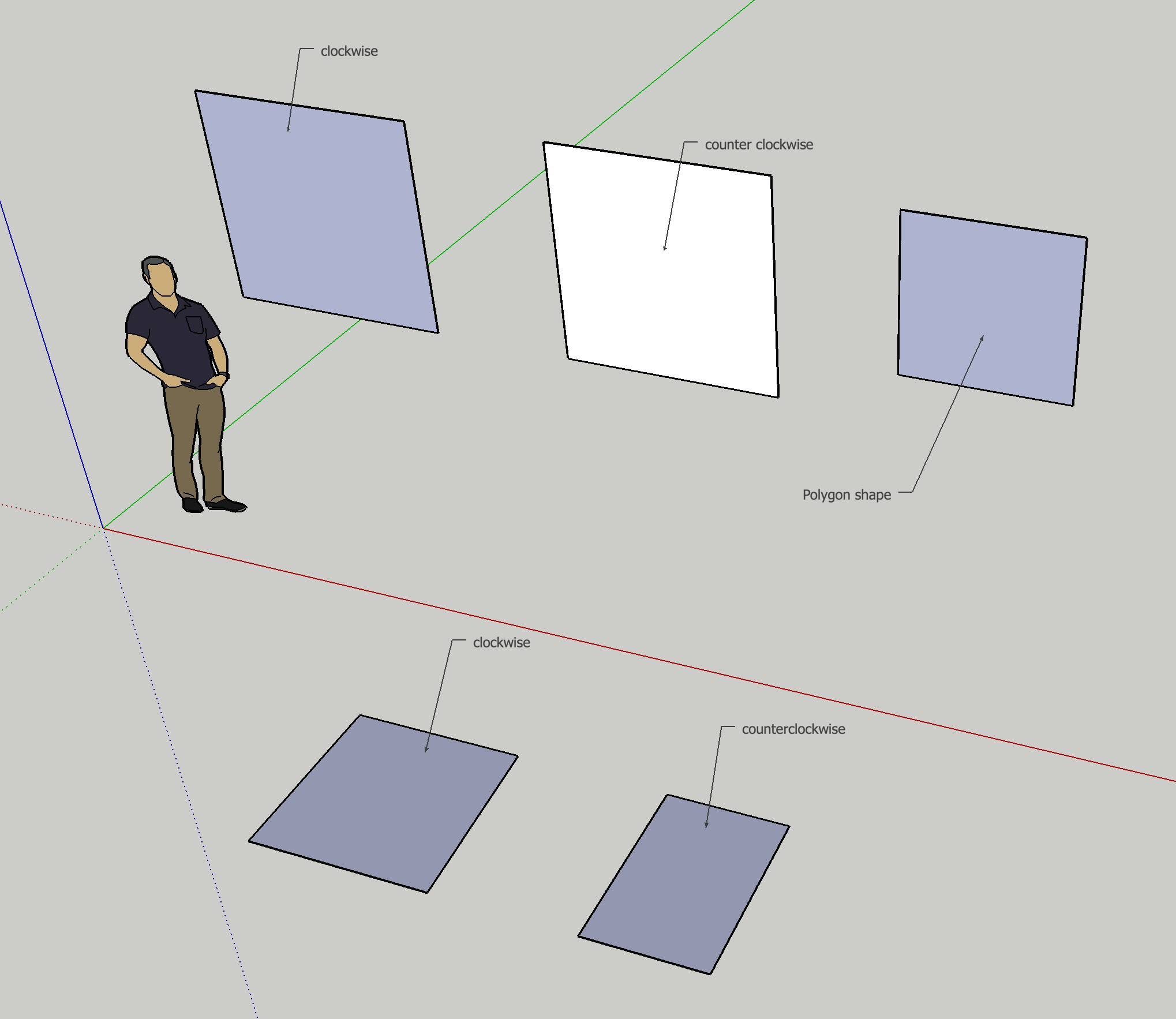@Hayes Zirnhelt the screenshot below may help, for surfaces imported or drawn with the the pencil tool surfaces drawn in a counterclockwise direction will show you the front vs. the back of the surface. An exception is if you draw on the ground, SketchUp automatically reverses it for you. In either case with the vertical surfaces drawn, when I use push pull tool to extrude it the resulting volume has the front of all faces out, which is what is expected for EnergyPlus/OpenStudio geometry.
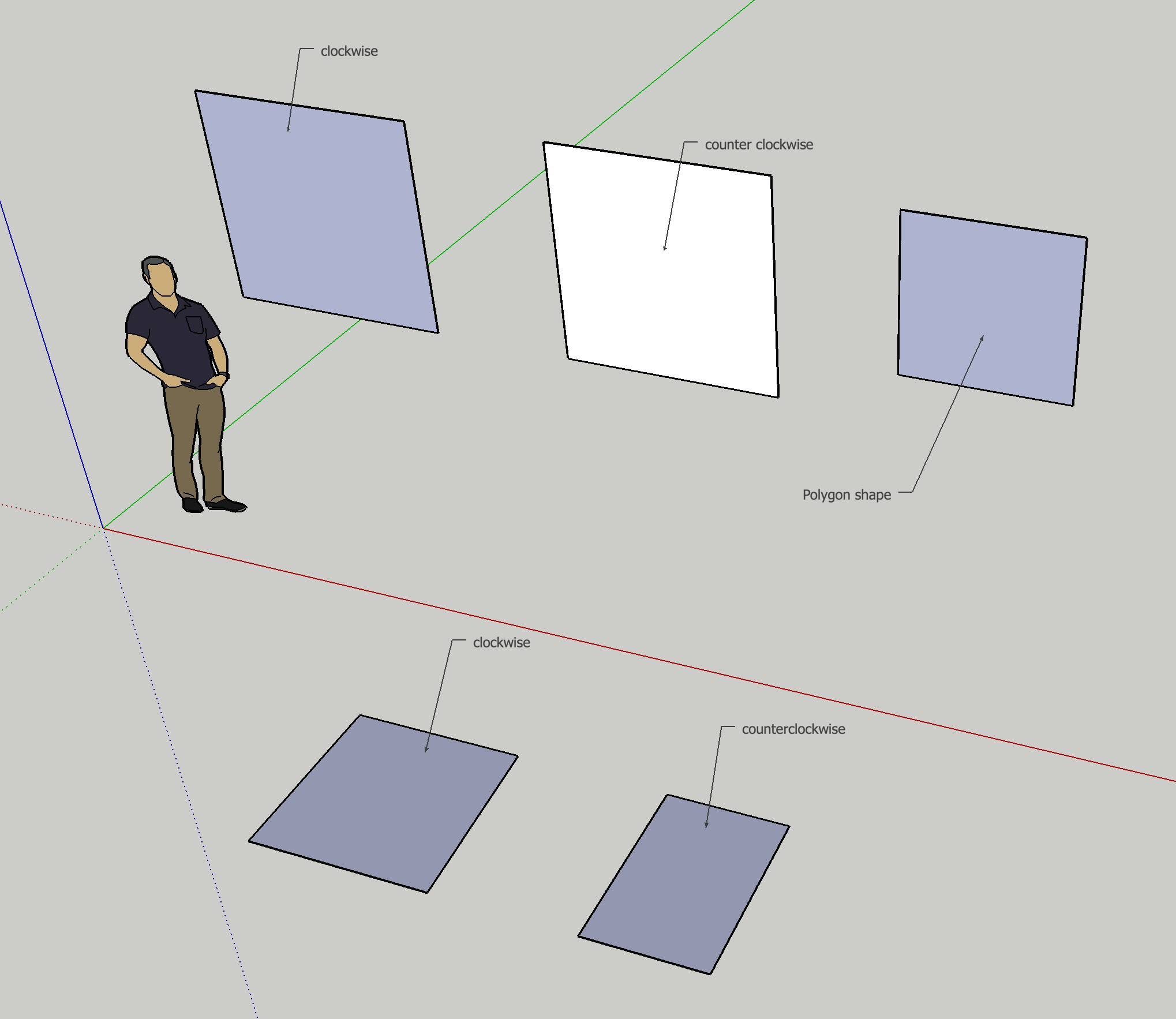
OpenStudio does have a render by face normal mode that is good for diagnostics. If you don't have shading surfaces, a well built model should look all white. You can select one or more surfaces and right click to reverse the face normal if you doesn't look correct.
A clean approach to work with is to draw a 2d thin line diagram for your plan and then use the Create Spaces from Diagram tools. You can run this multiple times for different floor plates throughout the building stories. If you have unique floor plates then you will have to intersect prior to surface matching. I would recommend going into the OpenStudio Application and using the Surface Matching Measure to intersect, vs. using the intersect in the SketchUp Plugin's surface matching. It is also never a bad idea to do a save as before intersection so you can roll back to older model if intersection doesn't have the desired effect.