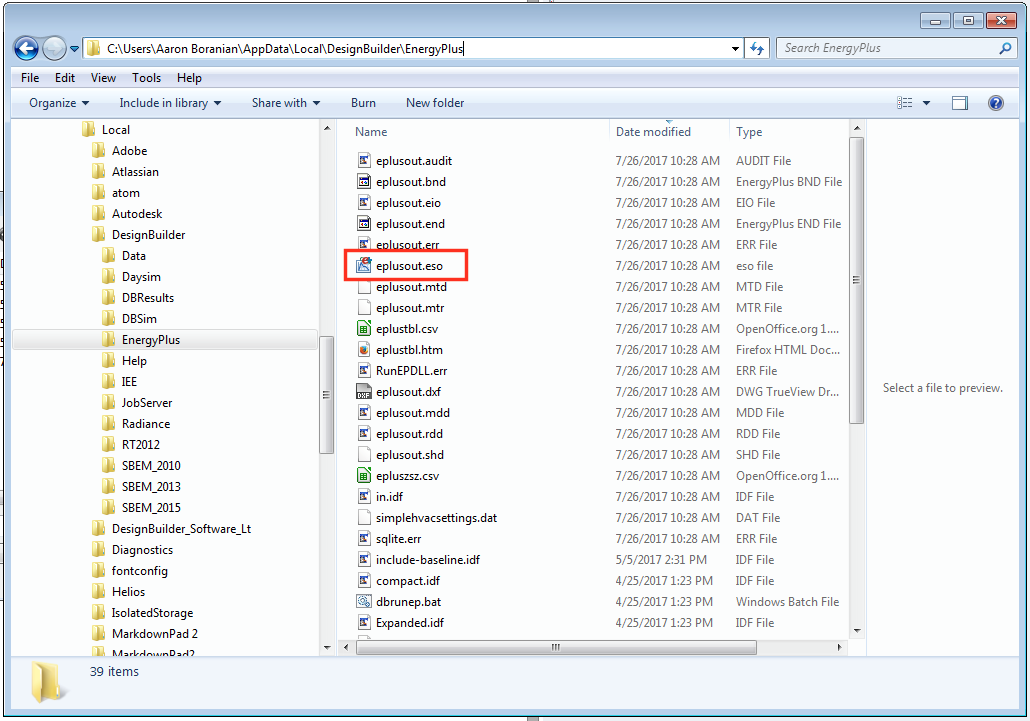Create Multiple Timesteps in EnergyPlus?
Using DesignBuilder...
Is there a way to create multiple custom timesteps for output variables in EnergyPlus. For example, I would like to output zone temperatures every minute and power consumption every 15 minutes. I can create another object in the timestep field, but there is no way to select more than one "timestep" when I am choosing my Reporting Frequency. It also comes up with an error right away when trying to run a simulation with multiple timesteps.
Is there a way to do this?