Construction Name is required but was blank
The problem it's that even following other people's advice i still have all my building surfaces without a construction name. I had created a construction set with all the types of constructions in Open Studio. Then i selected the whole model also in SketchUp Plug-in to set my "construction set" using the "Set Attributes Tool". I tried also to use the measure "Remove Orphan Subsurfaces plugin" , but nothing. I cheked also if the model has glass doors, but it's not that problem. So the funny thing it's that only fixed windows has the correct construction name. Other surfaces have everything in theyr places (name, surface type, outside boundary condition) except construction name. How can I fix this problem?


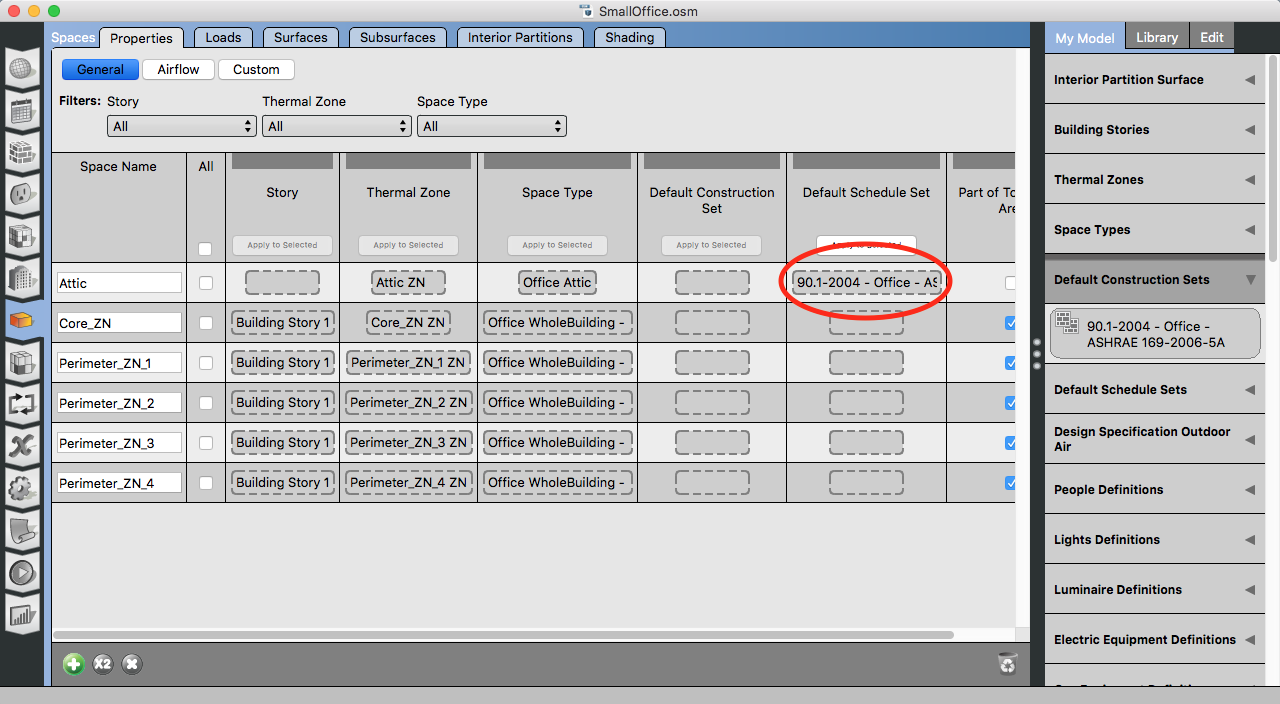
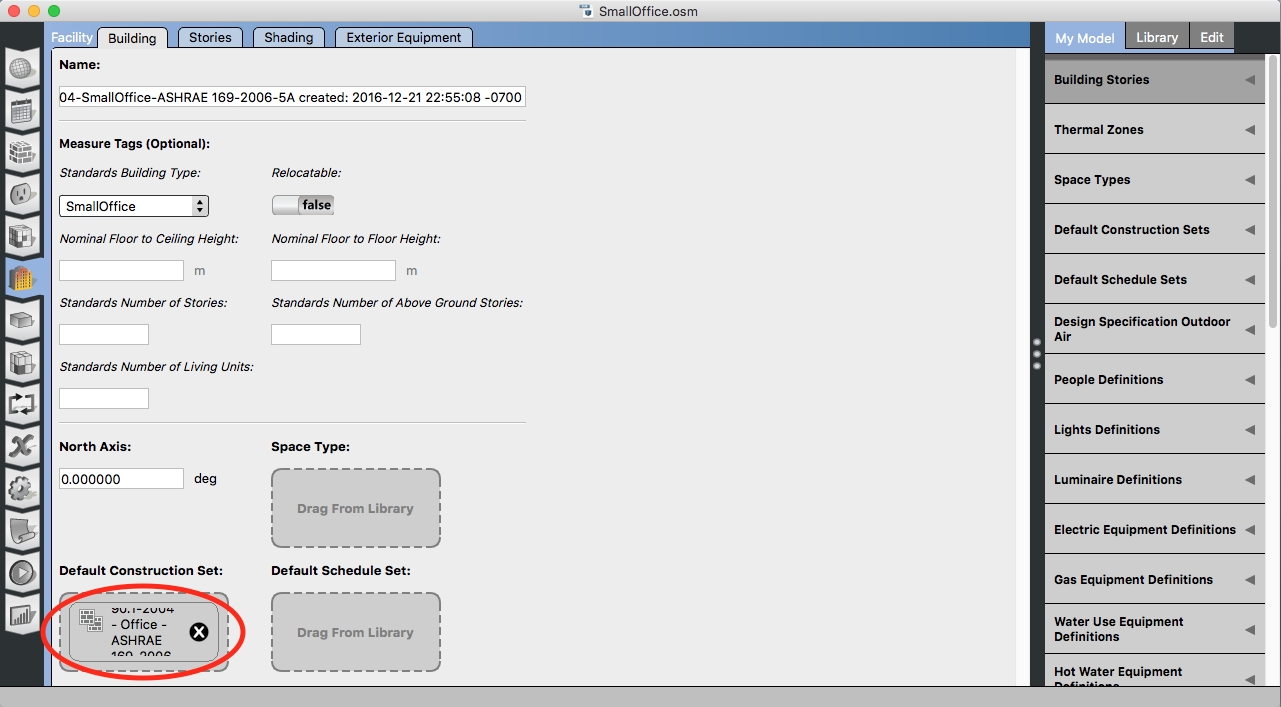
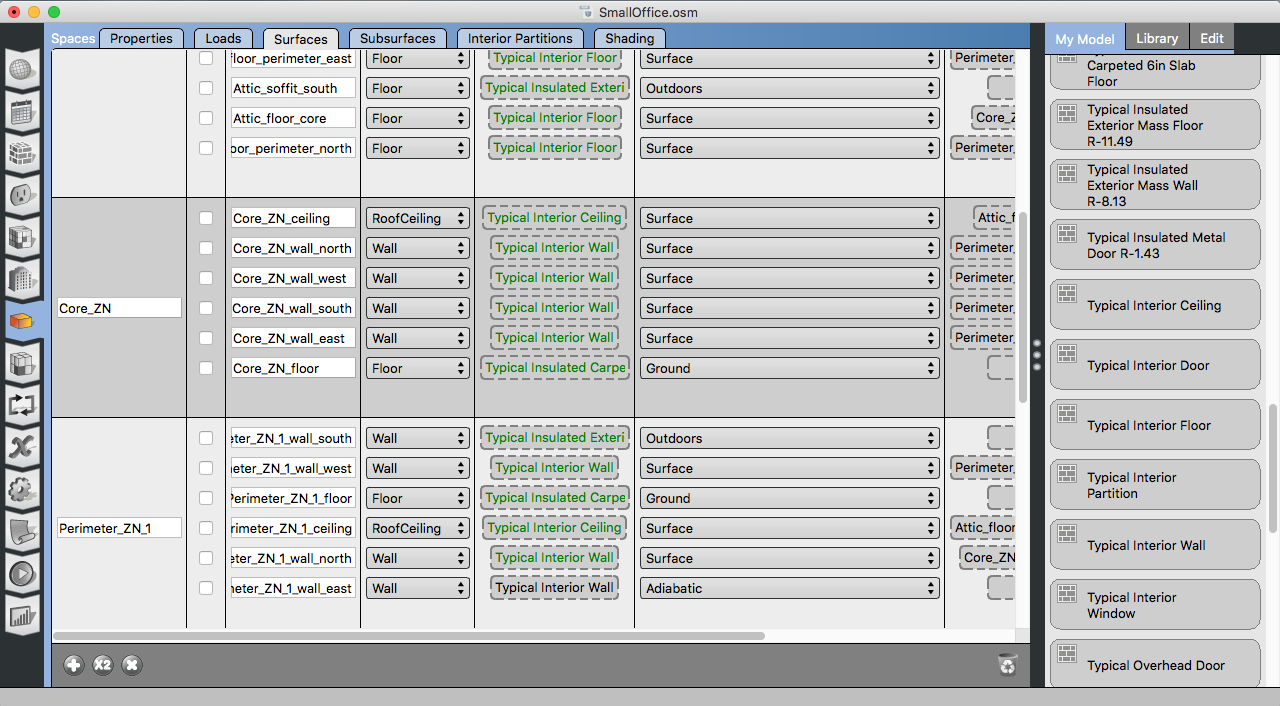



Are you getting missing construction errors for all surfaces (except windows) or just a subset of surfaces? Also are you using adiabatic boundary condition anywhere?
It's for all the surfaces. I used adiabatic boundary just for a few surfaces which have same problem.