make sure you save your file in the openstudio plugin, if you are using legacy you can save it directly make sure when you save it you type ".idf" after your file name this makes it easier to open directly in E+
A couple of tips...
- make sure that when you are drawing, your model has yellow walls and red/brown roofs. if you see any white surfaces you are not drawing in the plugin.
- never, never save the sketchup version of your model. This always messes with it and creates all sorts of problems.
- once you think your model is ready, save it in the plugin, close it and reload it, this way you can check all your surfaces etc.. are all in once place.
In legacy you can only assign constructions, not materials. There are two options here. Create your materials and constructions in idf editor, then reopen your model in the legacy plug in. In the plugin menu there is "default constructions". click this and a GUI will open allowing you to assign your constructions, you can chose the preset defaults or the constructions you have created in the idf editor
The second option is to create constructions, using the same menu, there is a choice for "new construction stub" in there you can make a construction name and using the "default constructions" assign it to your model. you will need to put materials into this construction in the idf editor however.
Finally you can apply constructions individually to each wall, window etc.. by opening the "object info" GUI, double click on the surface you want to assign the construction to and you will have a drop down list of constructions you can use.
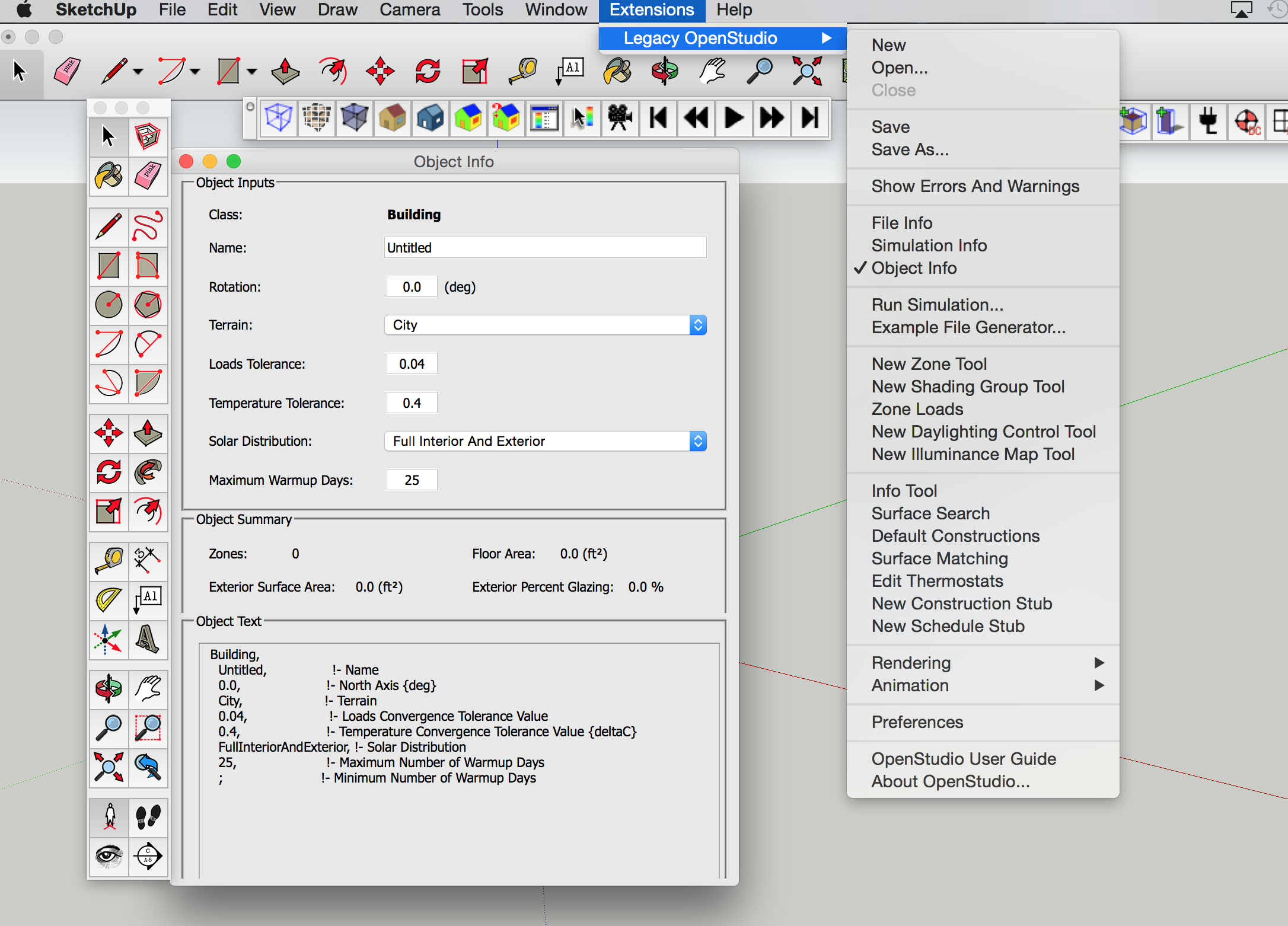


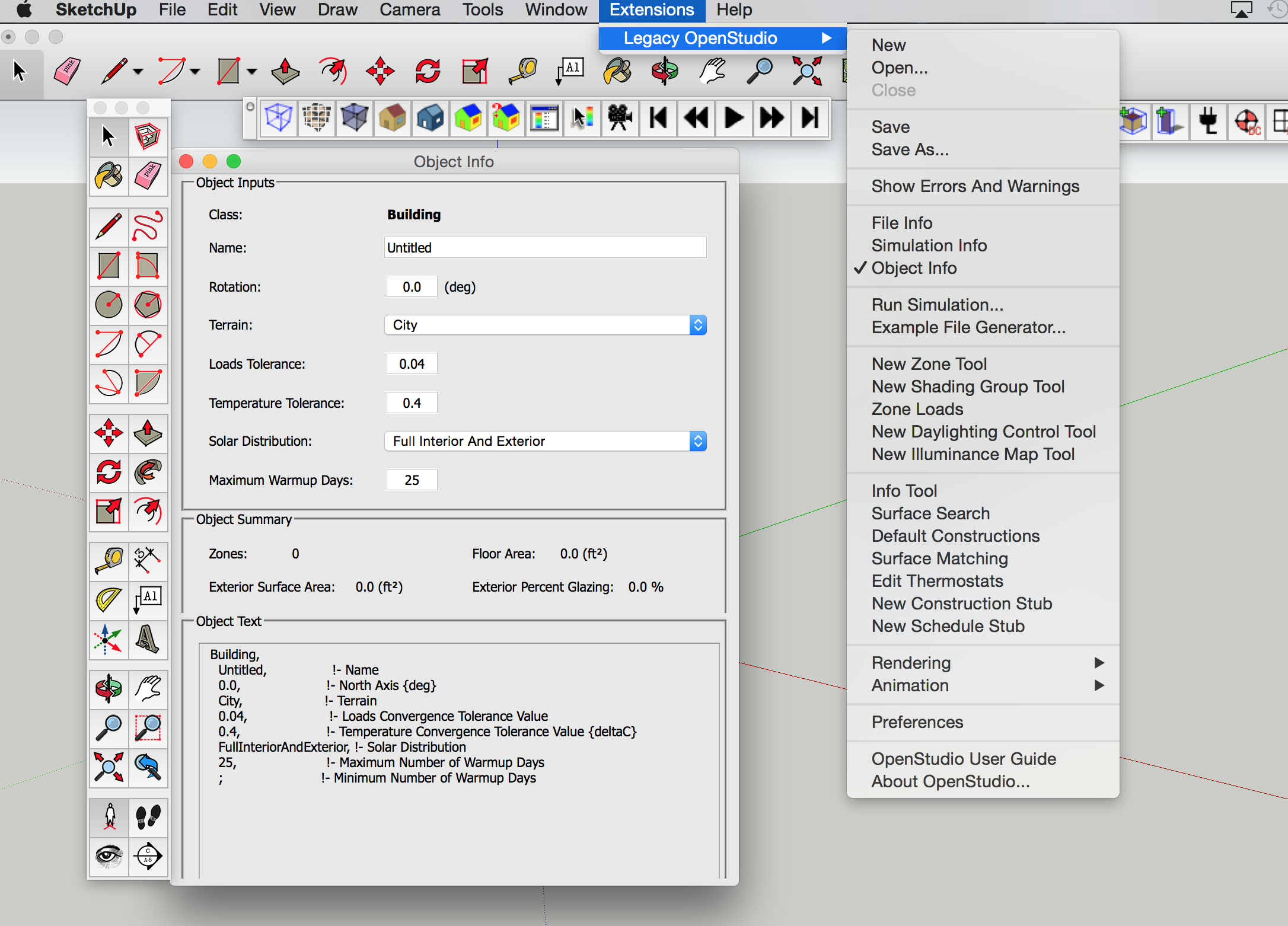



How are you saving the file?