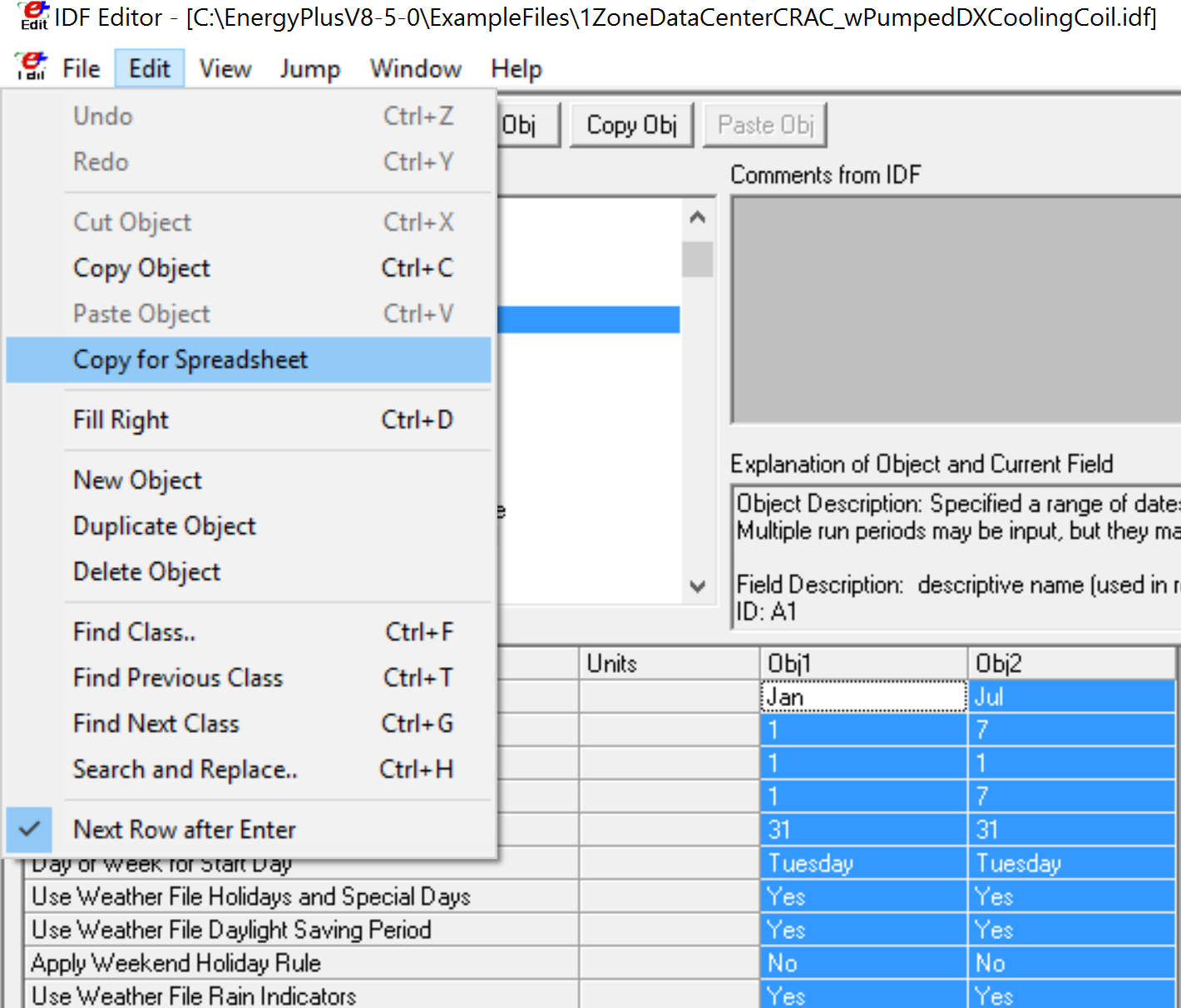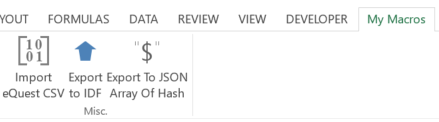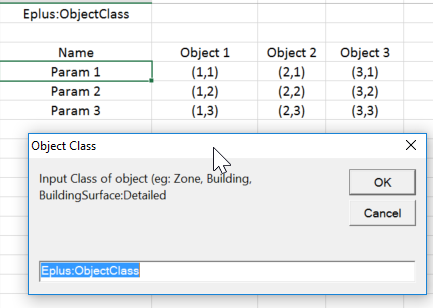IDF to Excel
To move from IDF to excel go under Edit > Copy for spreadsheet.
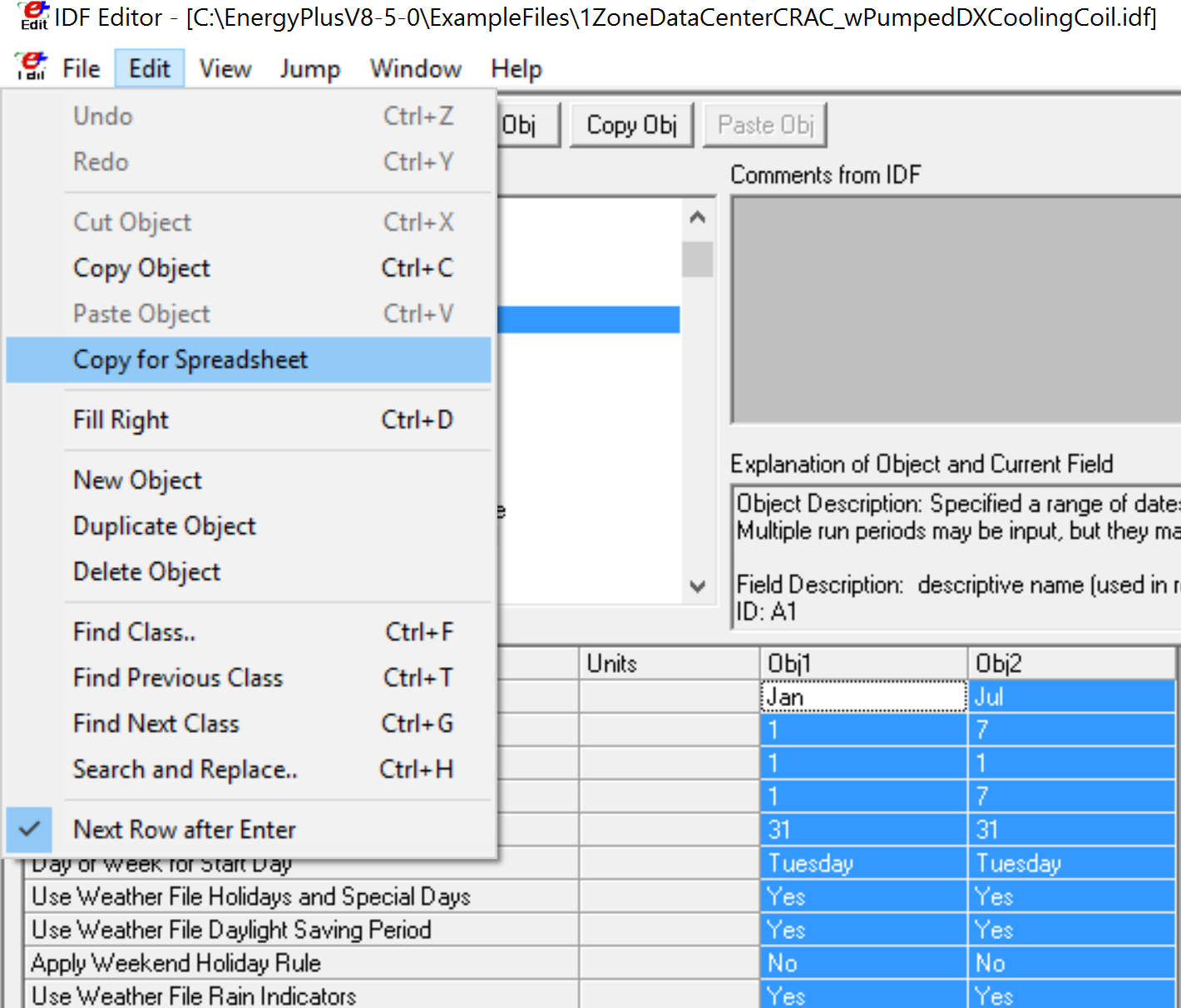
Excel to IDF
Usage
For the other way around, I wrote a macro that will read in an excel table and export that to an IDF compatible object so that you can paste it in the IDF editor or in your .idf text file itself.
I've personally added this macro to an Excel Add-In and added a button on a separate tab for easy access:
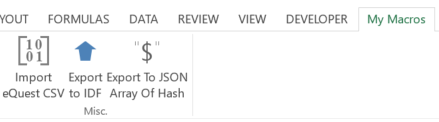
To use the macro, place your cursor in any of the cells of the table and launch it. It will try to find the EPlus class name in the cell that's 2 rows above the top-left corner of the table to prepopulate a dialog box asking you for the class name: either it's good and click OK, or it isn't or it didn't find it, type the name of the class.
It'll then generate proper IDF objects that you can paste in IDF editor or paste directly in the .idf file. It'll ask you whether you want to save it as a file (and subsequently ask for a file name) or copy it to clipboard.
Example
Here's an example:
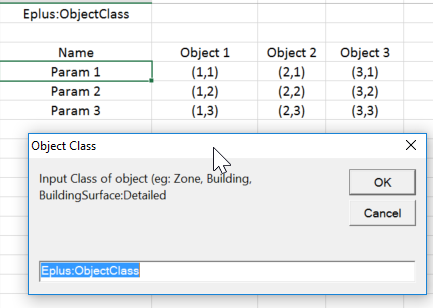
And Here's the output it produced for the example table:
Eplus:ObjectClass,
Object 1,
(1,1),
(1,2),
(1,3);
Eplus:ObjectClass,
Object 2,
(2,1),
(2,2),
(2,3);
Eplus:ObjectClass,
Object 3,
(3,1),
(3,2),
(3,3);
Add-In
I've set up a quick Excel Add-In with some instructions a couple more things in my github: Useful Excel Macros for Energy Modeling. It includes:
- Some shortcuts
- A macro to export an Excel table to an IDF format for import into IDF Editor or to paste in the idf file directly
- A macro to export an excel table to a JSON array of hash: useful when working with ruby and the OpenStudio bindings especially
- And obviously a readme file
Want just the macro?
Sub Export_To_IDF()
' Author: Julien Marrec
' Date: 2014-05-13
' Version: 1.0
' References: Microsoft Forms Object 2.0, needed for using the Clipboard
' Export current region to an IDF readable format. Paste in text format
Dim wS As Worksheet
Set wS = ActiveSheet
Dim rS%, rE%, cS%, cE%
Dim i%, j%
Dim Class As String
Dim s As String
' Define active region (currentregion = same as CTRL +A) by start and end lines and rows
With ActiveCell.CurrentRegion
rS = .Rows(1).row
rE = rS + .Rows.Count - 1
cS = .Columns(1).Column + 1
cE = cS + .Columns.Count - 2
End With
' Try setting the IDF class from the cell two lines above the start of the table
Class = wS.Cells(rS - 2, cS - 1).Value
' Ask for the IDF Class of the object
Class = InputBox(Prompt:="Input Class of object (eg: Zone, Building, BuildingSurface:Detailed", Title:="Object Class", Default:=Class)
' If nothing was entered or "Cancel" pressed, exit the sub
If Class = "" Then Exit Sub
' Loop through each column
For j = cS To ...
(more)