First time here? Check out the Help page!
 | 1 | initial version |
It's not clear if you want 2 distinct, vertically superimposed walls (a bottom one facing the ground, the one above it facing outdoors). Or a single wall yet half-sunken in the ground. I'm assuming the latter, in which case your question could be "two different outside boundary conditions" for a single basement wall (I may be wrong).
You can do this with KIVA, which supports partially-exposed basement walls (e.g. 8ft below-grade, 5ft above-grade). Although the OpenStudio Application (or App) runs just fine with valid KIVA objects in an .osm file, one cannot add/edit KIVA entries using the App per se. The TBD measure's KIVA options should do the trick in your case. I suggest you first try the following steps on a copy of your model (to get the hang of it).

STEP 1: First, go through your model (using the App's Spaces tab, Surfaces sub-tab) and select which basement walls AND connected basement floors should be targeted by TBD/KIVA (by selecting either "ground" or "foundation" as outside boundary condition).
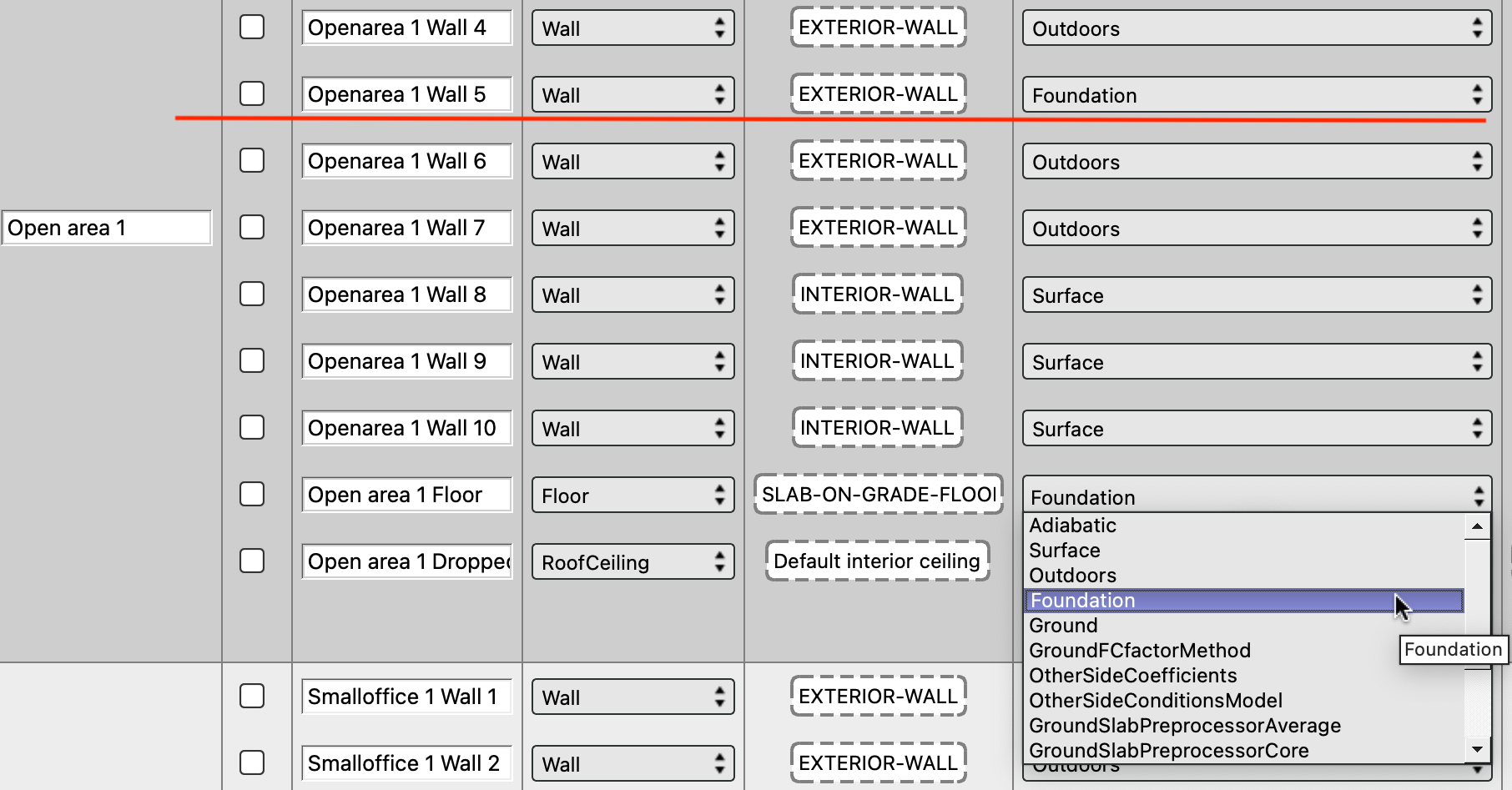
In this SEB example (which comes with the App), I'm selecting "foundation" for a single wall (as well as its connected floor slab).
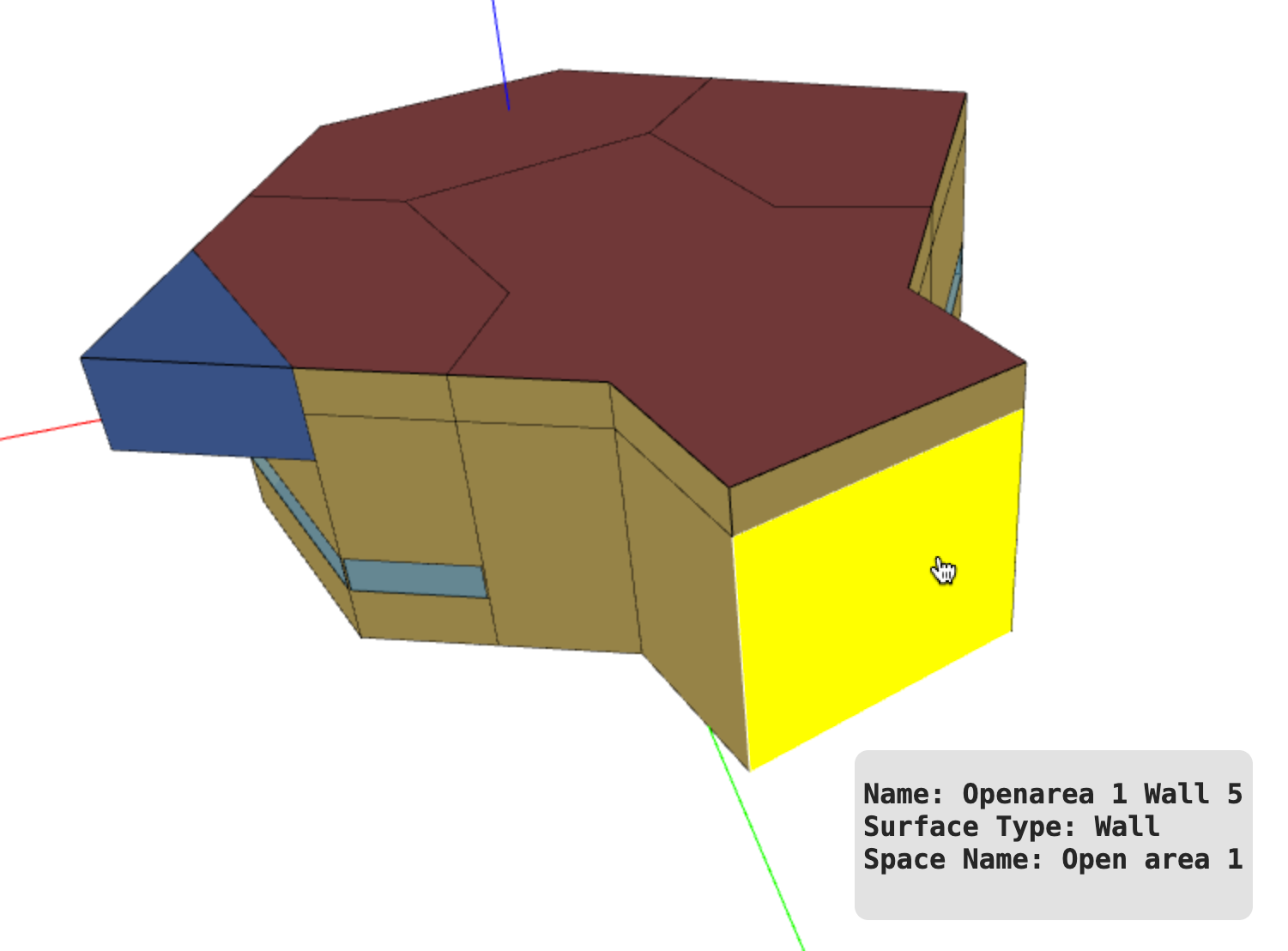
Background: a KIVA foundation object must be first linked to a floor surface. One or more neighbouring basement walls can then be connected to the same KIVA foundation object, yet the starting point must be a floor surface. TBD will handle 99% of the job behind the scenes (see STEP 7 for the remaining 1%), but you first have to be clear which basement surfaces are to be modified by TBD/KIVA.
STEP 2: Download the TBD Measure (e.g. via the App, search for "tbd")
STEP 3: Launch Apply Measures Now, select TBD (under Envelope/Opaque)
STEP 4: Select "(non thermal bridging)" as the "Default thermal bridge set". This deactivates any thermal bridging calculations for above-grade surfaces - this is critical!
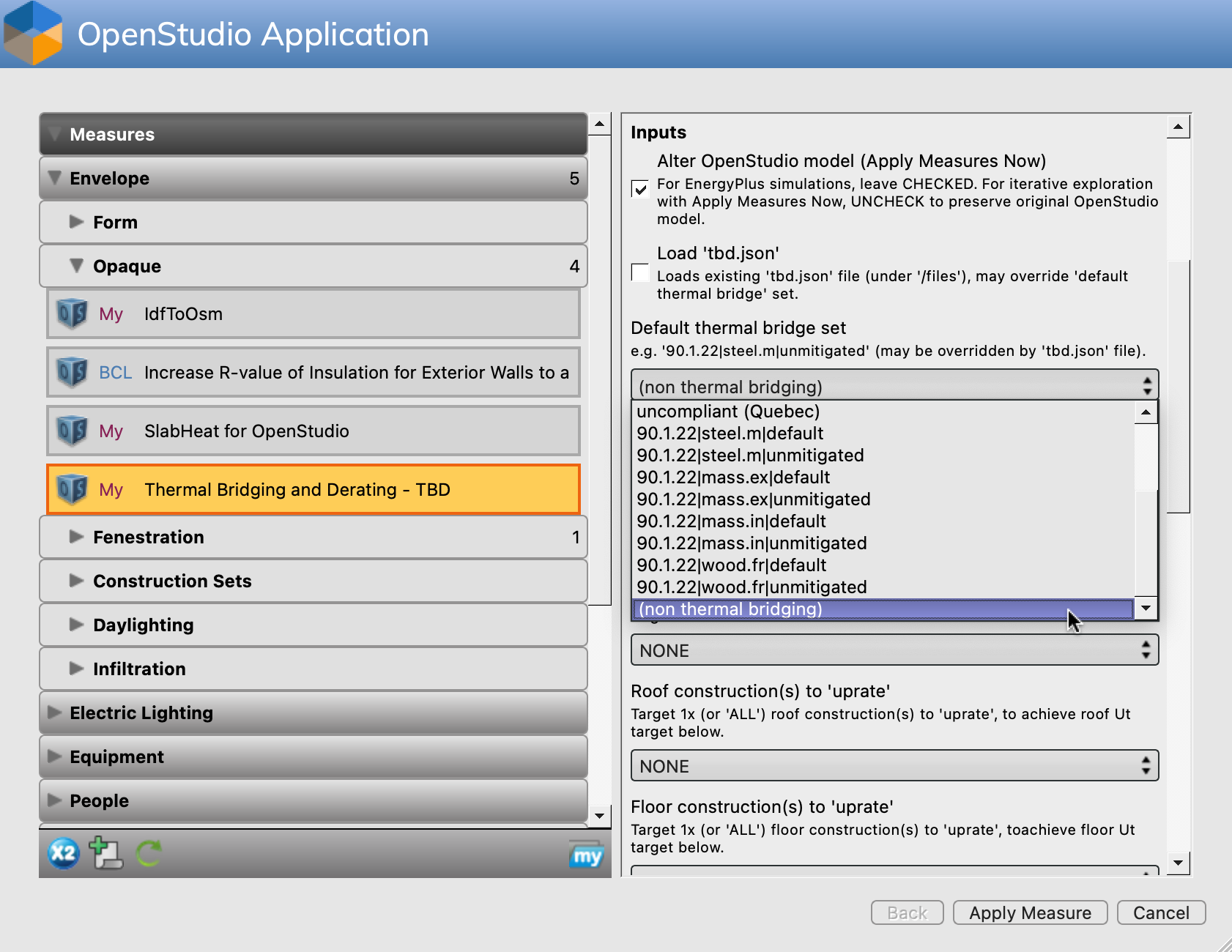
STEP 5: Select either "Generate KIVA inputs" OR "Force-generate KIVA inputs". If you have selected "foundation" in STEP 1, then select "Generate KIVA inputs" - only "foundation" surfaces will be modified by TBD. If you have maintained "ground" as outside boundary condition in STEP 1, then select "Force-generate KIVA inputs" (which applies KIVA to BOTH "ground" and "foundation" surfaces).
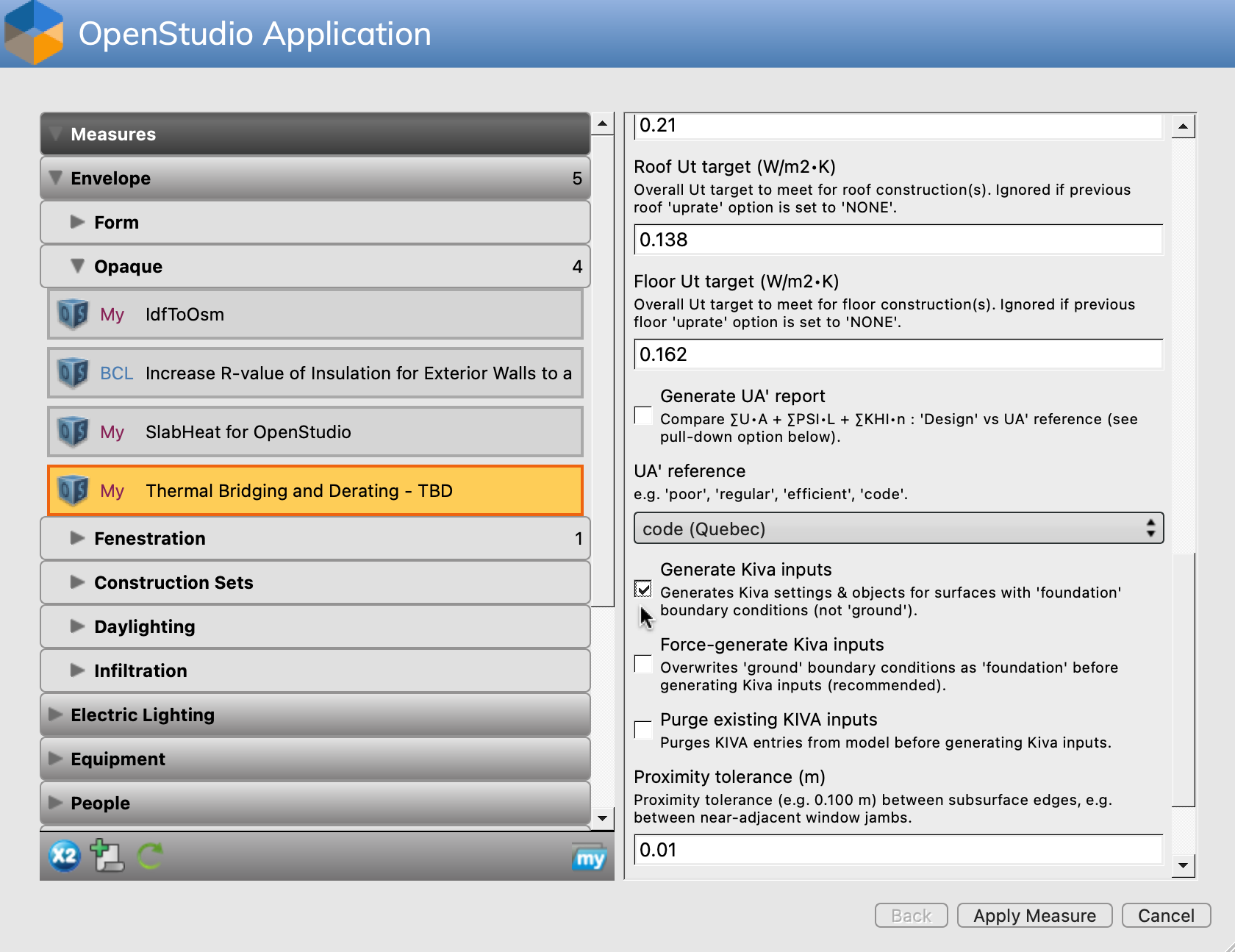
Careful, as either ALL "foundation" surfaces and/or ALL "ground" surfaces in your model will be KIVA-enabled once TBD is done. Also note that EnergyPlus will halt with a SEVERE error if a surface has "foundation" as outside boundary condition, WITHOUT valid KIVA entries.
STEP 6: Apply Measure, save the model, quit the App. You no longer need TBD.
STEP 7: Open the saved .osm file with a text editor. Do a string search for "Foundation," (note the comma at the end of the string) until you hit one or more Wall surfaces. Then search for the related outside boundary condition object, here {c2b1ebdb-c011-4b3c-97c1-c178889c81c1}. This is what TBD generates by default when the floor is more akin to a slab-on-grade:
OS:Foundation:Kiva,
{c2b1ebdb-c011-4b3c-97c1-c178889c81c1}, !- Handle
KIVA Foundation Floor Open area 1 Floor,!- Name
, !- Initial Indoor Air Temperature {C}
{a4d47ff5-18e5-41c4-9cd5-71c54bd4c19a}, !- Interior Horizontal Insulation Material Name
, !- Interior Horizontal Insulation Depth {m}
0.6, !- Interior Horizontal Insulation Width {m}
, !- Interior Vertical Insulation Material Name
, !- Interior Vertical Insulation Depth {m}
, !- Exterior Horizontal Insulation Material Name
, !- Exterior Horizontal Insulation Depth {m}
, !- Exterior Horizontal Insulation Width {m}
, !- Exterior Vertical Insulation Material Name
, !- Exterior Vertical Insulation Depth {m}
, !- Wall Height Above Grade {m}
, !- Wall Depth Below Slab {m}
, !- Footing Wall Construction Name
, !- Footing Material Name
; !- Footing Depth {m}
Edit the entry (or entries) as required, e.g.:
OS:Foundation:Kiva,
{c2b1ebdb-c011-4b3c-97c1-c178889c81c1}, !- Handle
KIVA Foundation Floor Open area 1 Floor,!- Name
, !- Initial Indoor Air Temperature {C}
, !- Interior Horizontal Insulation Material Name
, !- Interior Horizontal Insulation Depth {m}
, !- Interior Horizontal Insulation Width {m}
, !- Interior Vertical Insulation Material Name
, !- Interior Vertical Insulation Depth {m}
, !- Exterior Horizontal Insulation Material Name
, !- Exterior Horizontal Insulation Depth {m}
, !- Exterior Horizontal Insulation Width {m}
, !- Exterior Vertical Insulation Material Name
, !- Exterior Vertical Insulation Depth {m}
1.5, !- Wall Height Above Grade {m}
, !- Wall Depth Below Slab {m}
, !- Footing Wall Construction Name
, !- Footing Material Name
; !- Footing Depth {m}
KIVA has A LOT of parameters one can play with. If you've messed up at some point, there is a TBD option to purge all KIVA entries in an .osm file - it will only leave the OS:Foundation:Kiva:Settings intact, which is otherwise harmless. If one needs to purge, select "(non thermal bridging)", as described in STEP 4. Then pick the purge option ONLY, Apply Measure, save the model, and start over.
Hope this helps ...
 | 2 | No.2 Revision |
It's not clear if you want 2 distinct, vertically superimposed walls (a bottom one facing the ground, the one above it facing outdoors). Or a single wall yet half-sunken in the ground. I'm assuming the latter, in which case your question could be "two different outside boundary conditions" for a single basement wall (I may be wrong).
You can do this with KIVA, which supports partially-exposed basement walls (e.g. 8ft below-grade, 5ft above-grade). Although the OpenStudio Application (or App) runs just fine with valid KIVA objects in an .osm file, one cannot add/edit KIVA entries using the App per se. The TBD measure's KIVA options should do the trick in your case. I suggest you first try the following steps on a copy of your model (to get the hang of it).

STEP 1: First, go through your model (using the App's Spaces tab, Surfaces sub-tab) and select which basement walls AND connected basement floors should be targeted by TBD/KIVA (by selecting either "ground" or "foundation" as outside boundary condition).
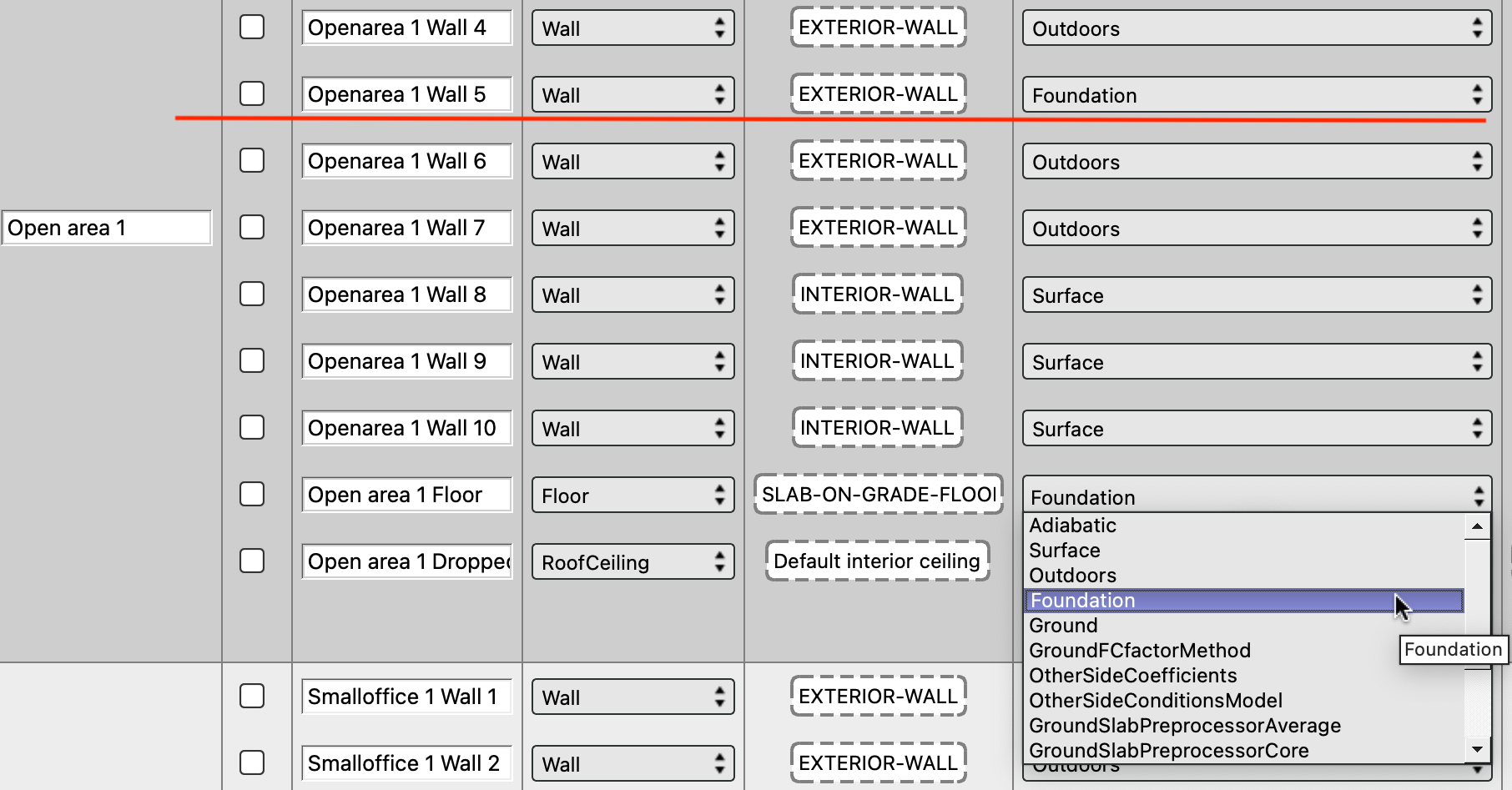
In this SEB example (which comes with the App), I'm selecting "foundation" for a single wall (as well as its connected floor slab).
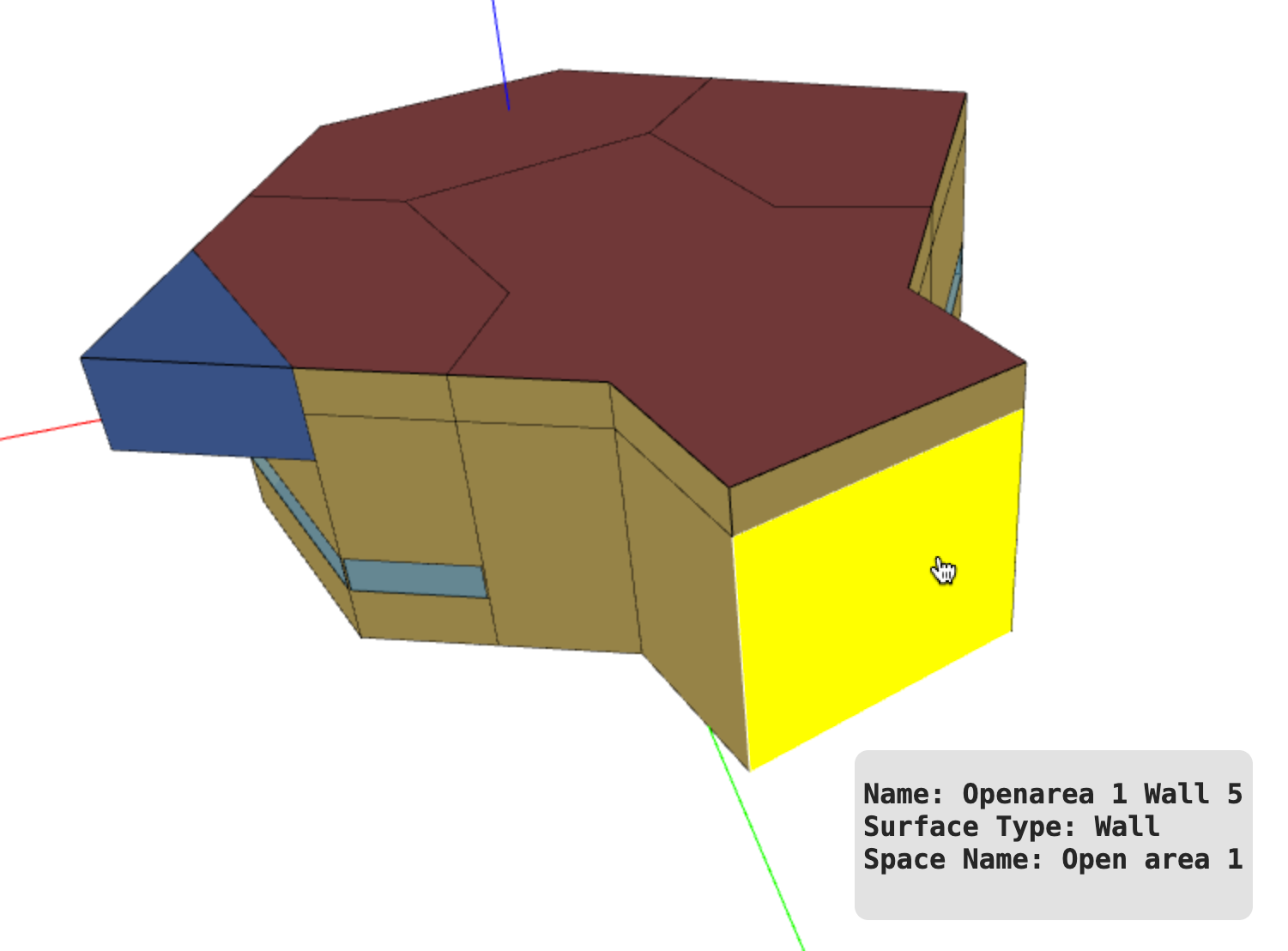
Background: a KIVA foundation object must be first linked to a floor surface. One or more neighbouring basement walls can then be connected to the same KIVA foundation object, yet the starting point must be a floor surface. TBD will handle 99% of the job behind the scenes (see STEP 7 for the remaining 1%), but you first have to be clear which basement surfaces are to be modified by TBD/KIVA.
STEP 2: Download the TBD Measure (e.g. via the App, search for "tbd")
STEP 3: Launch Apply Measures Now, select TBD (under Envelope/Opaque)
STEP 4: Select "(non thermal bridging)" as the "Default thermal bridge set". This deactivates any thermal bridging calculations for above-grade surfaces - this is critical!
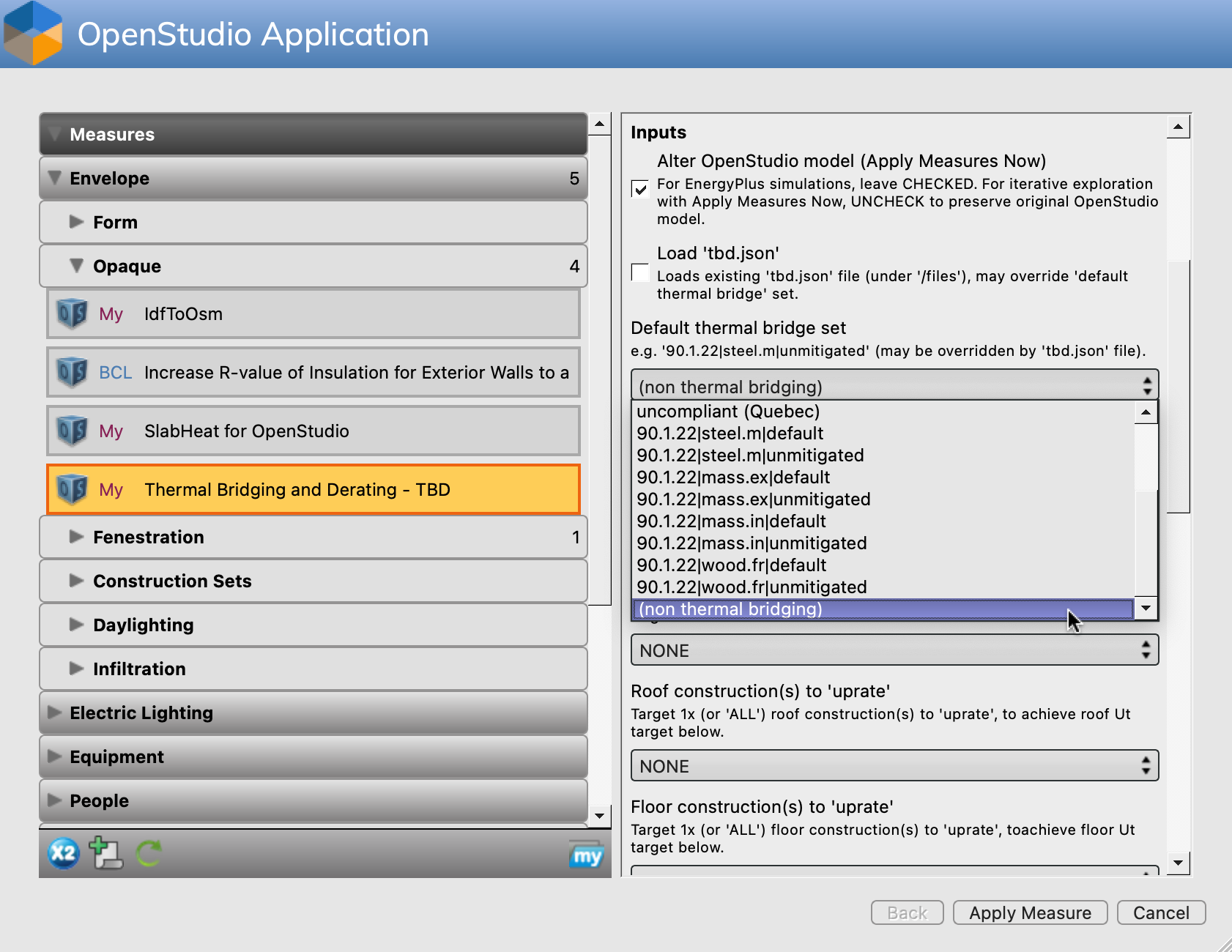
STEP 5: Select either "Generate KIVA inputs" OR "Force-generate KIVA inputs". If you have selected "foundation" in STEP 1, then select "Generate KIVA inputs" - only "foundation" surfaces will be modified by TBD. If you have maintained "ground" as outside boundary condition in STEP 1, then select "Force-generate KIVA inputs" (which applies KIVA to BOTH "ground" and "foundation" surfaces).
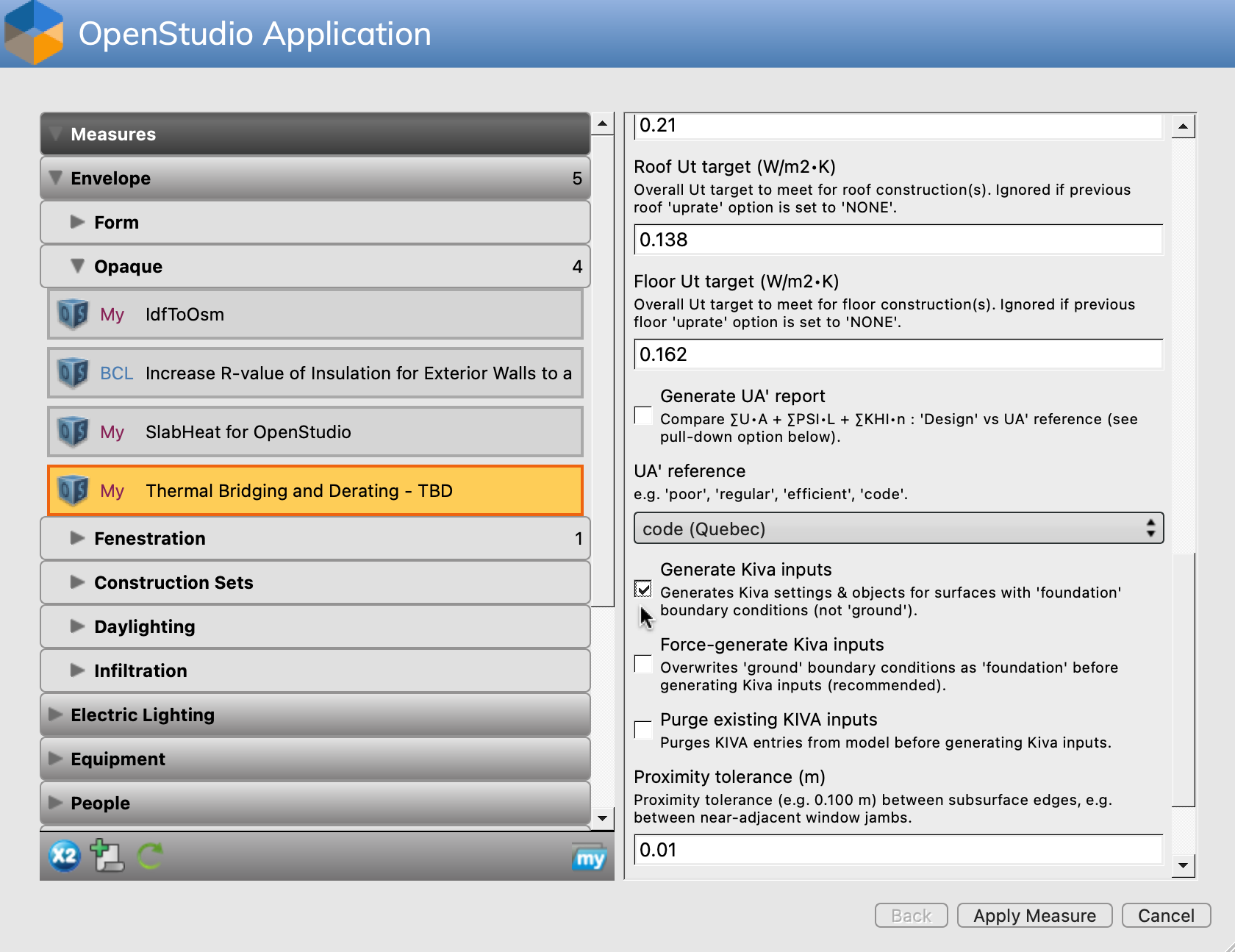
Careful, as either ALL "foundation" surfaces and/or ALL "ground" surfaces in your model will be KIVA-enabled once TBD is done. Also note that EnergyPlus will halt with a SEVERE error if a surface has "foundation" as outside boundary condition, WITHOUT valid KIVA entries.
STEP 6: Apply Measure, save the model, quit the App. You no longer need TBD.
STEP 7: Open the saved .osm file with a text editor. Do a string search for "Foundation," (note the comma at the end of the string) until you hit one or more Wall surfaces. Then search for the related outside boundary condition object, here {c2b1ebdb-c011-4b3c-97c1-c178889c81c1}. This is what TBD generates by default when the floor is more akin to a slab-on-grade:
OS:Foundation:Kiva,
{c2b1ebdb-c011-4b3c-97c1-c178889c81c1}, !- Handle
KIVA Foundation Floor Open area 1 Floor,!- Name
, !- Initial Indoor Air Temperature {C}
{a4d47ff5-18e5-41c4-9cd5-71c54bd4c19a}, !- Interior Horizontal Insulation Material Name
, !- Interior Horizontal Insulation Depth {m}
0.6, !- Interior Horizontal Insulation Width {m}
, !- Interior Vertical Insulation Material Name
, !- Interior Vertical Insulation Depth {m}
, !- Exterior Horizontal Insulation Material Name
, !- Exterior Horizontal Insulation Depth {m}
, !- Exterior Horizontal Insulation Width {m}
, !- Exterior Vertical Insulation Material Name
, !- Exterior Vertical Insulation Depth {m}
, !- Wall Height Above Grade {m}
, !- Wall Depth Below Slab {m}
, !- Footing Wall Construction Name
, !- Footing Material Name
; !- Footing Depth {m}
Edit the entry (or entries) as required, e.g.:
OS:Foundation:Kiva,
{c2b1ebdb-c011-4b3c-97c1-c178889c81c1}, !- Handle
KIVA Foundation Floor Open area 1 Floor,!- Name
, !- Initial Indoor Air Temperature {C}
, !- Interior Horizontal Insulation Material Name
, !- Interior Horizontal Insulation Depth {m}
, !- Interior Horizontal Insulation Width {m}
, !- Interior Vertical Insulation Material Name
, !- Interior Vertical Insulation Depth {m}
, !- Exterior Horizontal Insulation Material Name
, !- Exterior Horizontal Insulation Depth {m}
, !- Exterior Horizontal Insulation Width {m}
, !- Exterior Vertical Insulation Material Name
, !- Exterior Vertical Insulation Depth {m}
1.5, !- Wall Height Above Grade {m}
, !- Wall Depth Below Slab {m}
, !- Footing Wall Construction Name
, !- Footing Material Name
; !- Footing Depth {m}
... then save the model. You should be good to go. You can safely reopen the model with the App.
KIVA has A LOT of parameters one can play with. If you've messed up at some point, there is a TBD option to purge all KIVA entries in an .osm file - it will only leave the OS:Foundation:Kiva:Settings intact, which is otherwise harmless. If one needs to purge, select "(non thermal bridging)", " as described in STEP 4. Then pick the purge option ONLY, Apply Measure, save the model, and start over.
Hope this helps ...
