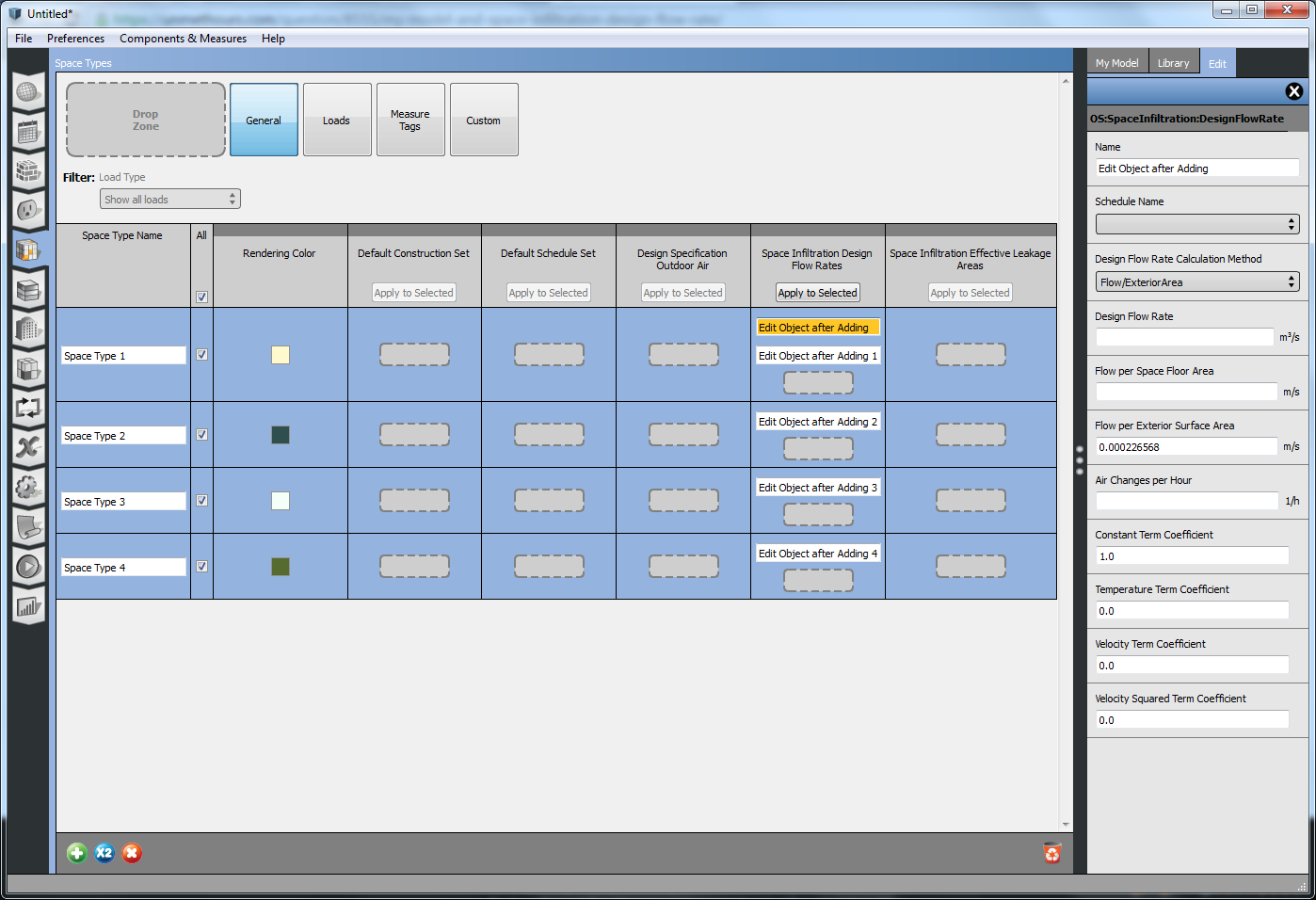| 1 | initial version |
Space Infiltration objects are treated differently in the GUI than other internal loads. Instead of being a shared resource that can be used by many spaces or space type, each space or space type refers to a unique infiltration object. That is why they don't show in MyLibrary while for example Design Specification Outdoor Air does. If you are adding to space types instead of spaces, you will be using gridview. The screenshot below show you how to accomplish what you want by using the multi-select/edit feature.
First drag in any infiltration object from the library. Then edit the name and values to match what you want.
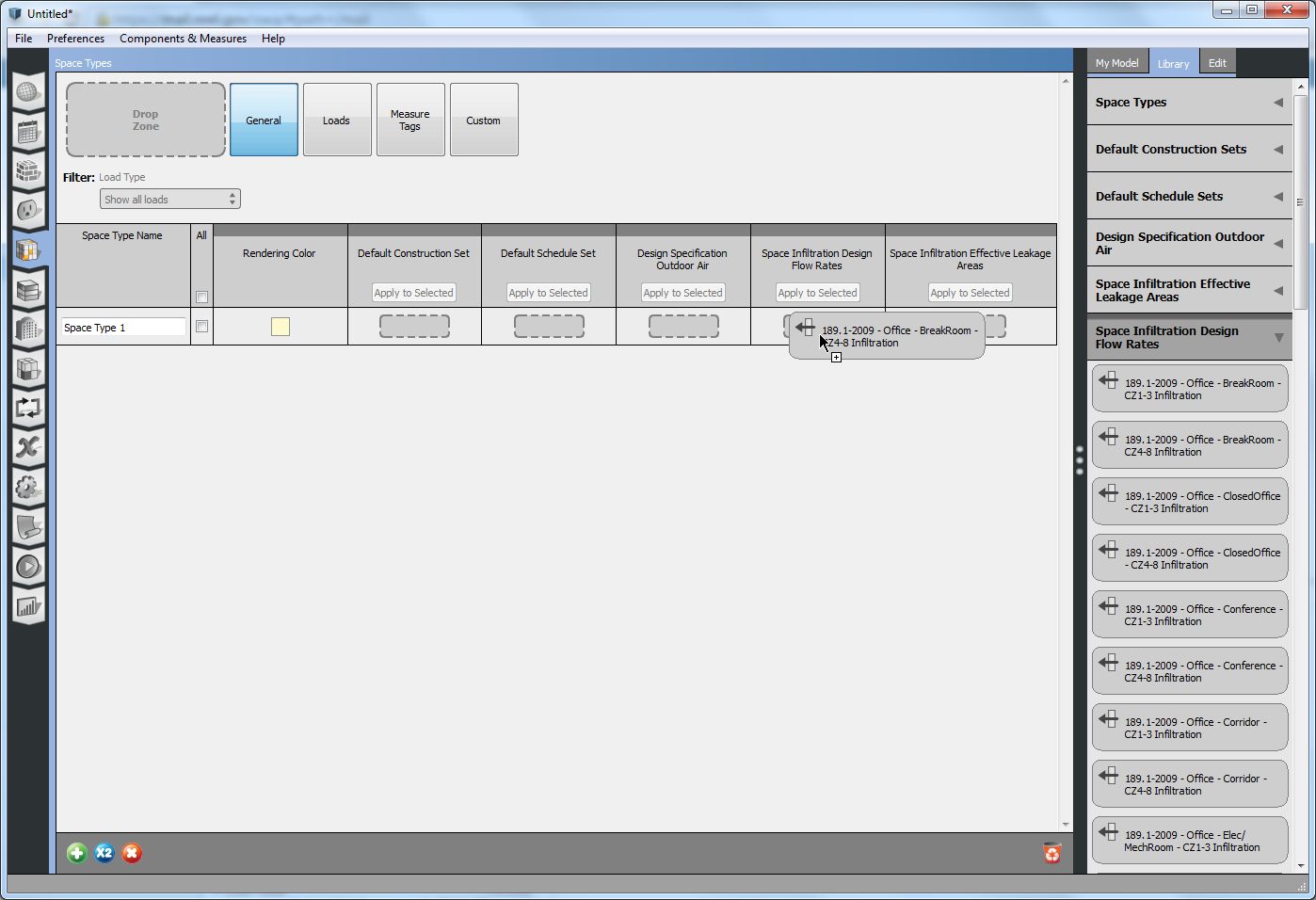
Then select the rows for the additional space types that you want to add this infiltration object to. Then select the text field for the object you want to copy and click "Apply to Selected".
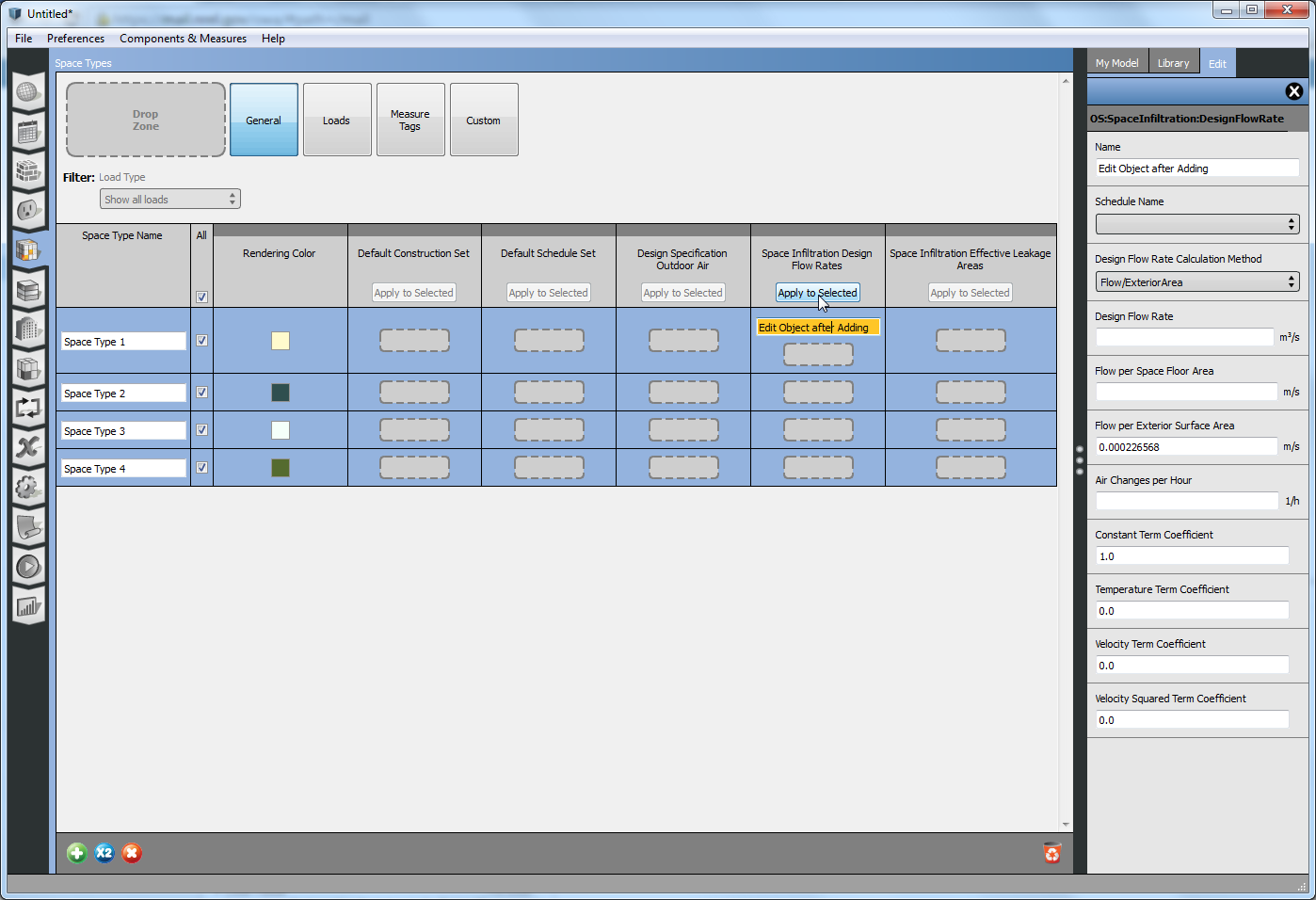
Notice how the new objects are clones of the original vs. being the exact same object. If you edit one and want to apply it to the building, you need to repeat this step.
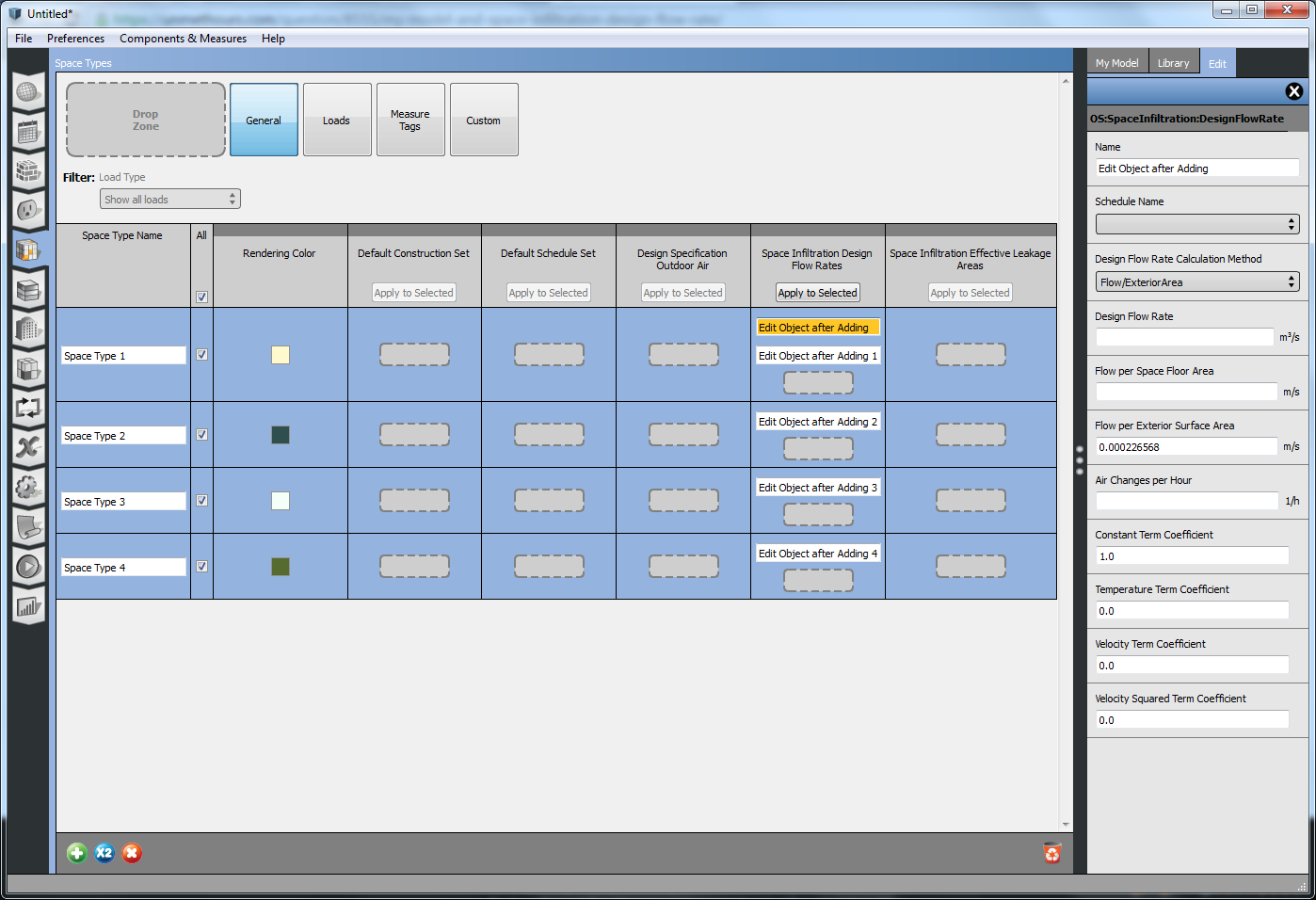
 | 2 | No.2 Revision |
Space Infiltration objects are treated differently in the GUI than other internal loads. Instead of being a shared resource that can be used by many spaces or space type, types, each space or space type refers to a unique infiltration object. That is why they don't show in MyLibrary "My Model" while for example Design Specification Outdoor Air does. If you are adding to space types instead of spaces, you will be using gridview. The screenshot below show you how to accomplish what you want by using the multi-select/edit feature.
First drag in any infiltration object from the library. Then edit the name and values to match what you want.
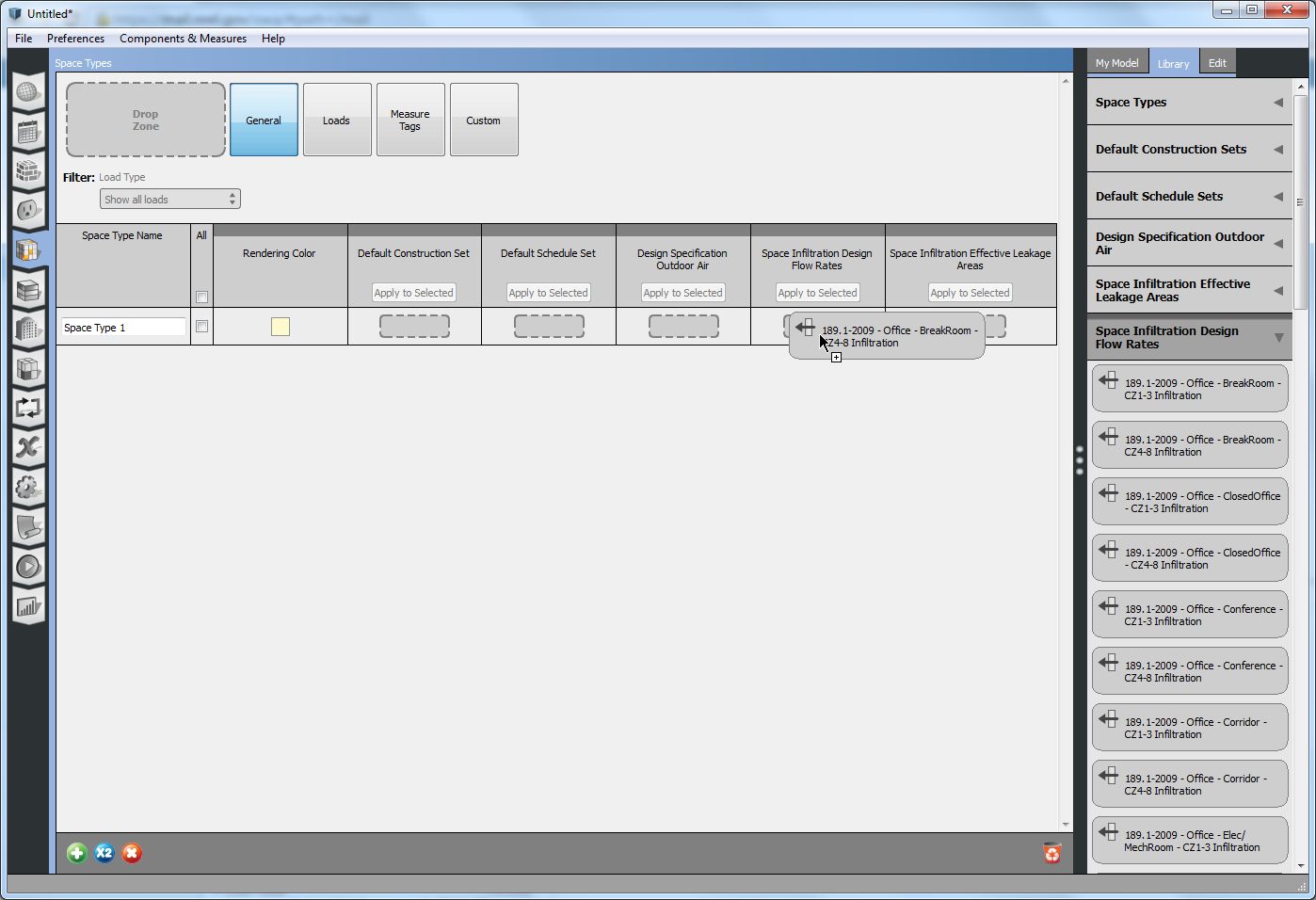
Then select the rows for the additional space types that you want to add this infiltration object to. Then to and select the text field for the object you want to copy and click "Apply to Selected".
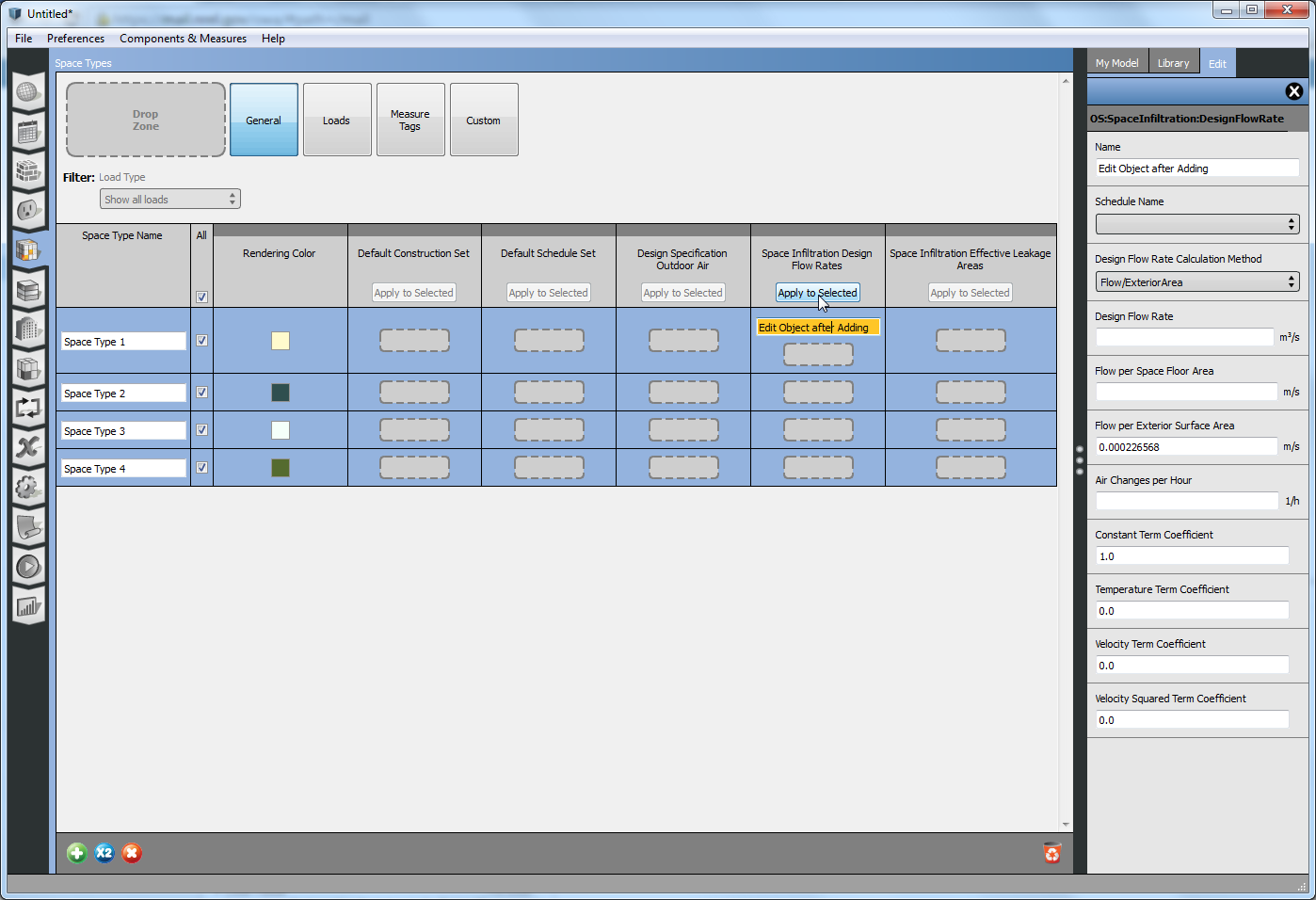
Notice how the new objects are clones of the original vs. being the exact same object. If you edit one and want to apply it to the building, you need to repeat this step.
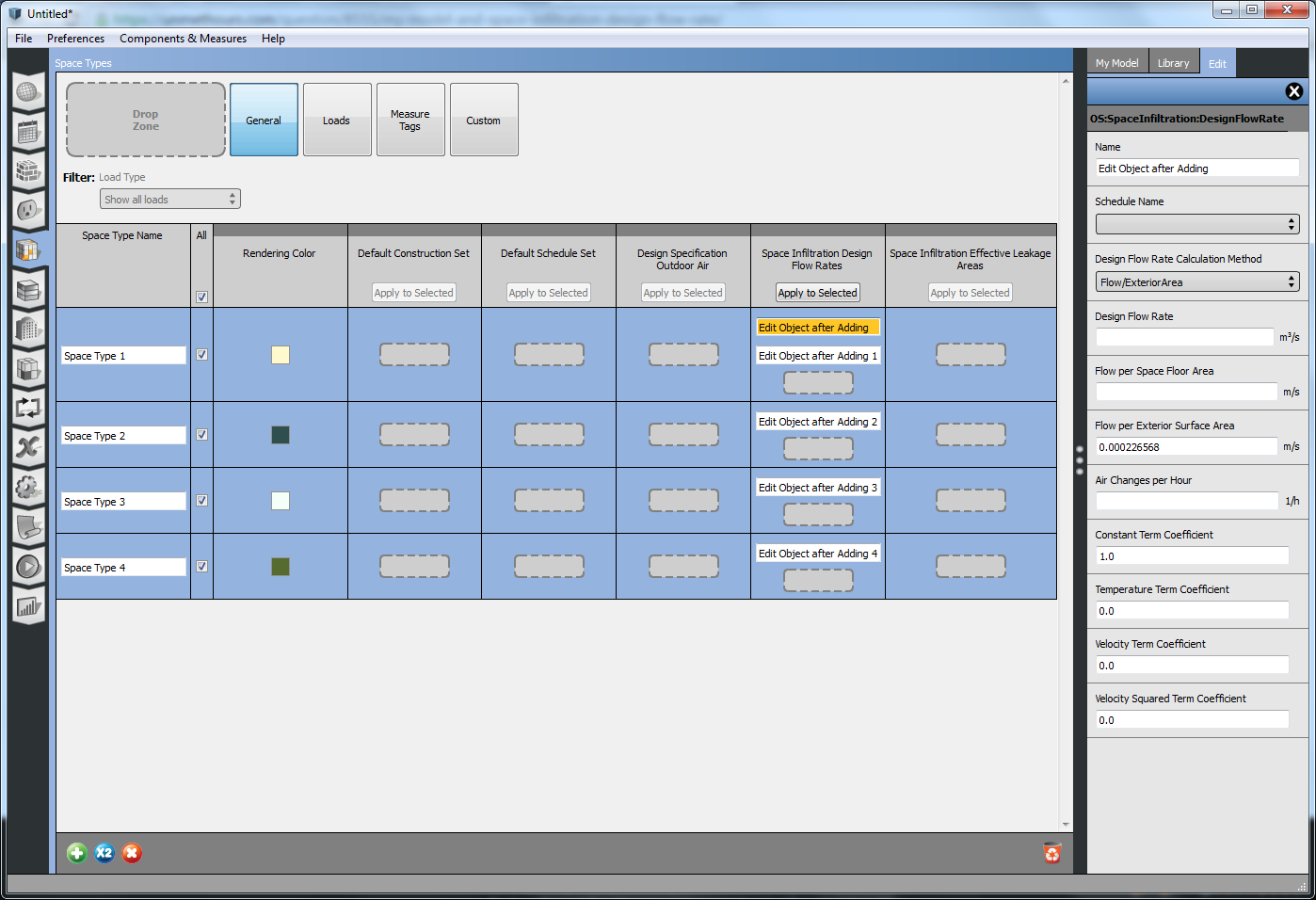
 | 3 | No.3 Revision |
Space Infiltration objects are treated differently in the GUI than other internal loads. Instead of being a shared resource that can be used by many spaces or space types, each space or space type refers to a unique infiltration object. That is why they don't show in "My Model" while for example Design Specification Outdoor Air does. If you are adding to space types instead of spaces, you will be using gridview. The screenshot below show you how to accomplish what you want by using the multi-select/edit feature.
First drag in any infiltration object from the library. Then edit the name and values to match what you want.
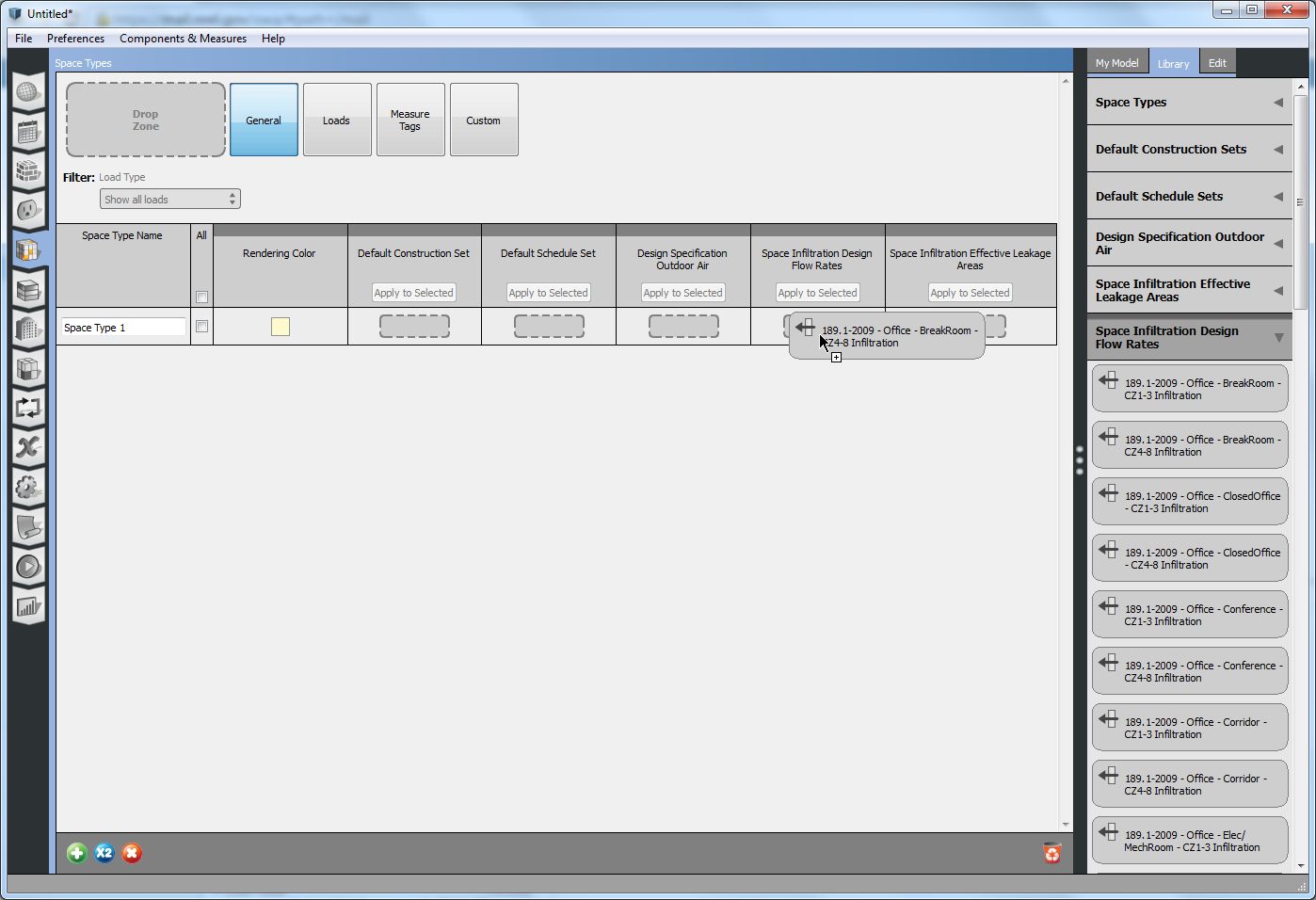
Then select the rows (check box to left of space type name) for the additional space types that you want to add this infiltration object to and select the text field for the object you want to copy and click "Apply to Selected".
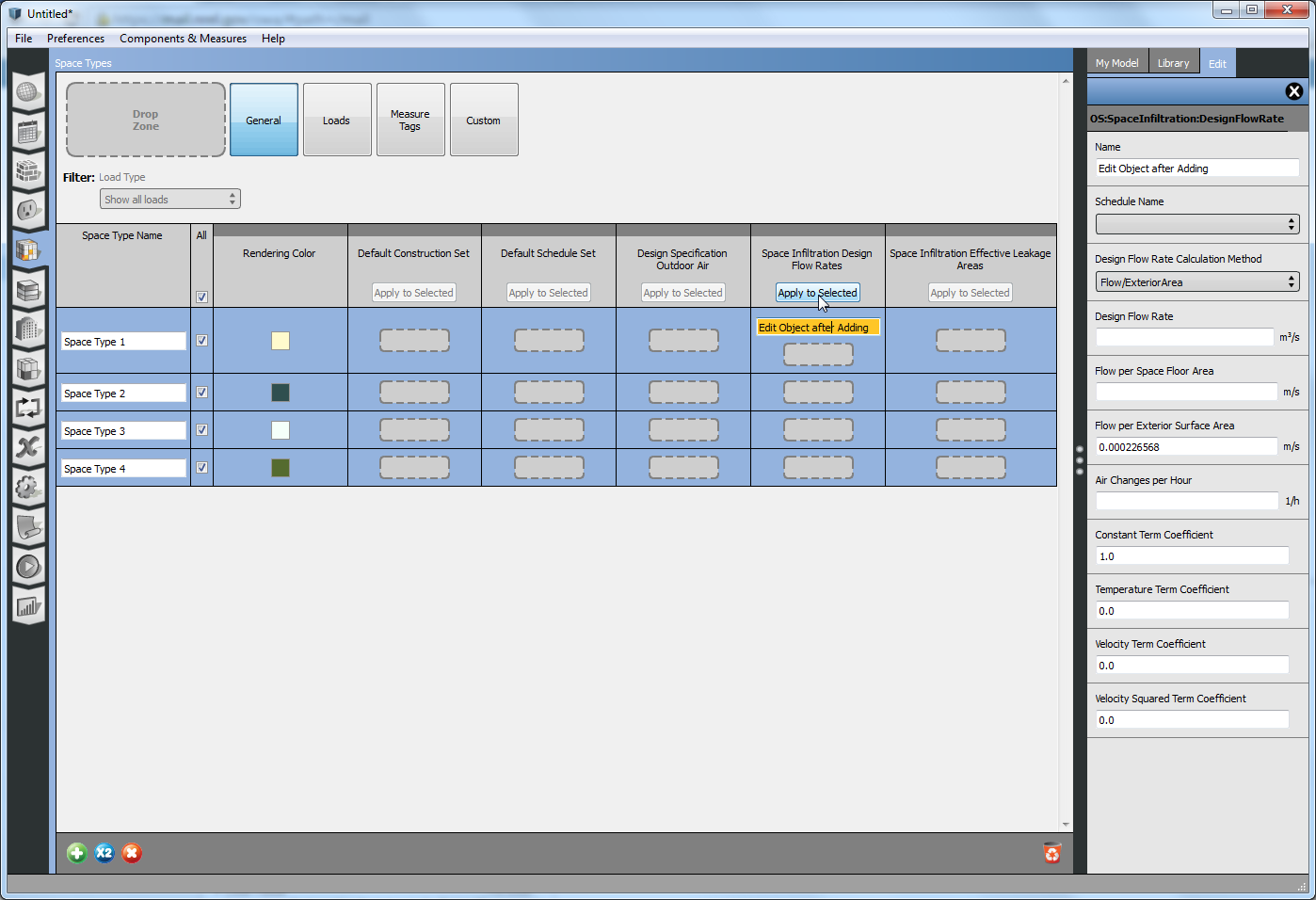
Notice how the new objects are clones of the original vs. being the exact same object. If you edit one and want to apply it to the building, you need to repeat this step.