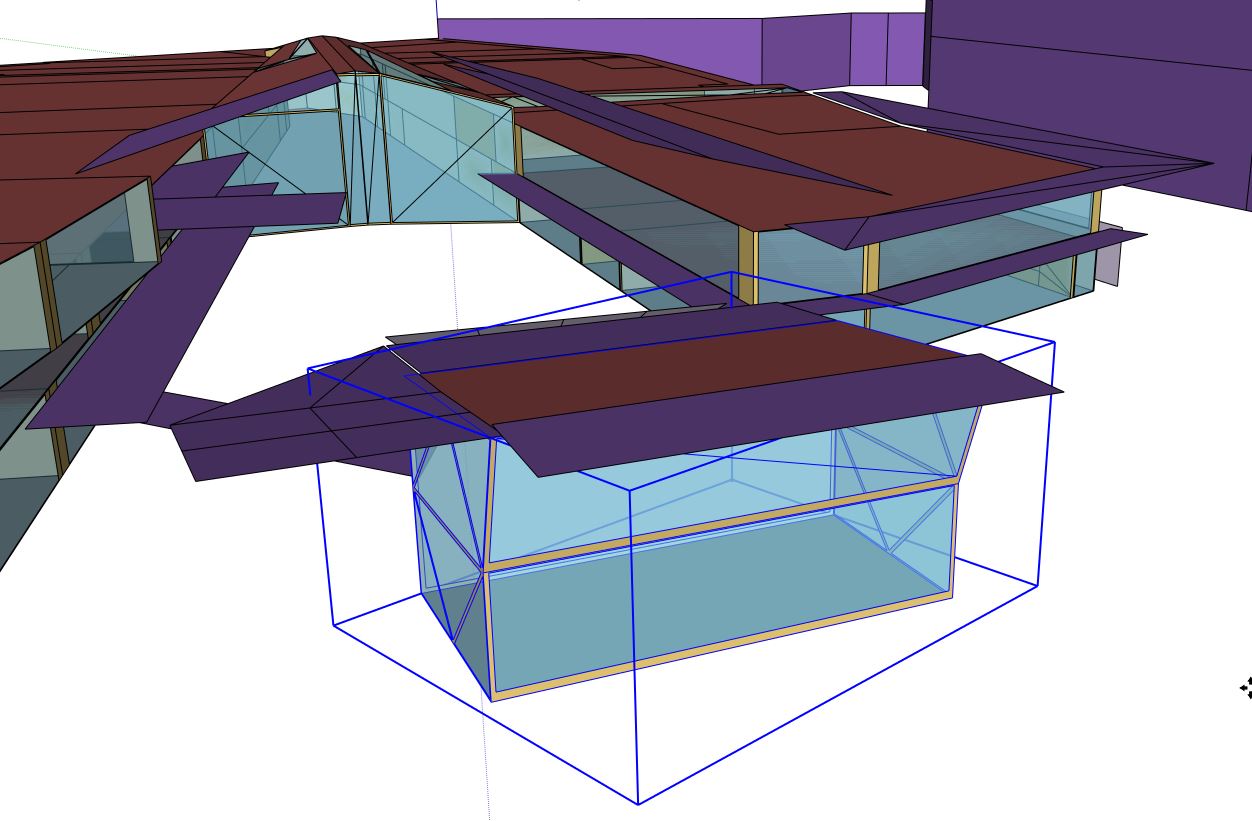| 1 | initial version |
It took me some of trial an error to end up with the desired result (instead of wiping out the entire OSM_1 and replacing it with OSM_2), so here's how to do it.
Let's call the main OSM file OSM_1 and the second (detached space) OSM_2.
1.Copy file OSM_1 and rename to OSM_Merged. The Merging process doesn't create another file, so don't forget this step!
2.Open sketchup without loading an osm file (or create an empty one)
3.Go to Extensions > OpenStudio User Script > Experimental workflow > Import OSM File as sketchup groups. Load OSM_2.
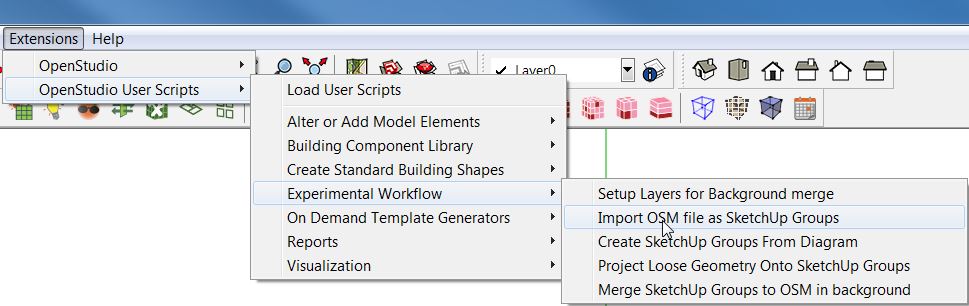
You now see the content of OSM_2 in your workspace
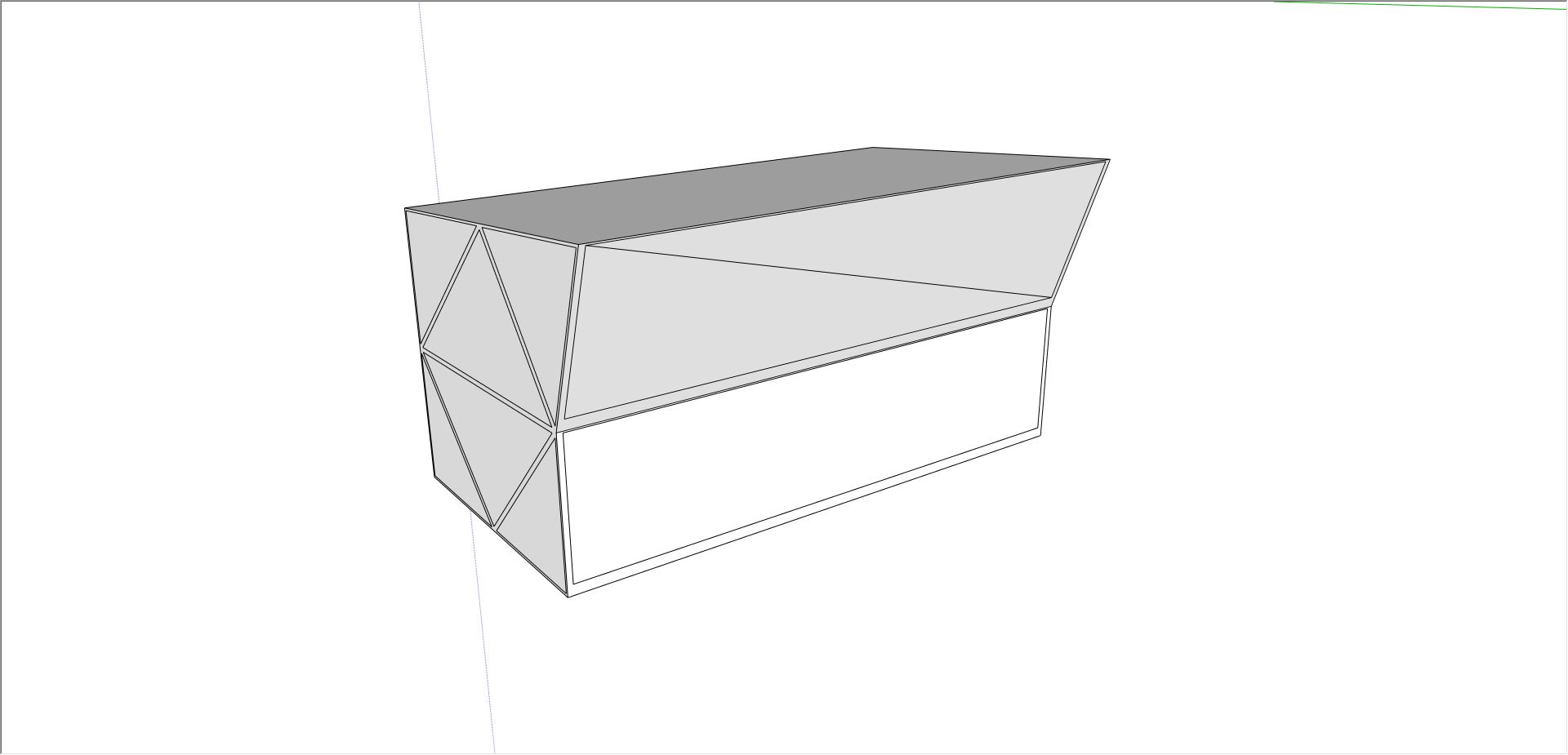
4.Select the space
5.Go to Extensions > OpenStudio User Script > Experimental workflow > "Merge Sketchup groups to OSM in background". Select OSM_Merged as a destination file.
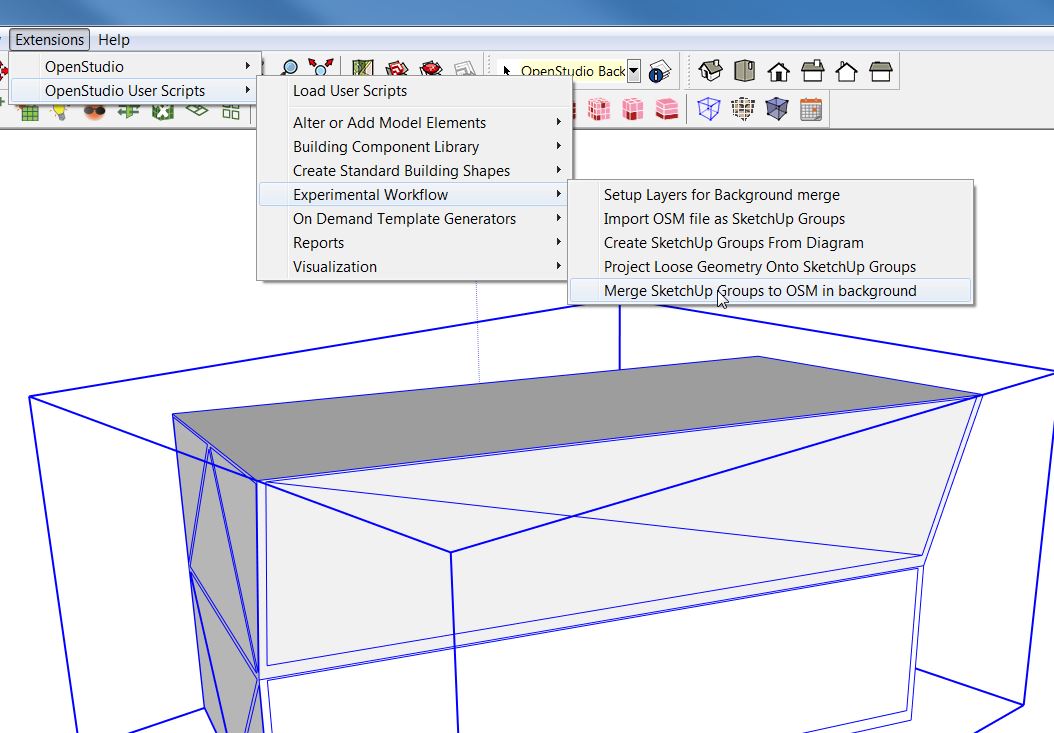
6.A window pops-up asking if you only want to merge the selected space (Make sure you didn't skip step 4!). Answer "TRUE"
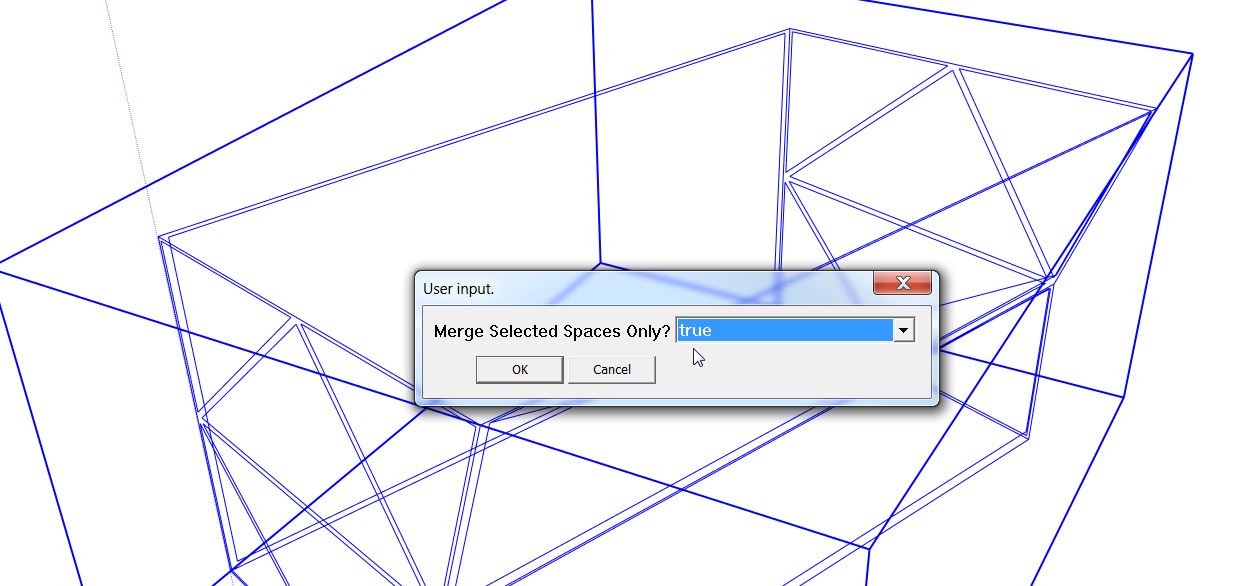
7.Close sketchup, reopen it and load OSM_Merged, et voilà!
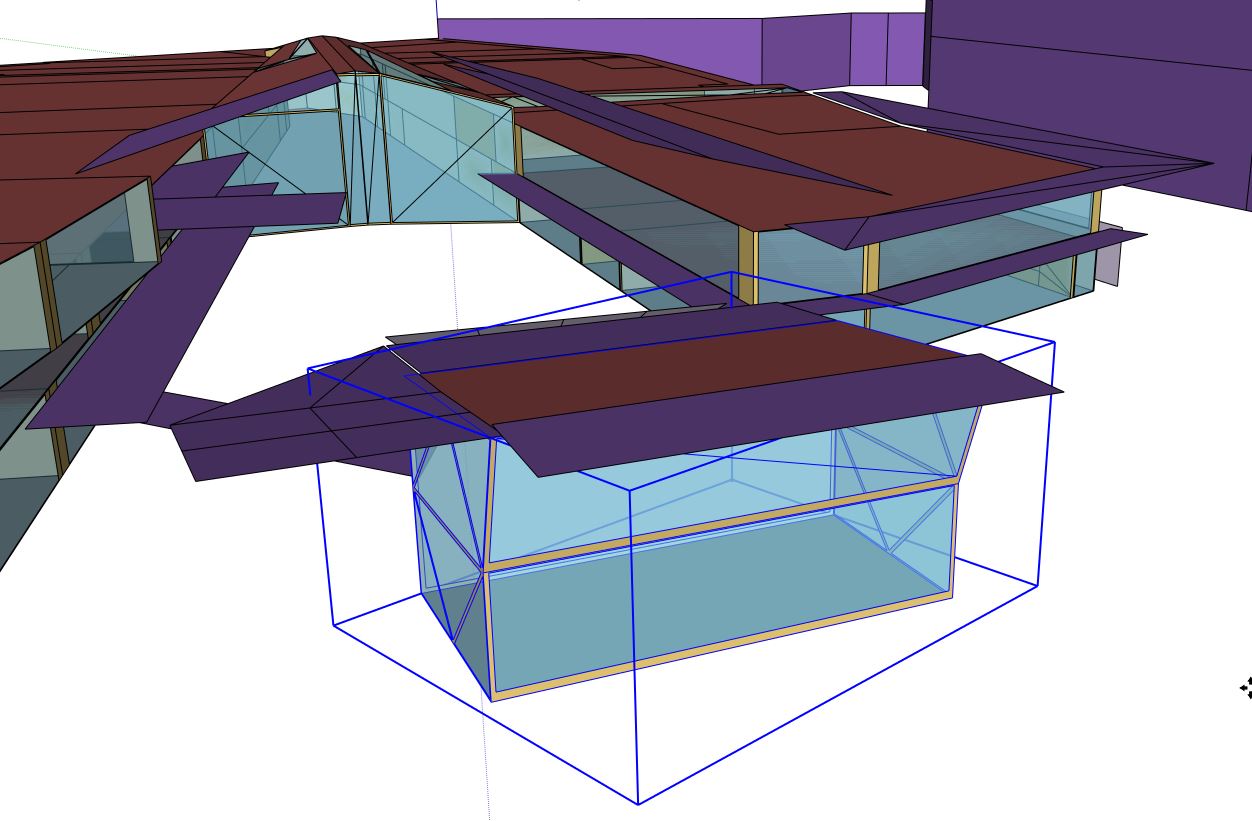
 | 2 | No.2 Revision |
It took me some of trial an error to end up with the desired result (instead of wiping out the entire OSM_1 and replacing it with OSM_2), so here's how to do it.
Let's call the main OSM file OSM_1 and the second (detached space) OSM_2.
1.Copy file OSM_1 and rename to OSM_Merged. The Merging process doesn't create another file, so don't forget this step!
2.Open sketchup without loading an osm file (or create an empty one)
3.Go to Extensions > OpenStudio User Script > Experimental workflow > Import OSM File as sketchup groups. Load OSM_2.OSM_2.
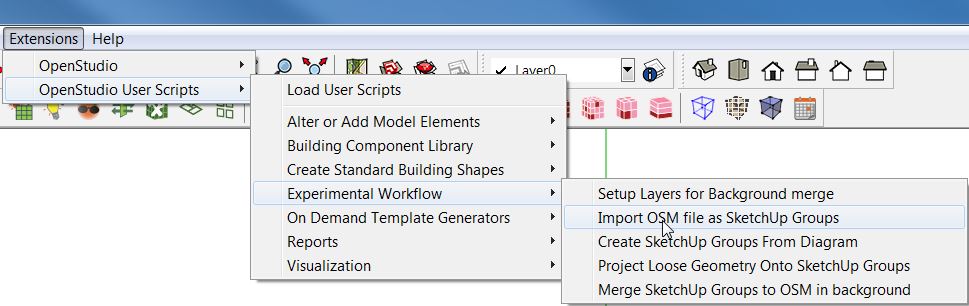
You now see the content of OSM_2 in your workspace
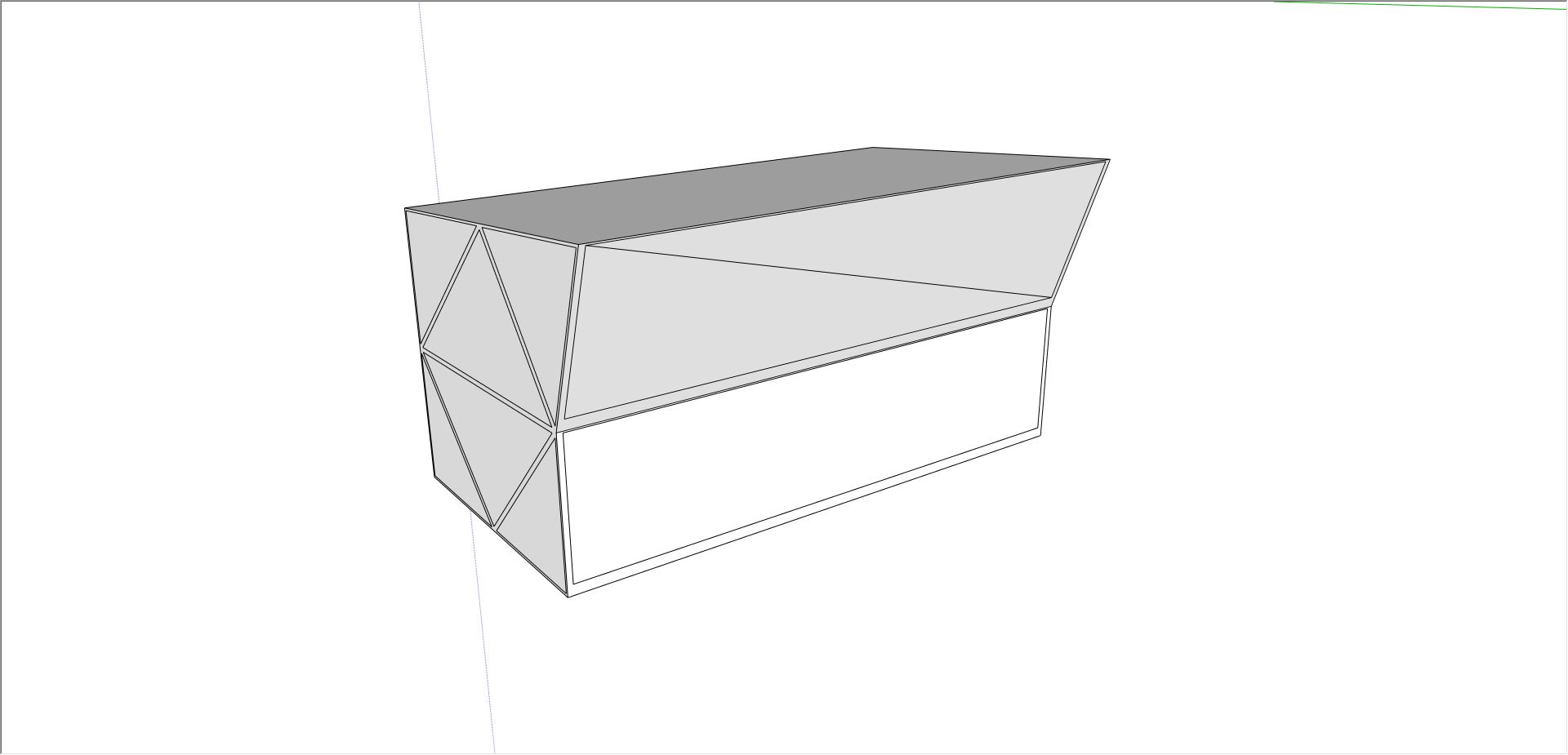
4.Select the space
5.Go to Extensions > OpenStudio User Script > Experimental workflow > "Merge Sketchup groups to OSM in background". Select OSM_Merged as a destination file.
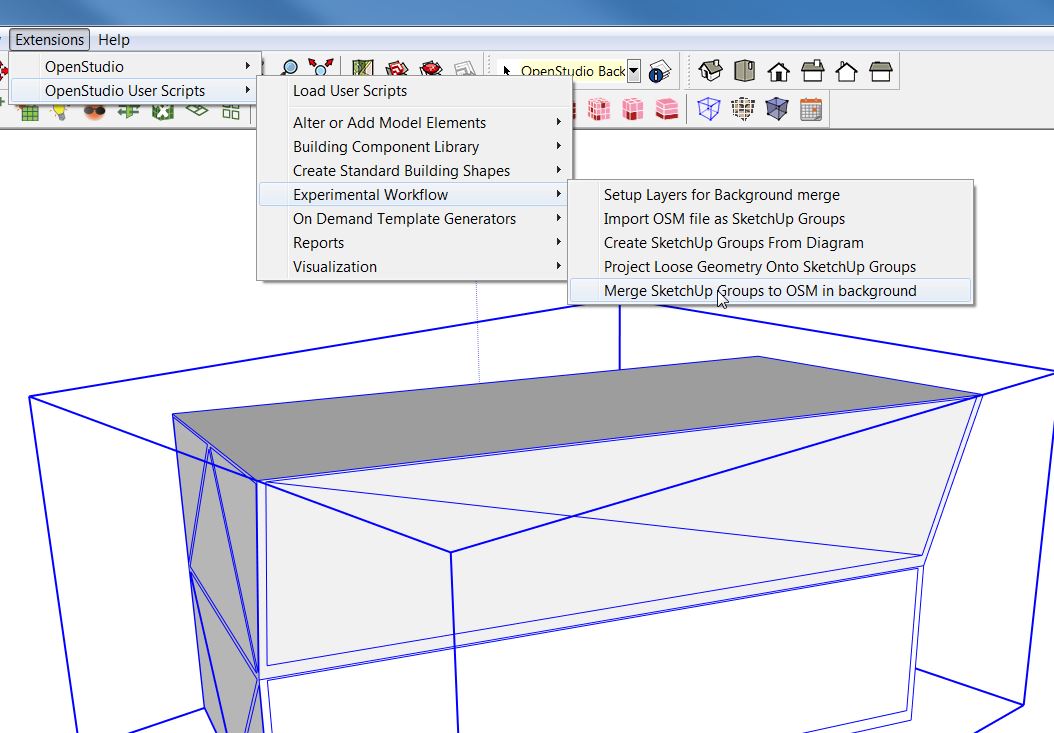
6.A window pops-up asking if you only want to merge the selected space (Make sure you didn't skip step 4!). Answer "TRUE"
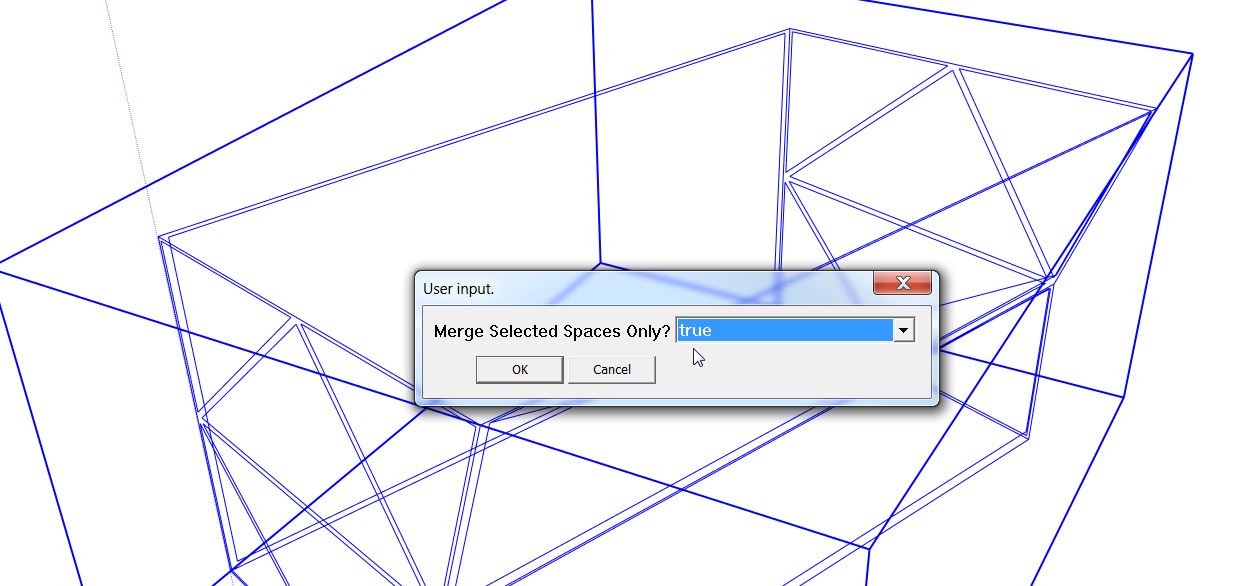
7.Close sketchup, reopen it and load OSM_Merged, et voilà!