 | 1 | initial version |
You an use the OpenStudio SketchUp Plugin and select the spaces and hit the delete key, or you can go to the Spaces tab in the OpenStudio application. Select the checkbox in the column to the right of the space name for the spaces you want to delete, then click the red x near the bottom left to delete the spaces.
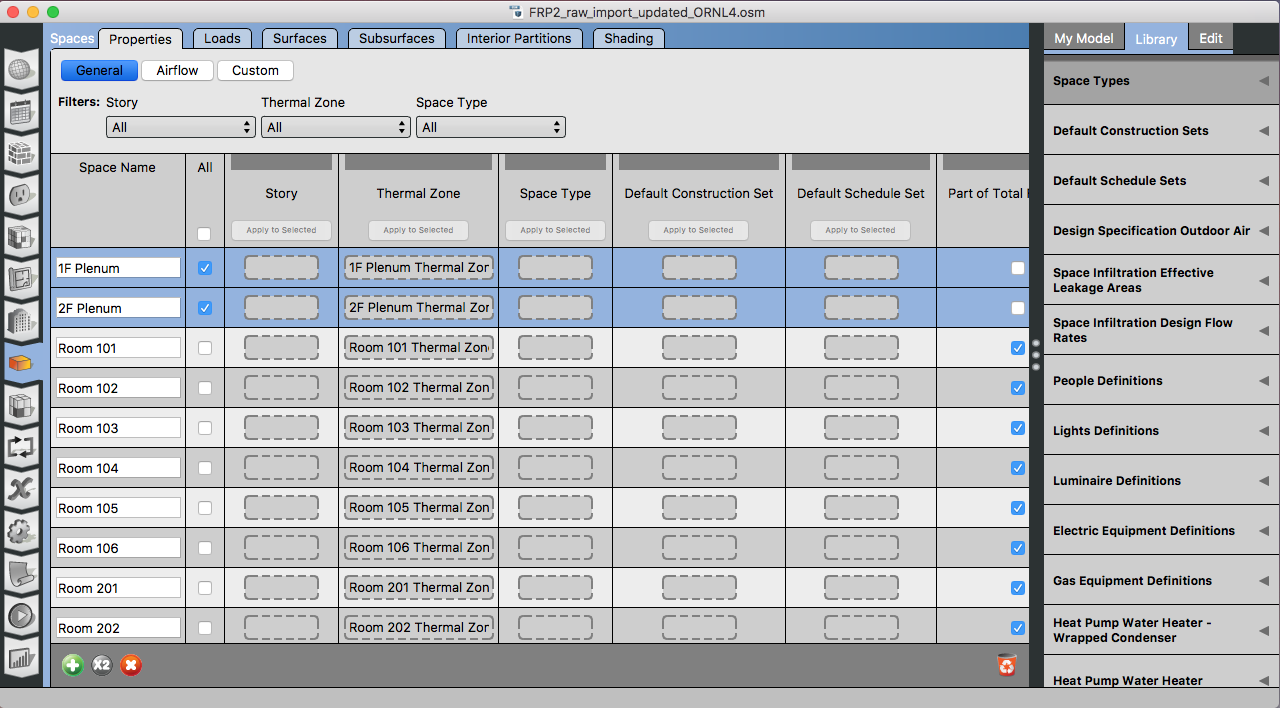
Note: don't click the red recycle bin at the right, that should "purge unused objects" but seems to delete all spaces. I'll file an issue to either fix or disable that functionality.
 | 2 | No.2 Revision |
You an can use the OpenStudio SketchUp Plugin and select the spaces and hit the delete key, or you can go to the Spaces tab in the OpenStudio application. Application. Select the checkbox in the column to the right of the space name for the spaces you want to delete, then click the red x "x" near the bottom left to delete the spaces.spaces. In the example below the two plenum zones will be deleted. Note that any zones that the spaces were assigned to will still exist. If there are not additional spaces also using the zones, then you will also need to delete the zones for the simulation to run correctly.
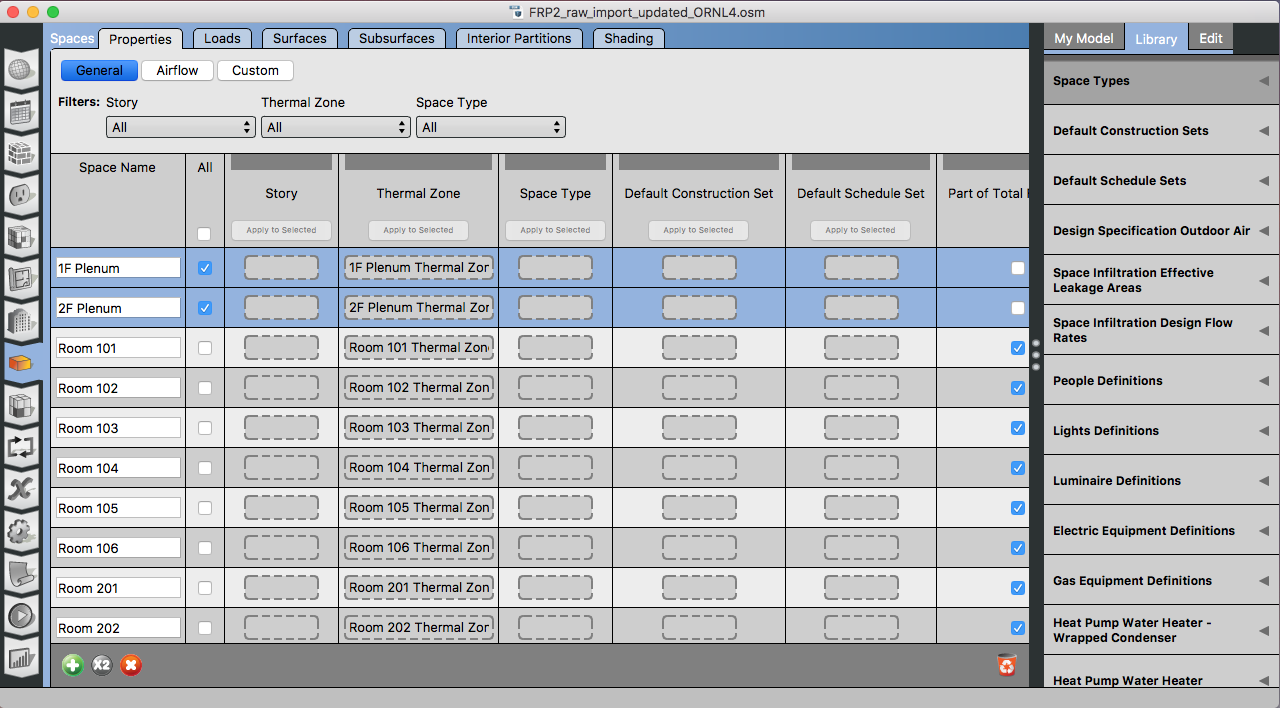
Note: don't click the red recycle bin at the right, that should "purge unused objects" but seems to delete all spaces. I'll file an issue to either fix or disable that functionality.
