First time here? Check out the Help page!
 | 1 | initial version |
Open your OSM with the OpenStudio application and see that your construction set looks similar to the example in the documentation.
You can then apply that construction set to the entire building, a building story, a space type, or individual spaces. It sounds like you tried the last approach (spaces). That should look like this, but would would have it applied to every space.
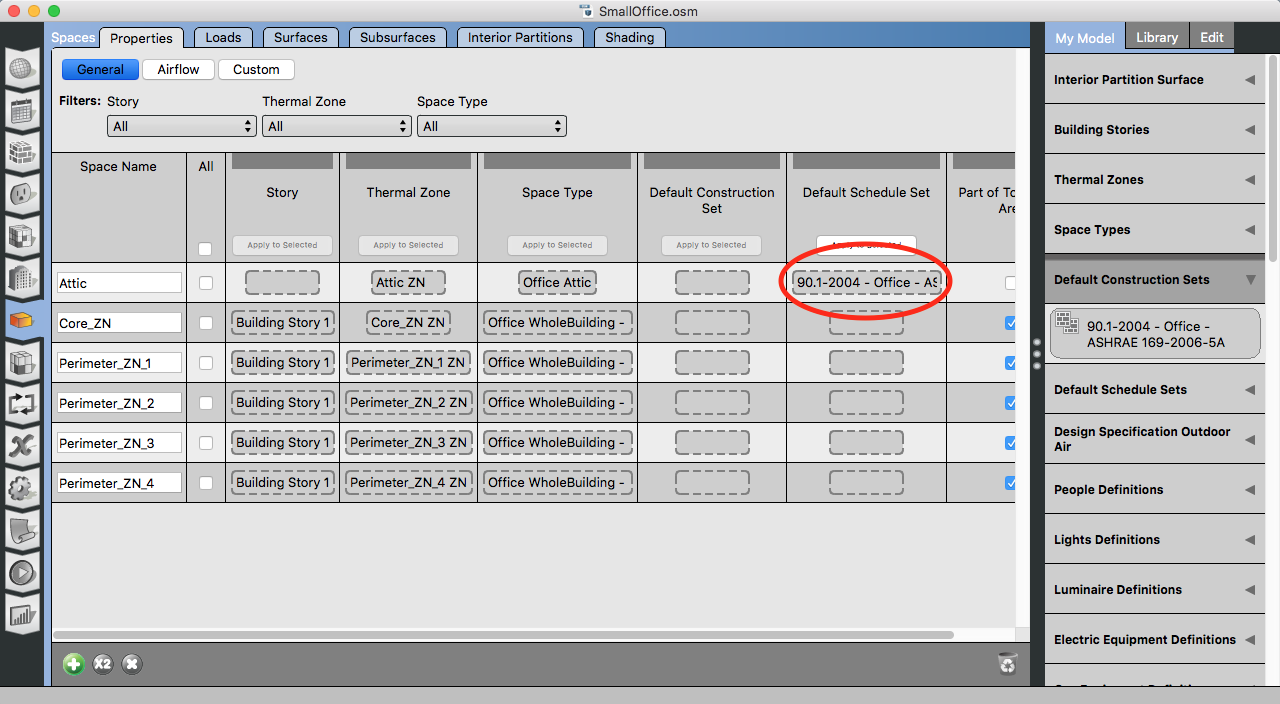
If you want the same construction set used everywhere the most direct way would be instead to apply it directly to the building object, which would look like this.
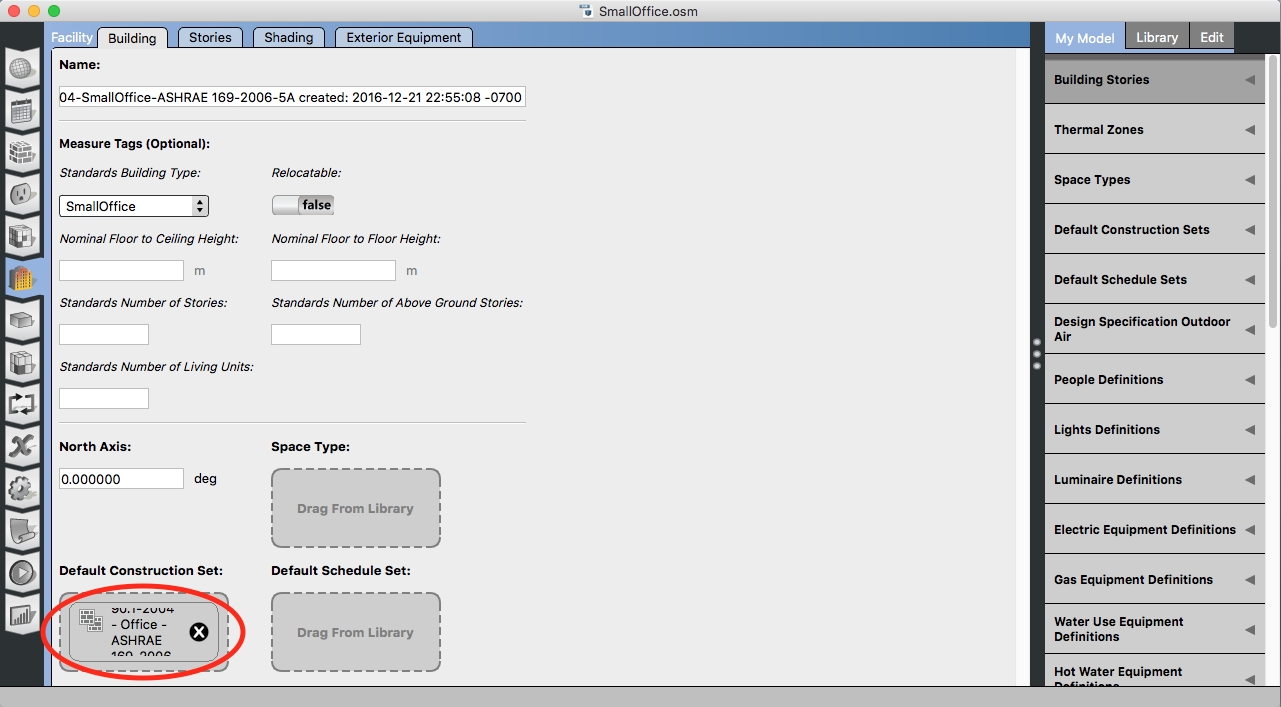
With either approach if you look at surfaces you should see most construction names in green (these are inherited vs. hard assigned.)
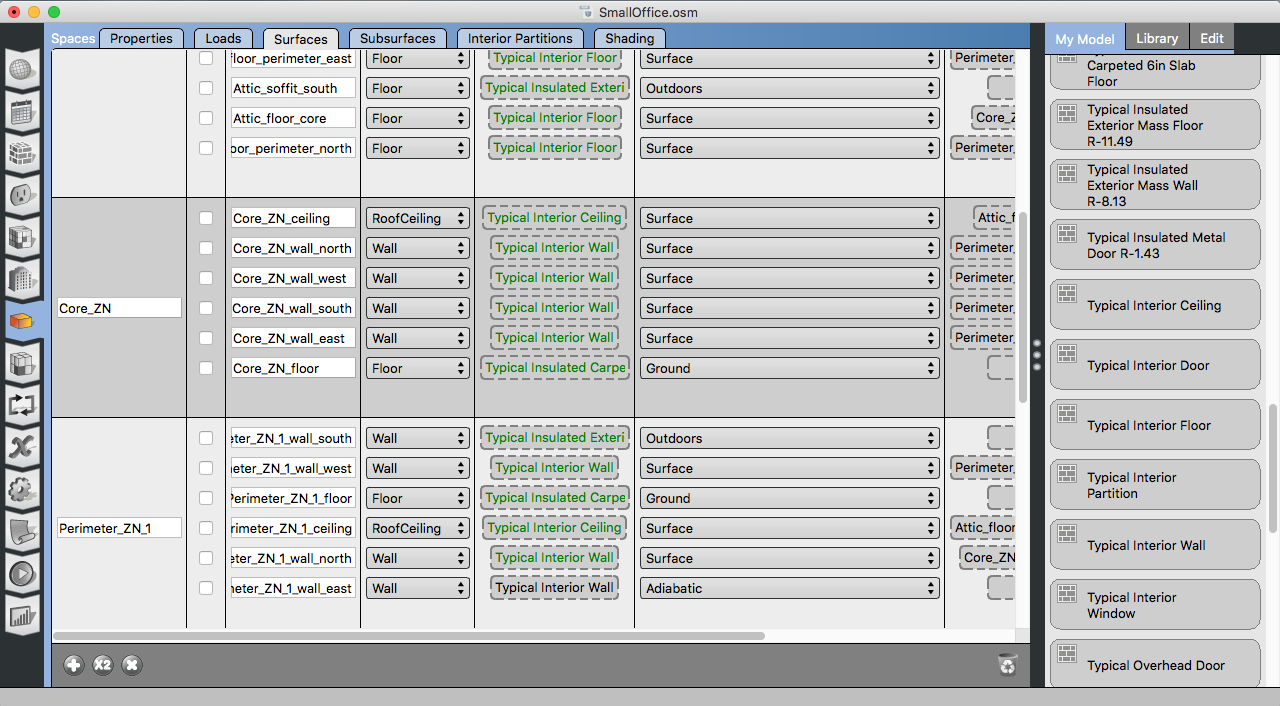
Notice that the adiabatic surface in my example doesn't have a green construction. That is because our default construction set is only setup to handle ground, interior, and exterior boundary conditions. There is a feature request to extend it for adiabatic, but for now you have to hard assign constructions to adiabatic surfaces. You can do that manually, in the app this is done by dragging a construction from "My Model" or "Library" to the dropbox for the surface. There is also a user script in the SketchUp plugin to set selected surfaces to adiabatic and assign a construction.
