 | 1 | initial version |
The EnergyPlus Results Report includes a Shading Summary
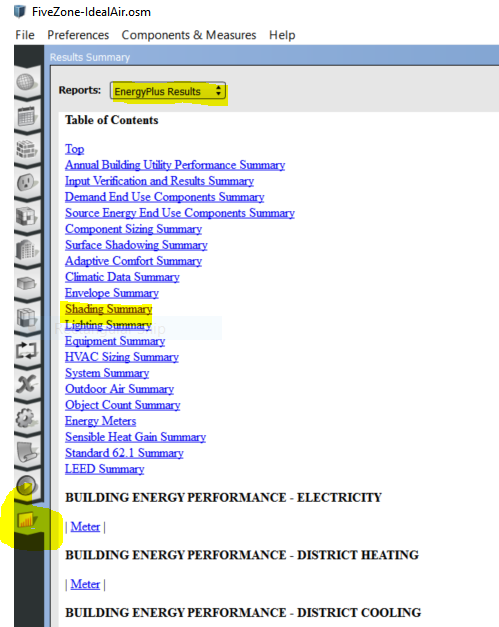
OpenStudio doesn't write the shading objects in the same way that Design Builder does. I recall looking through a DB file and finding a Shading Schedule for every shading surface.
You can convince yourself of that by looking at the out.idf in the sub directory of your working folder. e.g. ..\Your model folder\run\4-EnergyPlusPreProcess-0\out.idf
The Shading Report is a direct way of checking the effect of shading. (Annual) Energy consumption and or cross checking with hand calculations may not be precise enough to conclude that the Shading in your model is ineffective.
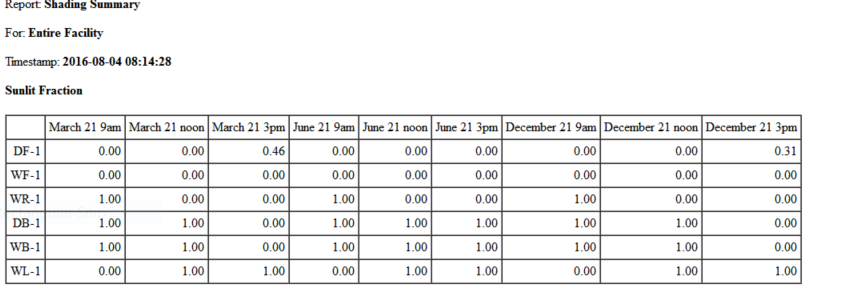
Perhaps also look at the few other Output variables
 | 2 | No.2 Revision |
The EnergyPlus Results Report includes a Shading Summary
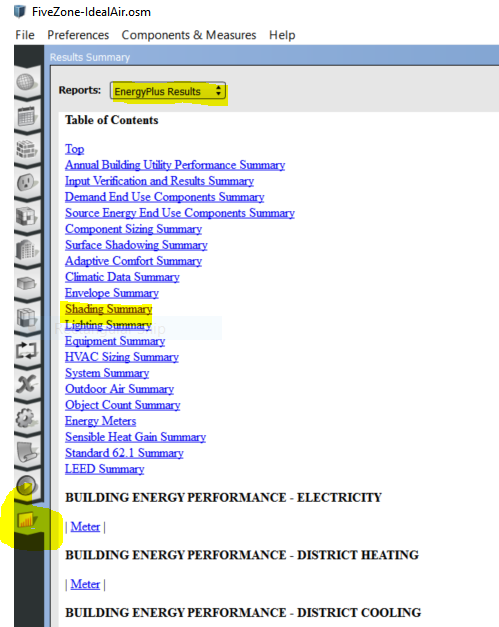
OpenStudio doesn't write the shading objects in the same way that Design Builder does. I recall looking through a DB file and finding a Shading Schedule for every shading surface.
You can convince yourself of that by looking at the out.idf in the sub directory of your working folder. e.g. ..\Your model folder\run\4-EnergyPlusPreProcess-0\out.idf
The Shading Report is a direct way of checking the effect of shading. (Annual) Energy consumption and or cross checking with hand calculations may not be precise enough to conclude that the Shading in your model is ineffective.
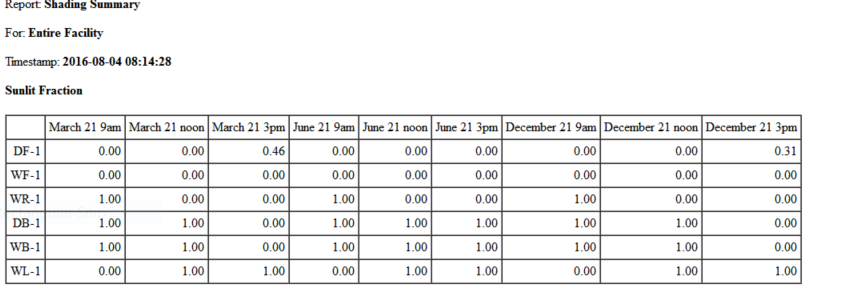
Perhaps also look at the few other Output variables
These links and resources took a bit of googling to find; - Look at the 'Add Output Variables' measure described here http://nrel.github.io/OpenStudio-user-documentation/tutorials/running_your_simulation/ - Downloading and applying measures is actually quite easy, despite the hoops to jump through when getting started, https://bcl.nrel.gov/node/37843
