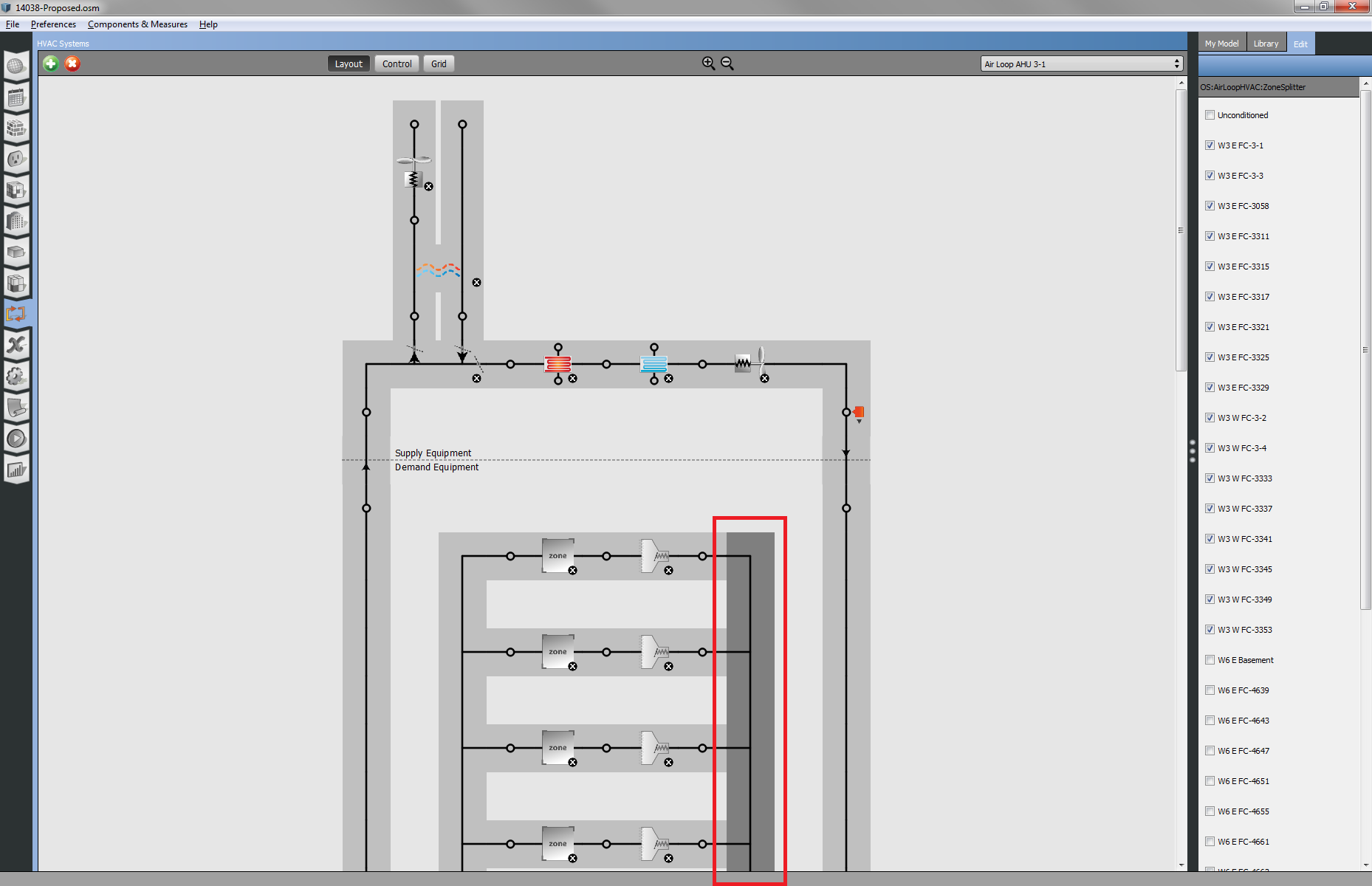| 1 | initial version |
I agree there is room for improvement. However, the defining characteristic of OpenStudio is that it's not simply an application but a SDK with an API that can be used to automate repetitive tasks through formal measures or directly from a terminal.
Also there are several existing built-in features to speed up repetitive tasks.
Thermal Zones
HVAC Systems
 | 2 | No.2 Revision |
I agree there is room for improvement. However, the defining characteristic of OpenStudio is that it's not simply an application but a SDK with an API that can be used to automate repetitive tasks through formal measures or directly from a terminal.
Also there are several existing built-in features to speed up repetitive tasks. tasks.
Thermal Zones
The Apply to Selected feature can be used to add zone equipment to multiple zones. For example, adding a FanZoneExhaust to all zones. However, the steps are not intuitive.
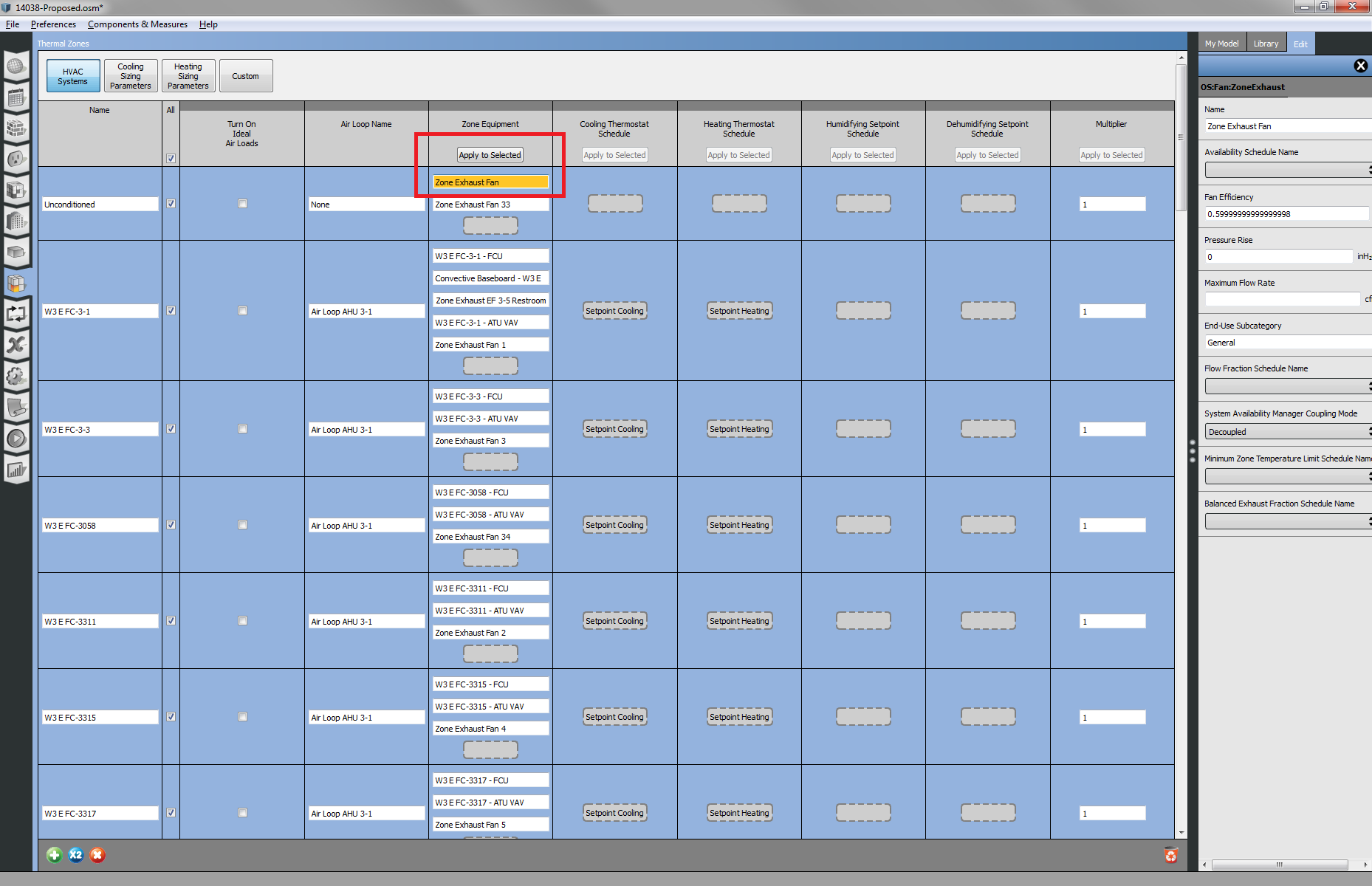
HVAC Systems
The ZoneHVAC:ZoneSplitter object can be usesd to quickly add zones and air terminals to an air loop.
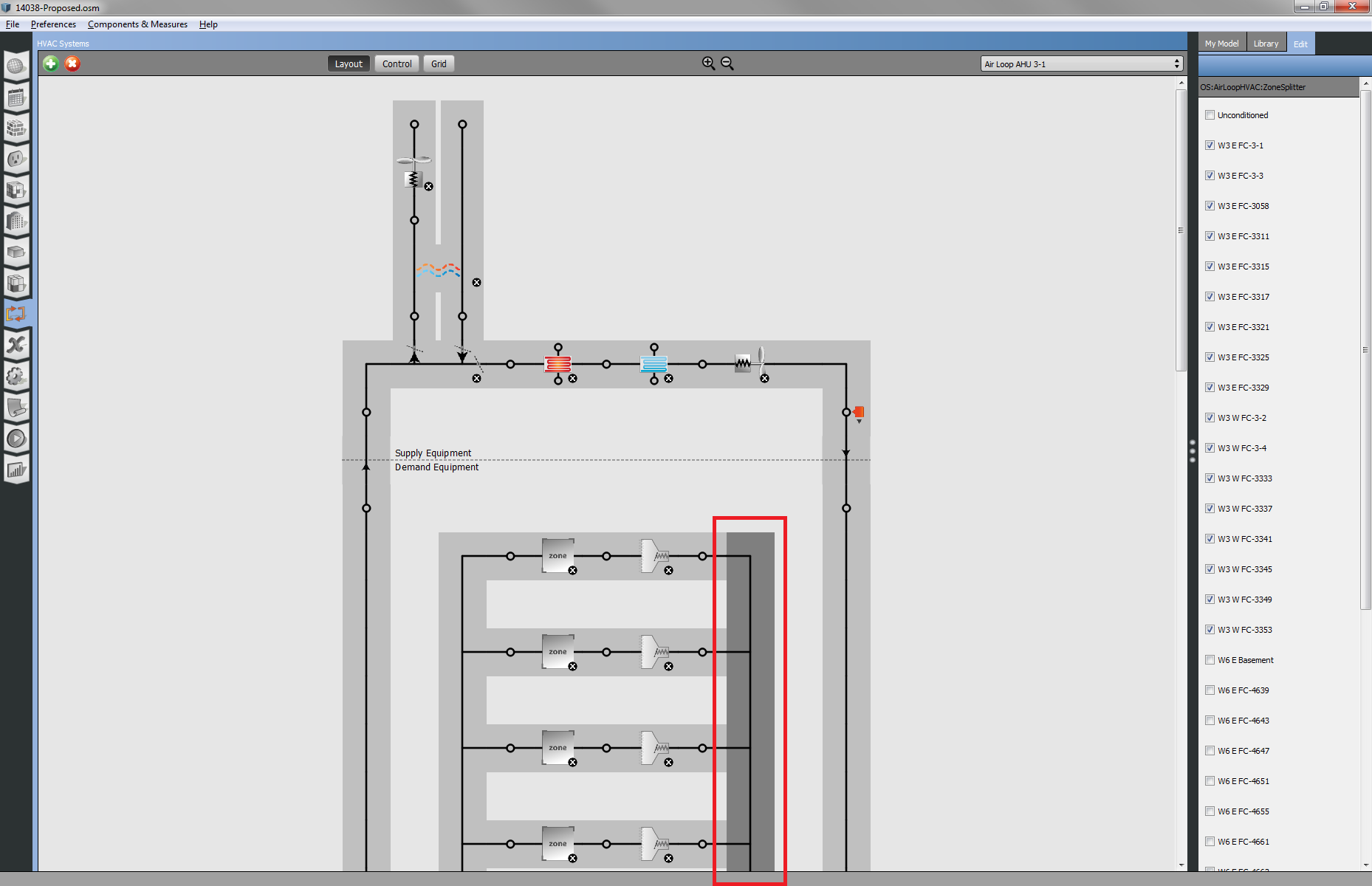
 | 3 | No.3 Revision |
I agree there is room for improvement. However, the defining characteristic of OpenStudio is that it's not simply an application but a SDK with an API that can be used to automate repetitive tasks through formal measures or directly from a terminal.
Also there are several existing built-in features to speed up repetitive tasks.
Thermal Zones
The Apply to Selected feature can be used to add zone equipment to multiple zones. For example, adding a FanZoneExhaust to all zones. However, the steps are not intuitive.
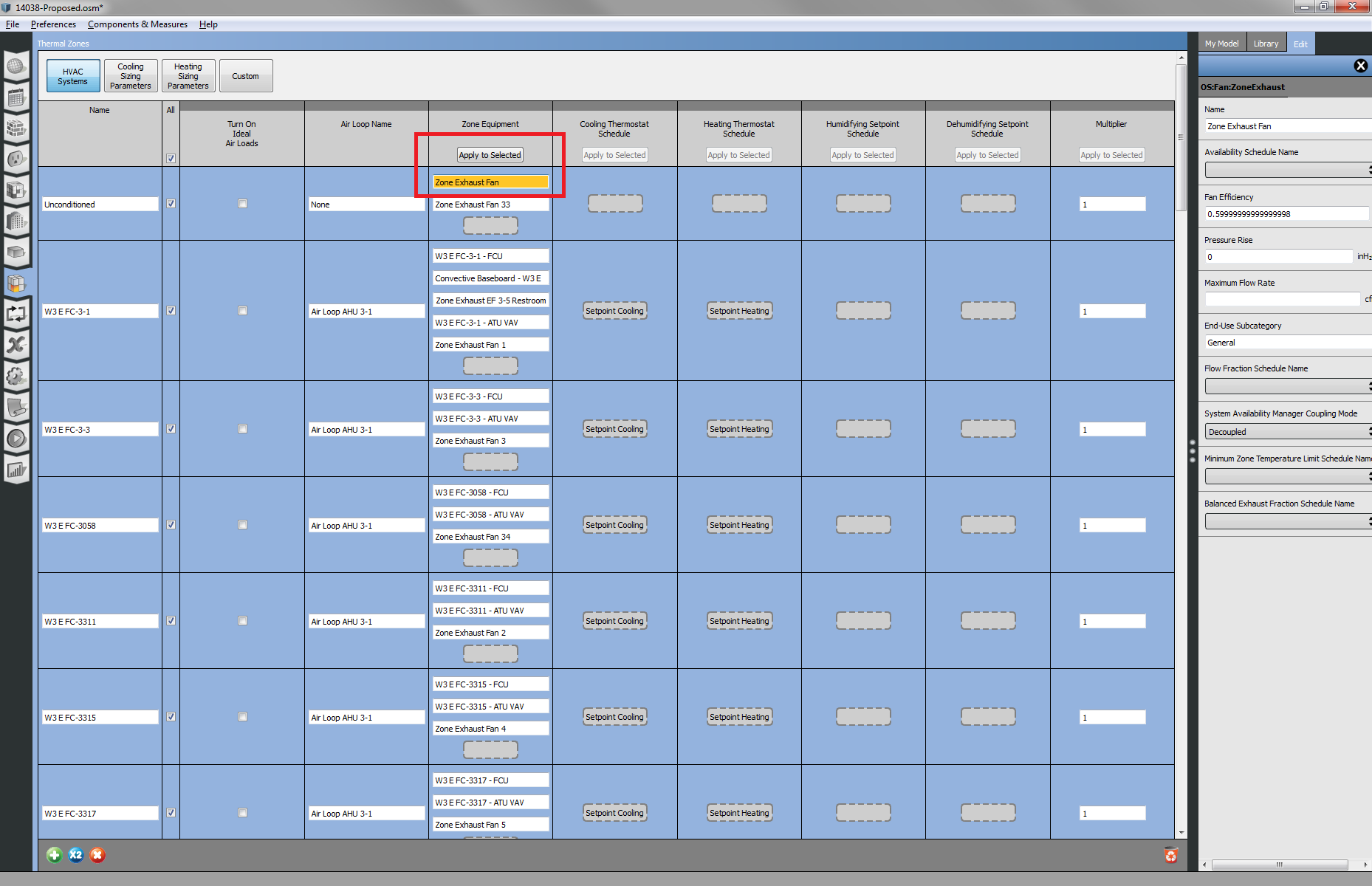
HVAC Systems
The ZoneHVAC:ZoneSplitterAirLoopHVAC:ZoneSplitteran air loop.the zones if there's already one assigned.
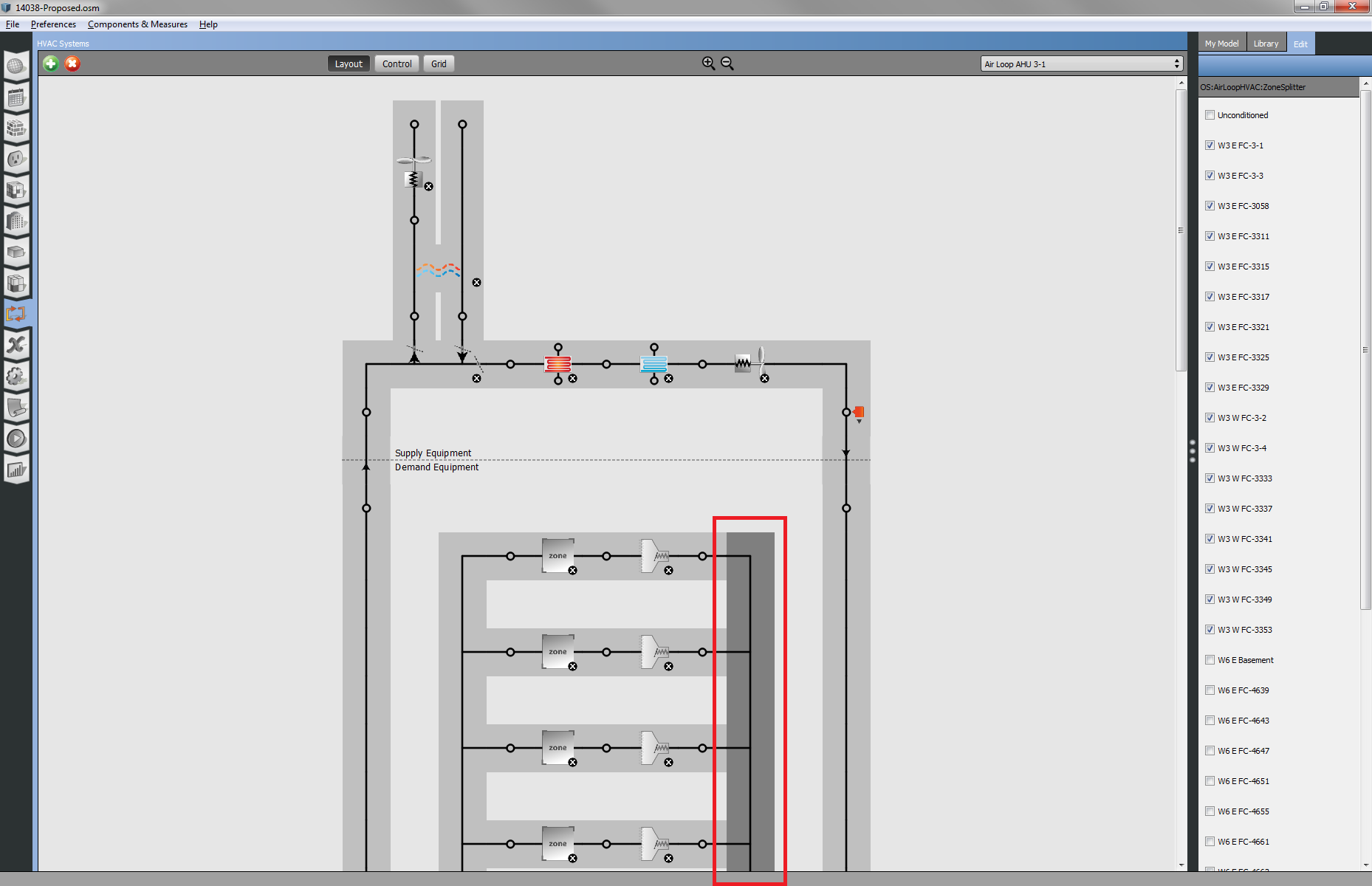
 | 4 | No.4 Revision |
I agree there is room for improvement. However, the defining characteristic of OpenStudio is that it's not simply an application but a SDK with an API that can be used to automate repetitive tasks through formal measures or directly from a terminal.
Also Also, there are several existing built-in features to speed up repetitive tasks.
Thermal Zones
The Apply to Selected feature can be used to add zone equipment to multiple zones. For example, adding a FanZoneExhaust to all zones. However, the steps are not intuitive.intuitive (Multi-Edit Grid View video).
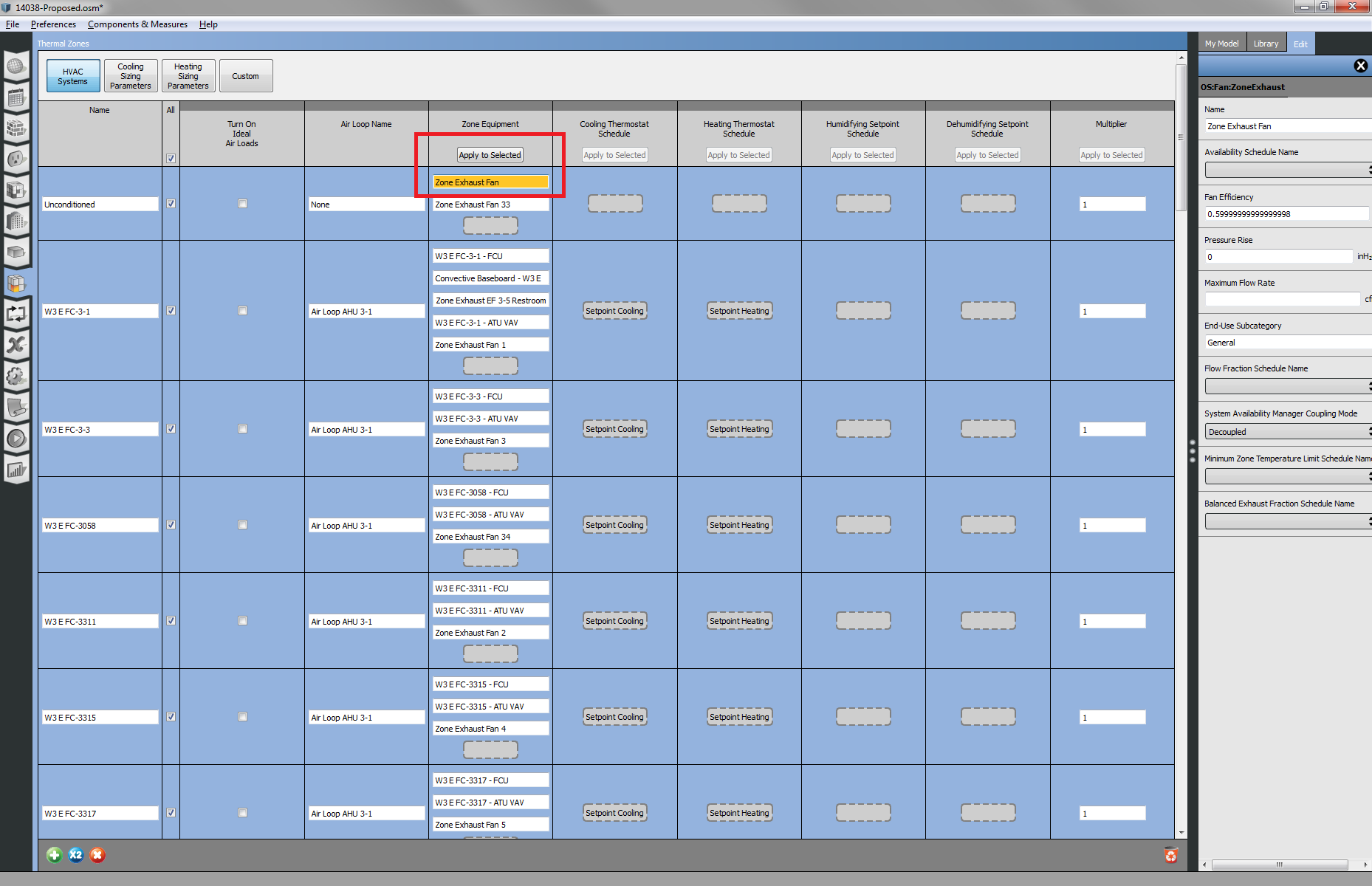
HVAC Systems
The AirLoopHVAC:ZoneSplitter object can be usesd to quickly add zones to an air loop and will magically add air terminals to the zones if there's already one assigned.