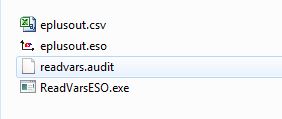First time here? Check out the Help page!
 | 1 | initial version |
First you need to ask OS for whatever variable you want hourly or sub-hourly reports for. You can use the Add Output Variable script from the BCL and add it to the model in the Always Run Measure area of the measures tab. You can find the available variables in your model from the eplusout.rdd file. Copy in the variable name into the measure:
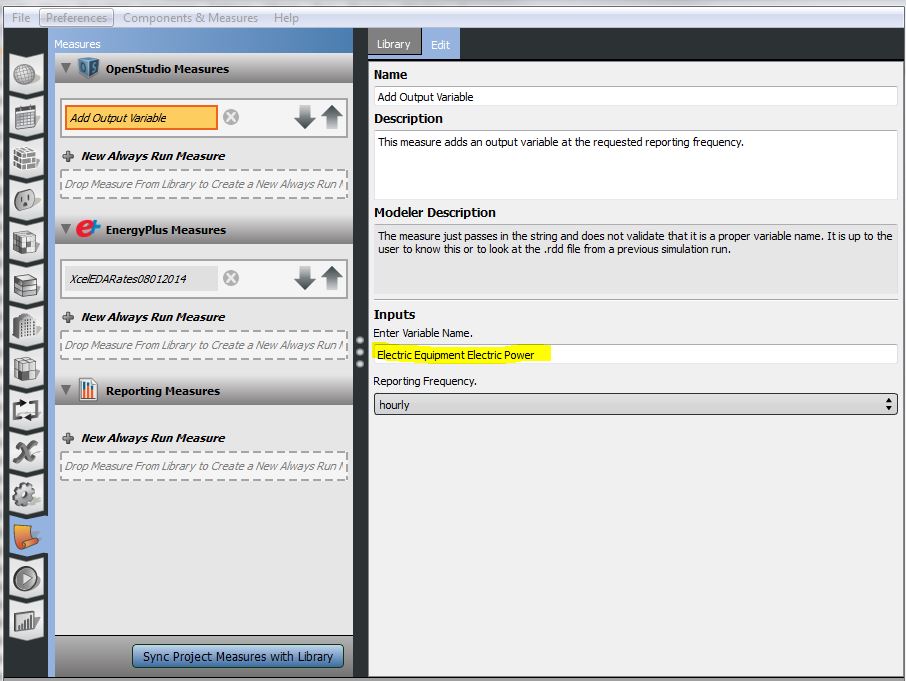
Once the OS has been ran, you can turn the eplusout.eso file which contains the hourly results into a .csv by using the ReadVarsEAO.exe program that comes with E+ located here : C:\EnergyPlusV8-3-0\PostProcess
I usually copy the eplusout.eso file into a empty folder and then also copy in the ReadVarsEAO.exe. Simply double click the ReadVarsEAO.exe file and it will create a file called eplusout.csv.
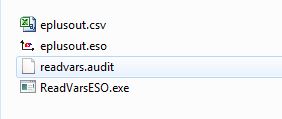
 | 2 | No.2 Revision |
First you need to ask OS for whatever variable you want hourly or sub-hourly reports for. You can use the Add Output Variable script from the BCL and add it to the model in the Always Run Measure area of the measures tab. You can find the available variables in your model from the eplusout.rdd file. Copy in the variable name into the measure:
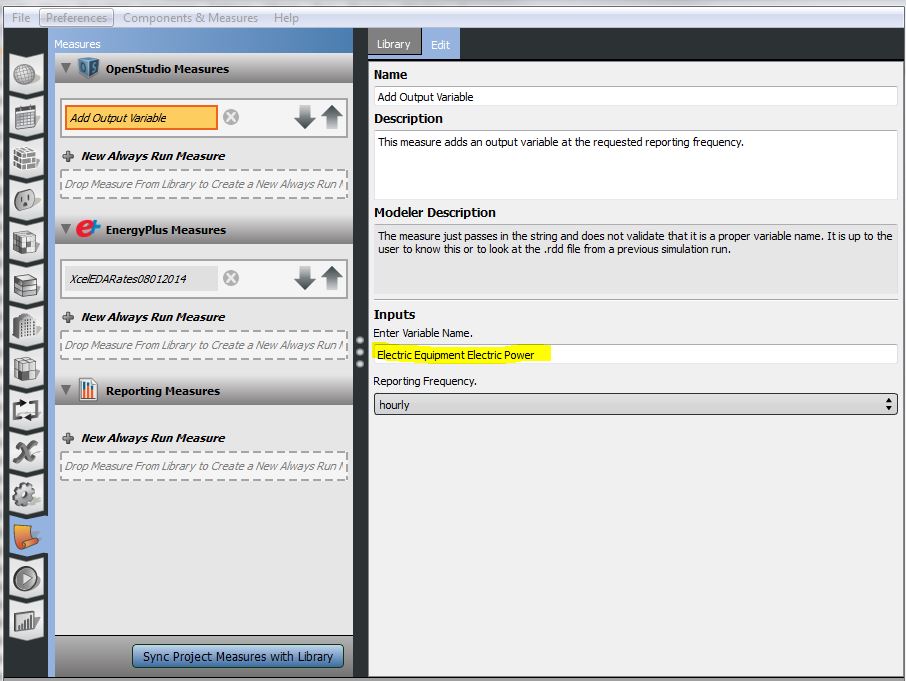
Once the OS has been ran, you can turn the eplusout.eso file which contains the hourly results into a .csv by using the ReadVarsEAO.exeReadVarsESO.exe
I usually copy the eplusout.eso file into a empty folder and then also copy in the ReadVarsEAO.exe. Simply double click the ReadVarsEAO.exeReadVarsESO.exeeplusout.csv.